proPilot configuration - Advanced settings
Introduction
During the installation process, please ensure you comply with advanced settings if it is needed for your configuration.
proPilot folder location.
After the msi installation, proPilot should be located in the following folder:
C:\Program Files\Deployments Factory\ProPilot
For the first installation, it is necessary to create the main configuration file.
To facilitate your work, a sample file is provided (Web.config.sample).
You may copy this file to create an operational version named “Web.config”.
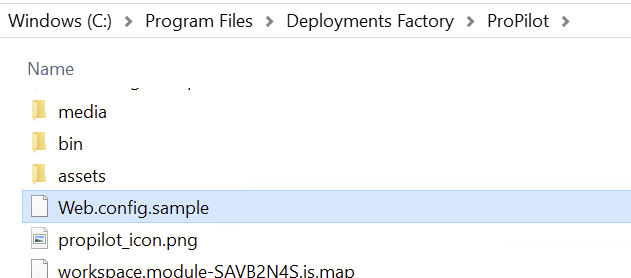
It is not necessary to update all sections and values of the configuration file. In this document we cover only the main ones, which are necessary to start proPilot. Other advanced parameters may be kept unchanged, with default values, unless you have very specific needs.
In all cases, you may refer to the official documentation of Microsoft
Connection string
One of the most important configuration key is the DB connection string of the global database.
You must specify:
The DB server IP address (can be the local machine or a remote location)
The global database name (e.g. “
propilot_global“)A DB user name with enough rights to create new databases, new tables, new views, and to read, write in the DBs
The password for that user
proPilot uses a standard format, see example below.
<add key="propilot:connectionString" value="Server=127.0.0.1;Database=propilot_global;User Id=proPilotDbAccount;Password=thePassword;" />KeyCloak configuration
Another important section is the open id connect parameters (keycloak in our case).
The configuration keys below are self documentary. You just need to fill with the values configured during the keyCloak setup.
<!-- Open id connect resolver for token validation and signing keys -->
<add key="propilot:identityServerHost" value="https://[[KEYCLOAK_DOMAIN_NAME]]/auth/realms/[[REALM_NAME]]" />
<add key="propilot:keycloak:identityServer" value="https://[[KEYCLOAK_DOMAIN_NAME]]" />
<add key="propilot:keycloak:identityServerSecret" value="[[ADMIN_CLI_CLIENT_SECRET]]" />
<add key="propilot:keycloak:audience" value="[[AUDIENCE]]" />
<add key="propilot:keycloak:clientId" value="[[CLIENT_ID_OF_PROPILOT_CREATED_IN_KEYCLOAK]]" />
LoggingRedis host
If Redis was not installed on on the same machine as proPilot or if the port has been changed, you must adapt the default settings
<add key="propilot:redisHost" value="127.0.0.1:6379" />HTTP cookies
The sample file already sets the http cookies correctly. Make sure to leave the two last properties unchanged. for security reasons. Only the “domain” property could be adapted to suit your needs, if you use sub-domains.
<httpCookies domain="" httpOnlyCookies="true" requireSSL="true" />Machine KEY
The sample machine key provided in the sample configuration file must be changed. You may generate valid keys through your IIS console.
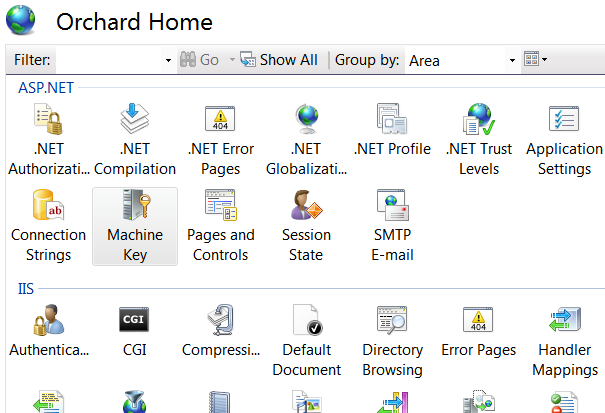
Logging
proPilot uses log4net to trace the application execution. You may refer to the standard documentation for further details.
The sample config file contains basic features and appenders.
