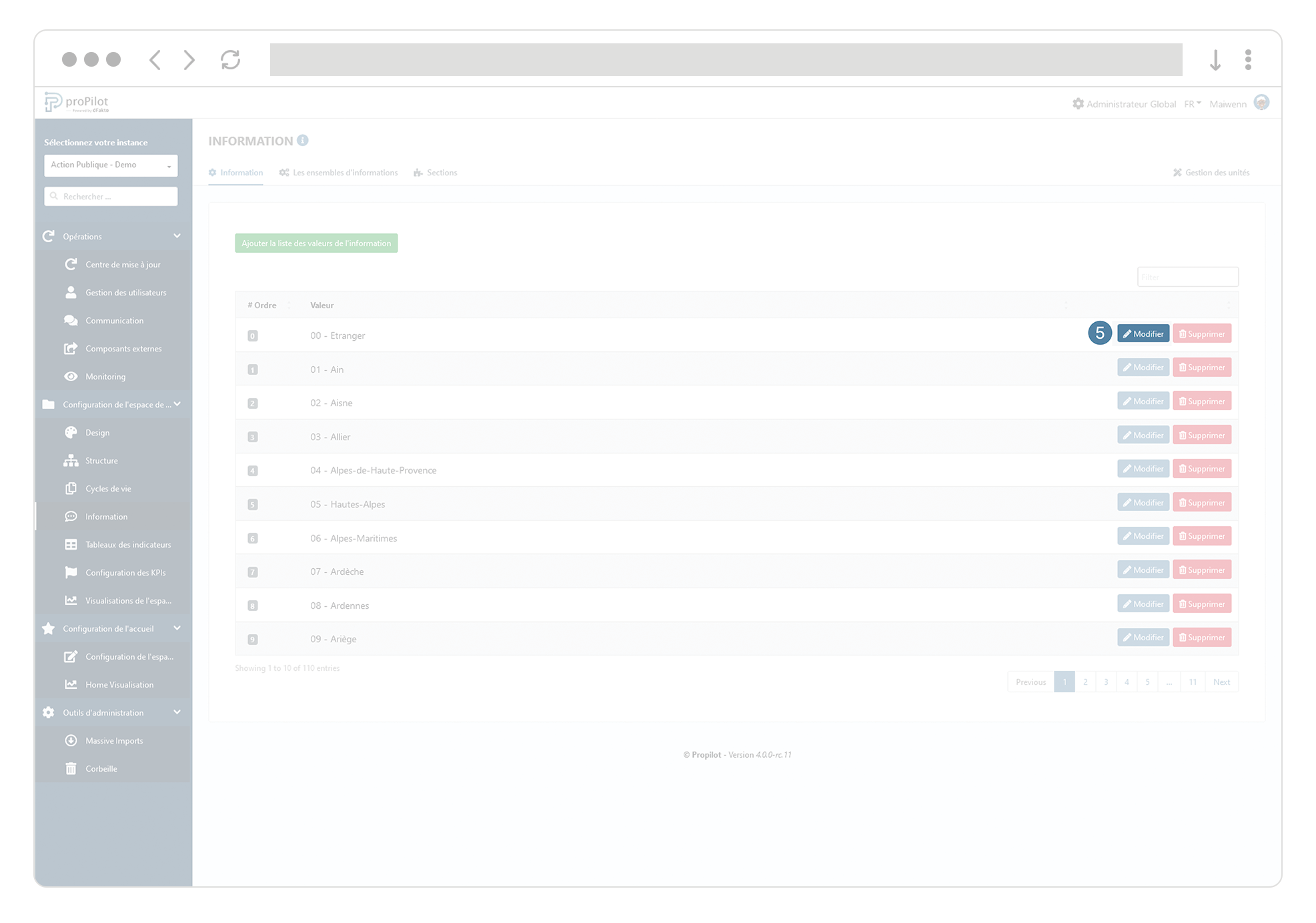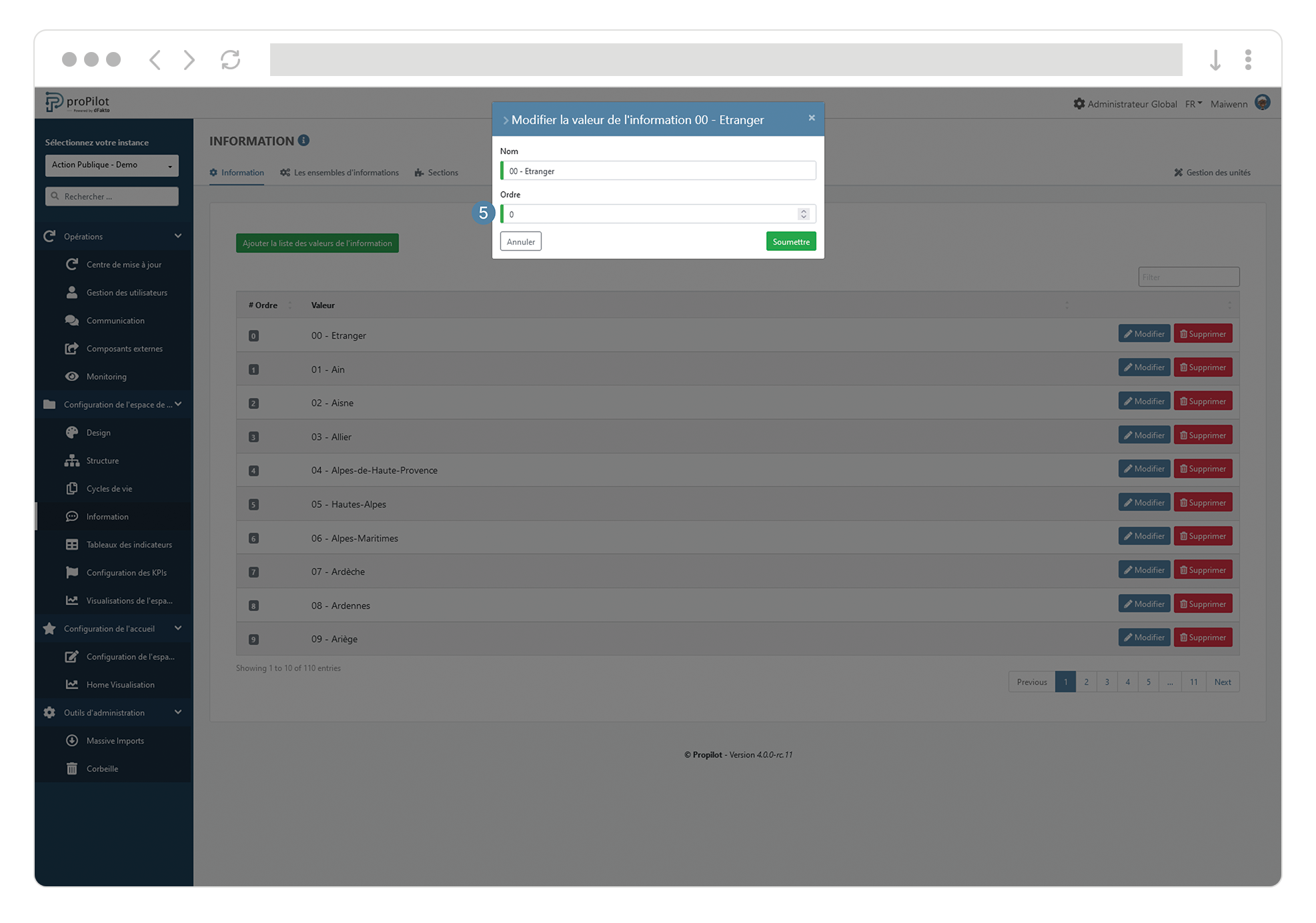"Multiselect" information type
Create a "Multiple Selection List" Information Type
Click the “Create Information” button.
Add a technical name and a display name.
Choose “Multiple Selection List” from the dropdown menu.
Select “Visible to all” (except for specific exceptions).
Specify the section where the information will be displayed.
Select the update behaviour :
No validation required: If the update does not need to go through a validation cycle.
Validation required by the responsible party: If a validation cycle is deemed necessary before updating the information.
Updates restricted to administrators only.
Include a description visible in the information's section
 . (Optional)
. (Optional)If this information must be filled out during the creation of an entity using it, check the “Mandatory” box. (Optional)
Click “Submit” to finalize the creation.
To add some items among a dropdown list, check the documentation hereunder.
Edit entries in a "dropdown list" information type
For information of the "Multiselectlist" type, you need to add or remove elements from the list. To do this:
In the left menu, select "Workspace configuration" then "Information".
Click on the "Information" tab.
This module allows you to manage the different information and associated settings.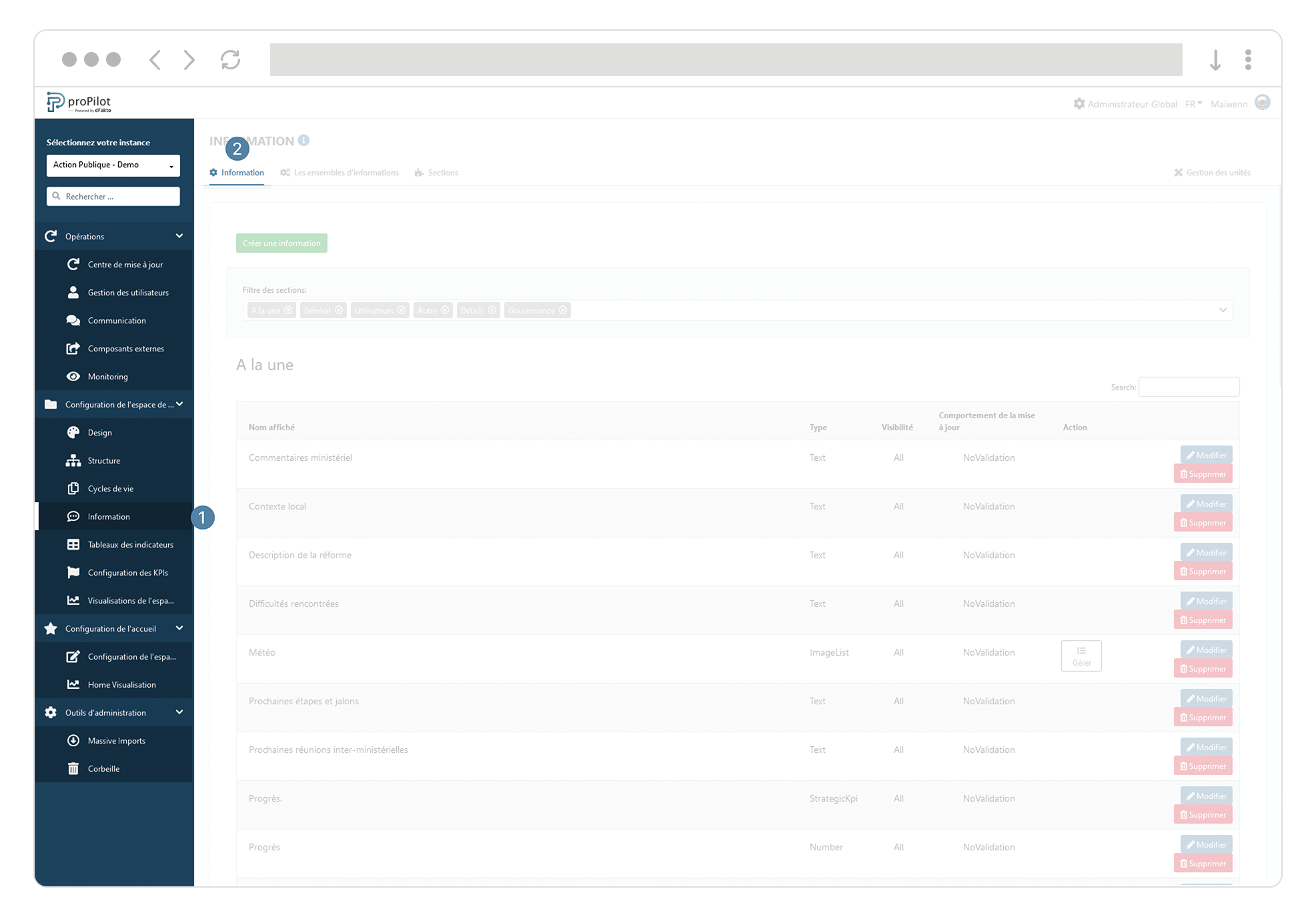
Select the information type "Multiselectlist" and click on the associated "manage" action button.
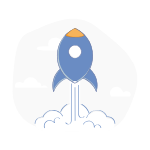
Add and remove items from the list, by clicking on "add" and "remove".
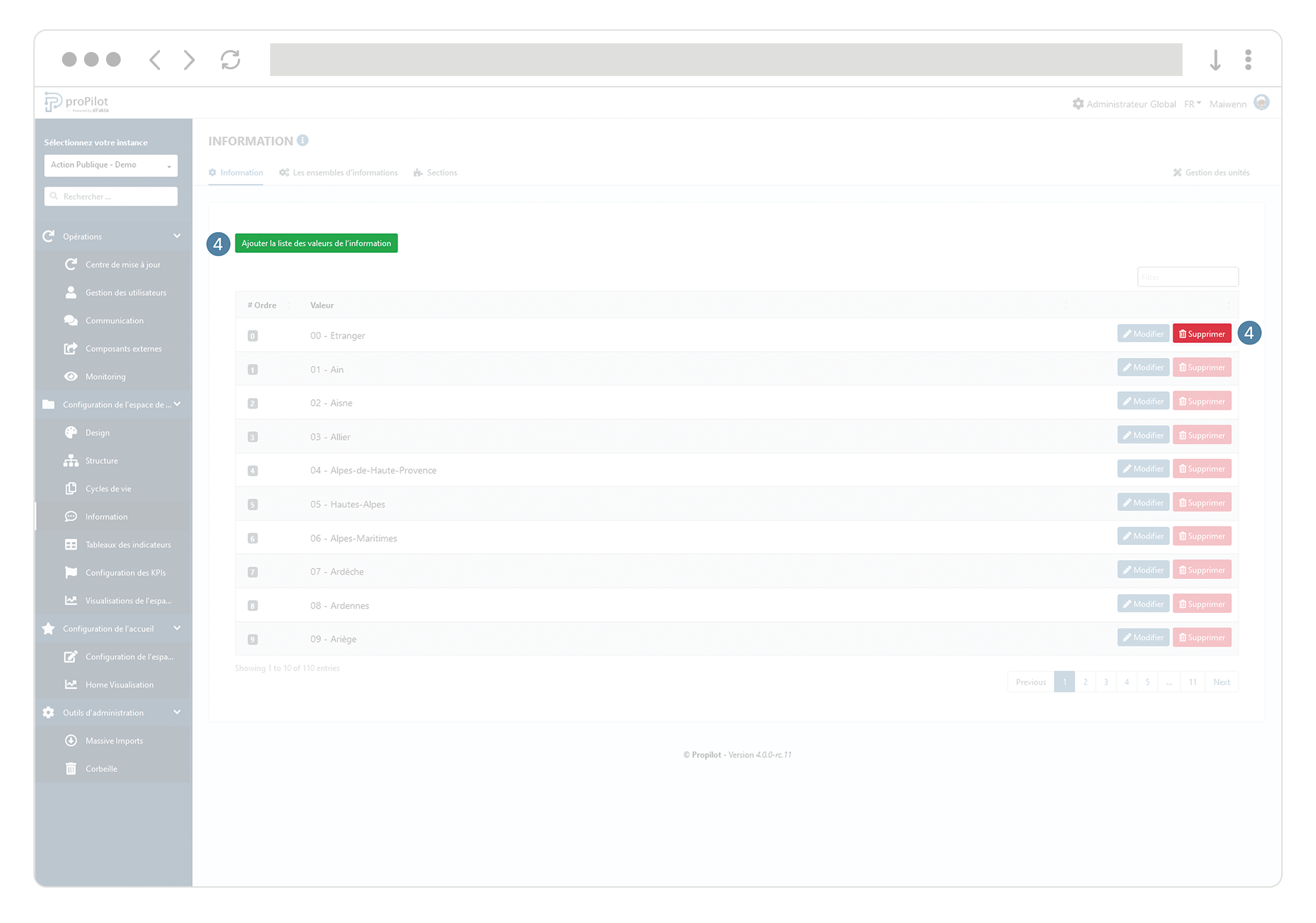
For each item you can determine an order of your choice by filling in the "order" information