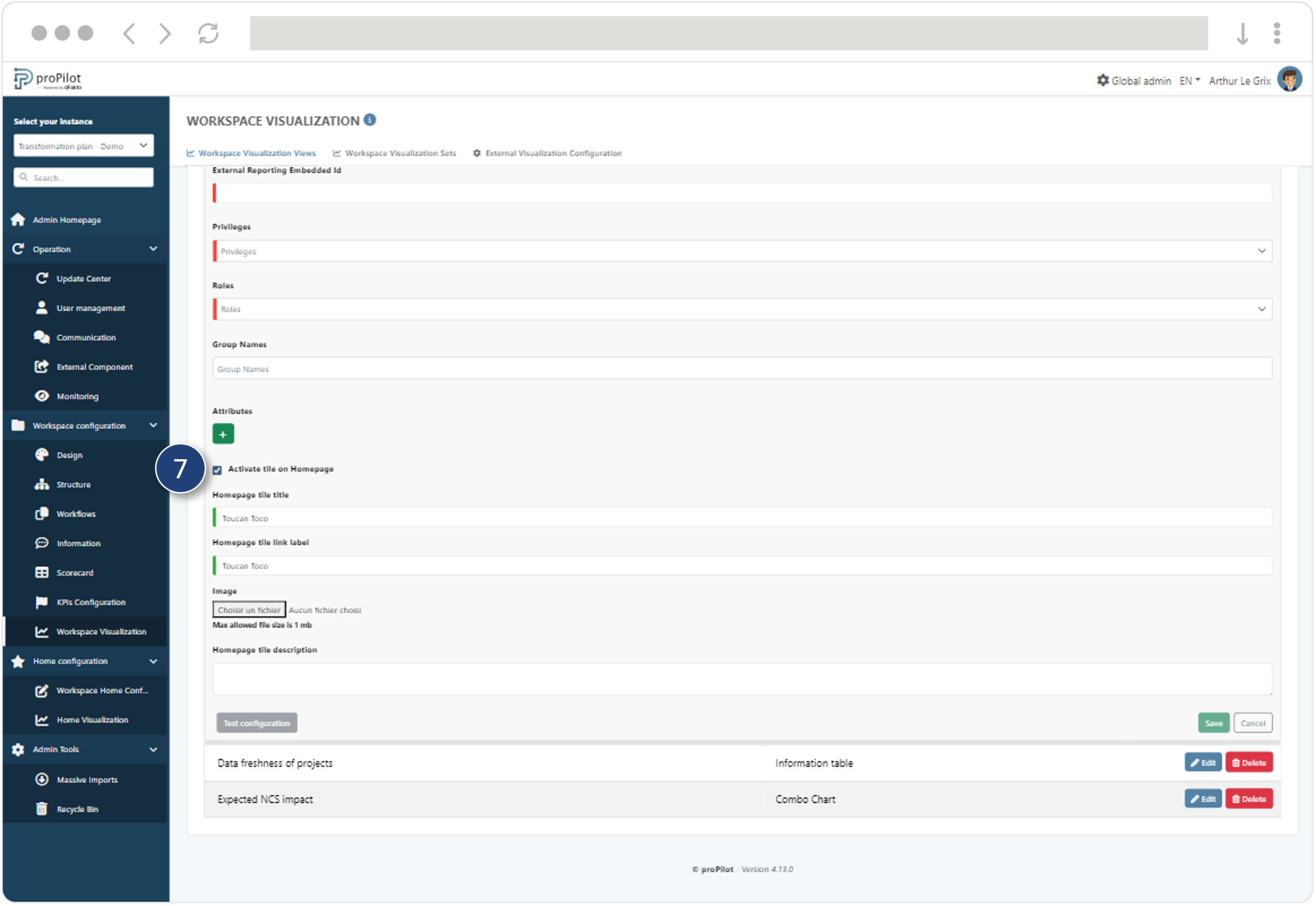Integrate an embedded Toucan Toco visualization
Introduction
In proPilot, you can directly integrate reports created in the Toucan Toco solution from version 3 onwards. From connection to integration for your users, you have a no-code interface to enhance the proPilot experience with Toucan Toco's data storytelling.
You can refer to the Toucan Toco documentation at any time: https://docs.toucantoco.com/index.html
To find out more about Toucan Toco visualisation, visit https://www.toucantoco.com/fr/
Connect proPilot to your Toucan Toco application
Add the Toucan Toco visualization solution to proPilot :
Go to the external visualization configuration tab.
Create a new external configuration.
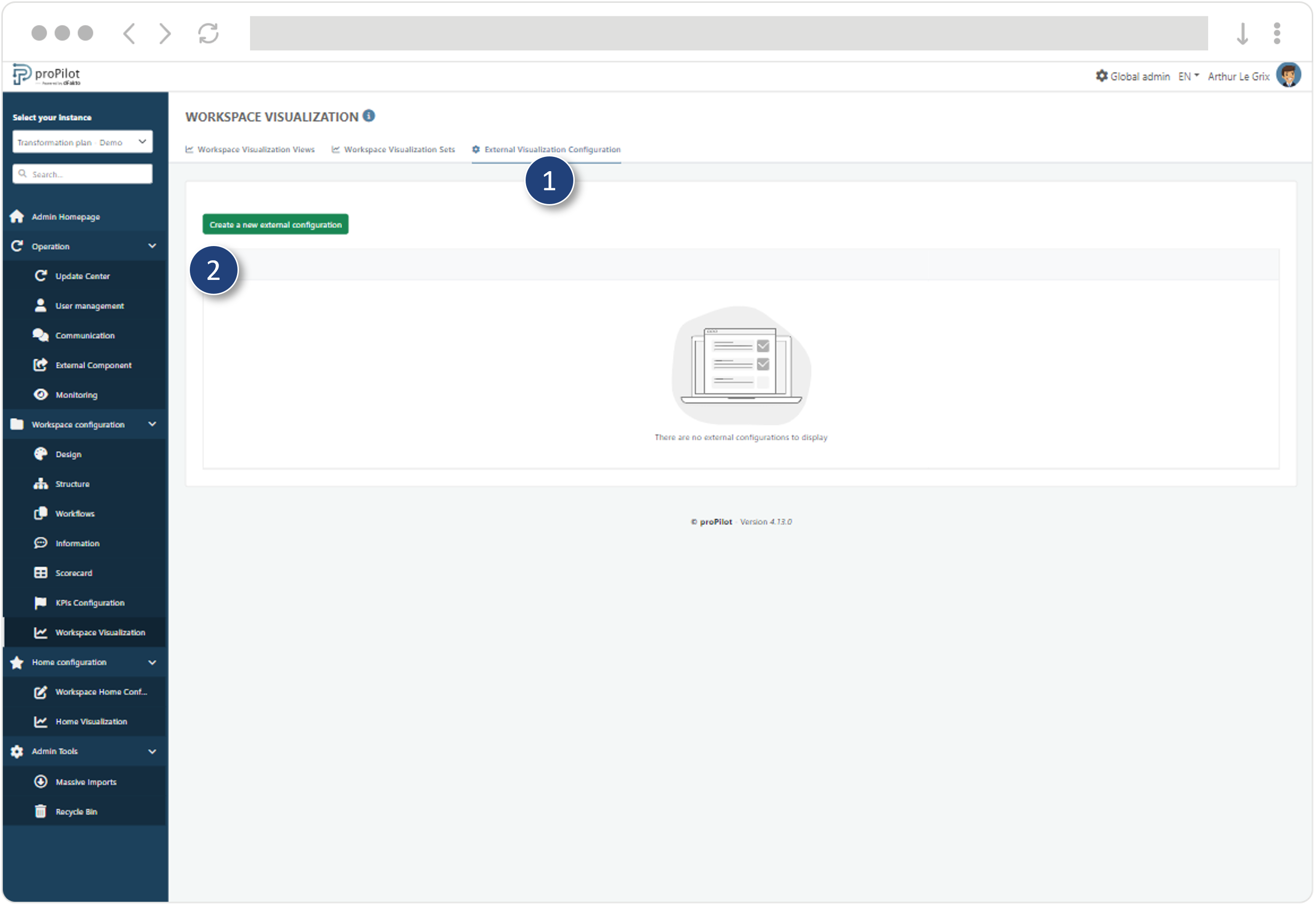
Select the type ‘Toucan Toco’.
Copy and paste the public part of the proPilot RSA key into the embed manager part of the visualization solution.
Fill in the various fields to enable identification and authorisation of the Toucan Toco embed.
For further information, the Toucan Toco documentation is available here: https://docs-v3.toucantoco.com/visualizations-and-layouts/embedding
Click on ‘Submit’.
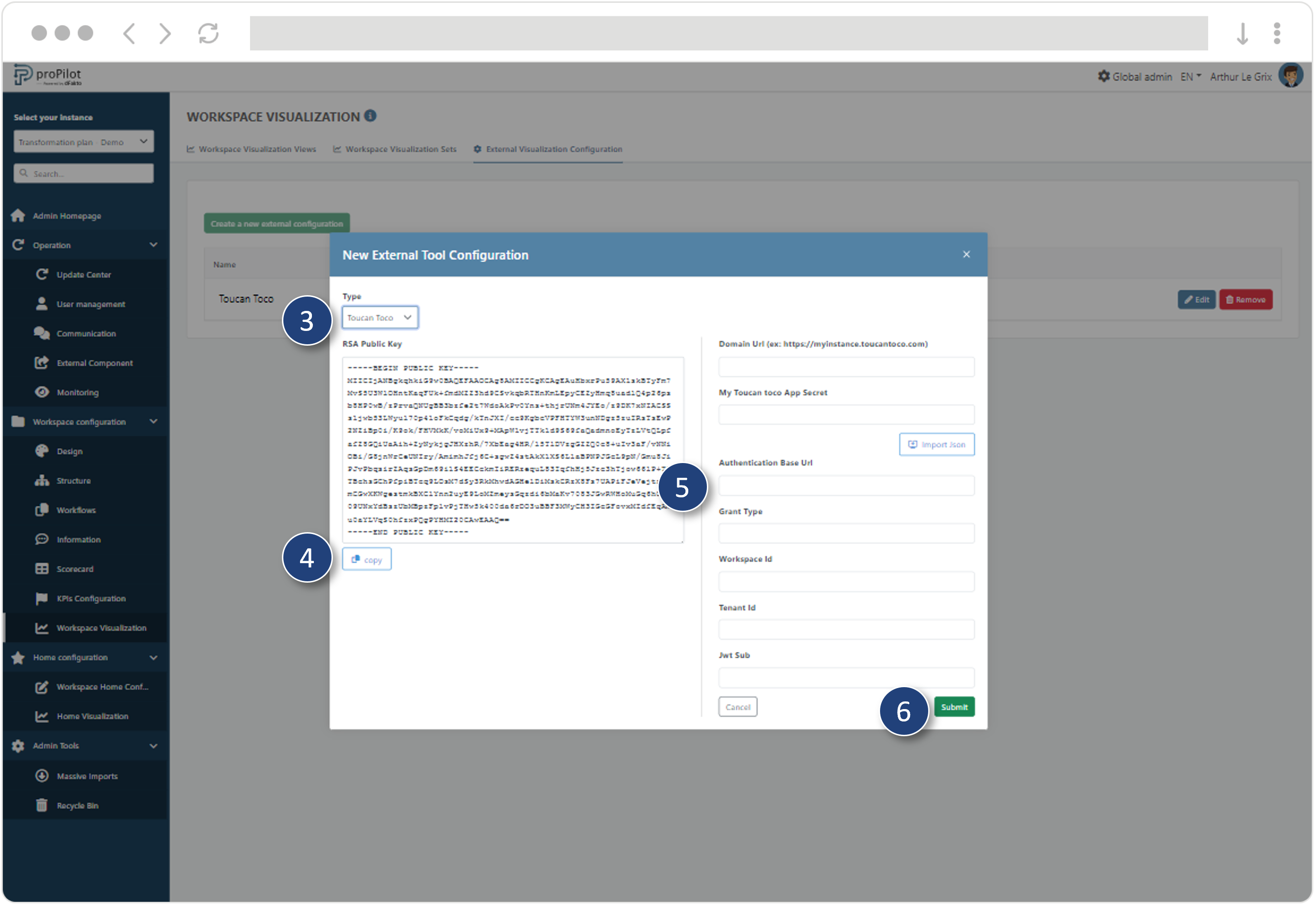
Your Toucan Toco solution is now recognised in proPilot.
Configuration of Toucan Toco visualization view
In the left-hand menu, select ‘workspace configuration’ and then ‘workspace visualization’.
Then click on the 'Workspace visualization views’ tab.
Click on the ‘Create Workspace Visualization View’ button. A pop-up window opens.
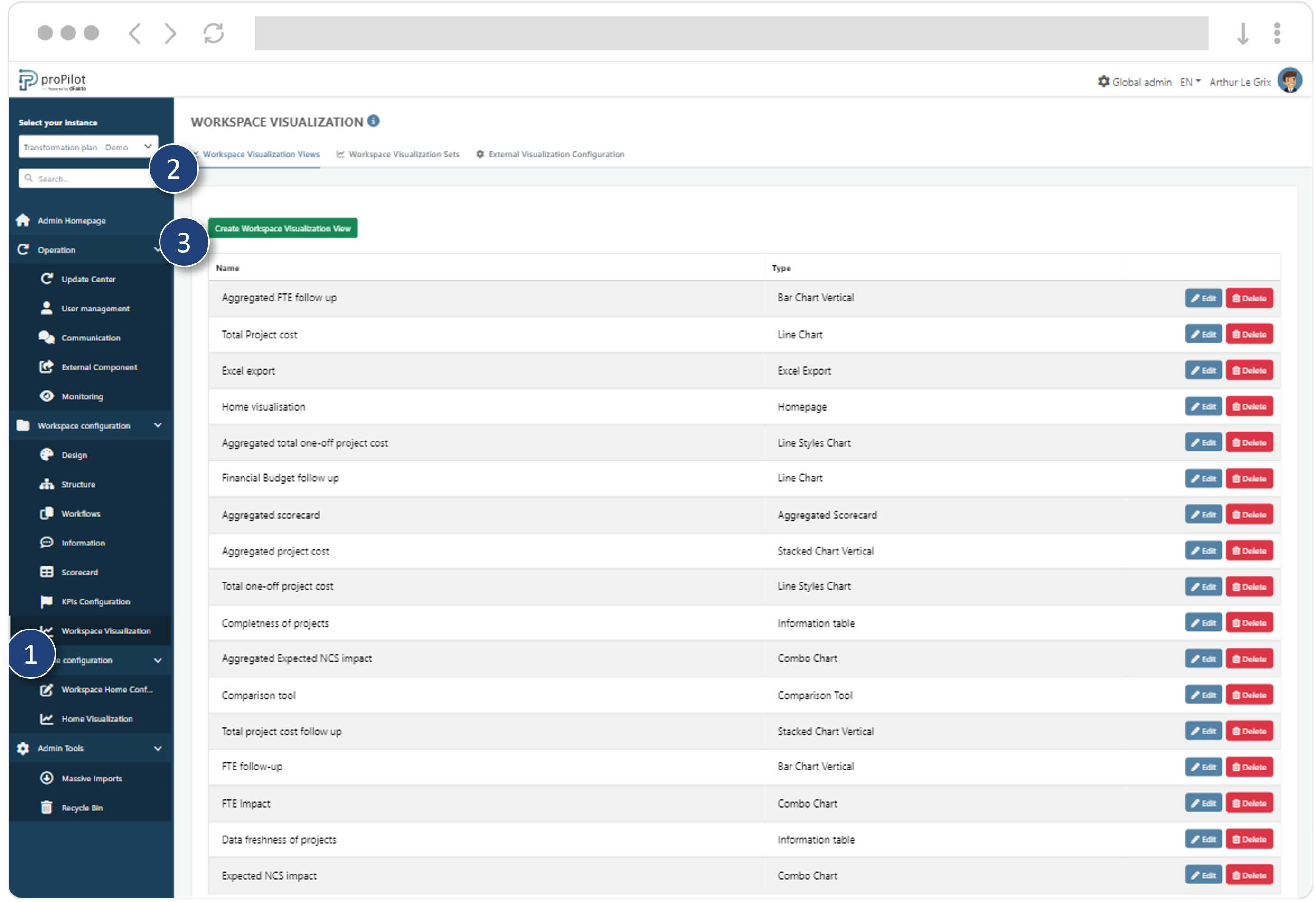
Fill in the following fields:
Name (technical) and Display name
Choose the ‘Toucan Toco’ display type
Add a description if required
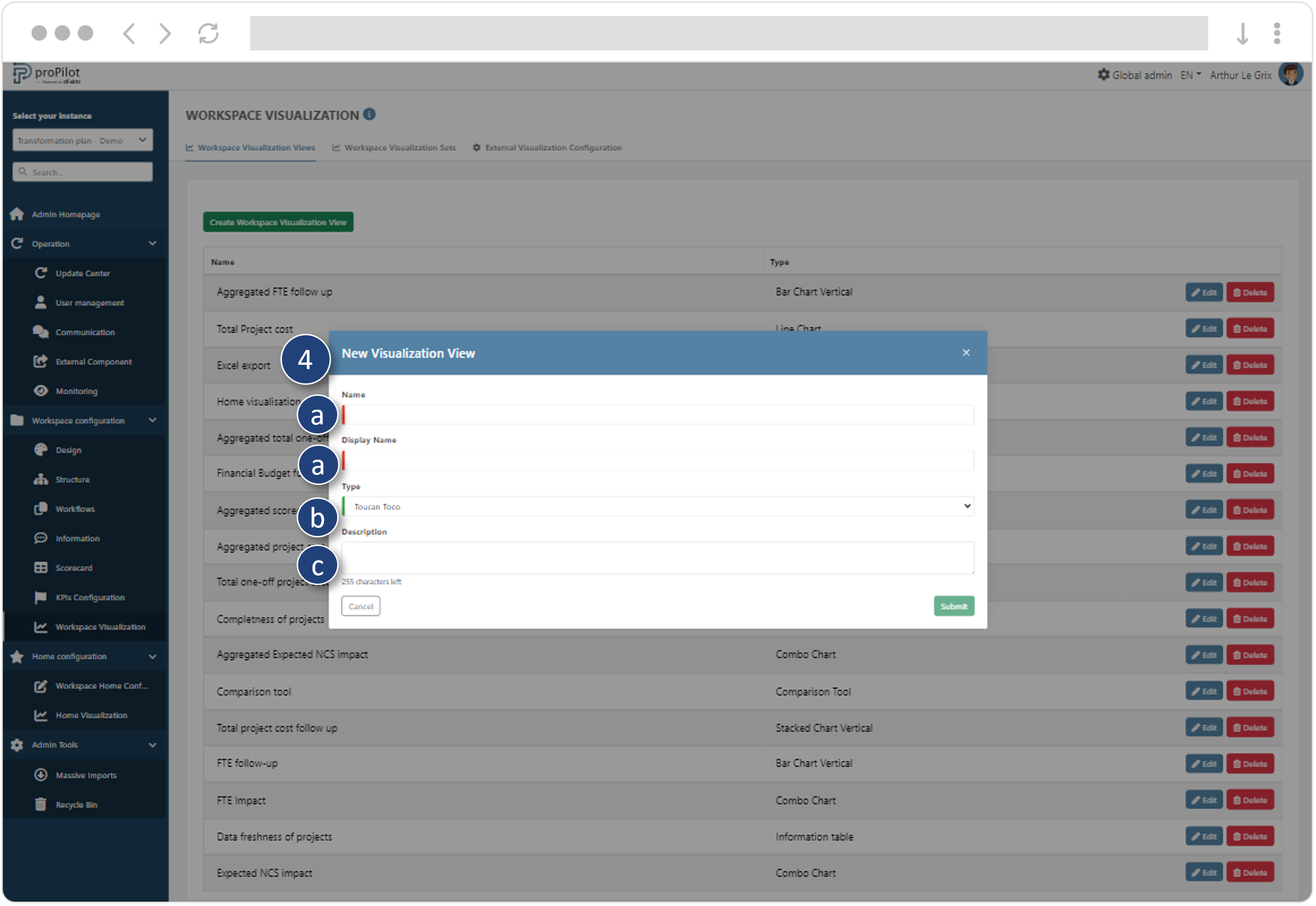
Submit the view, then click on “Edit”
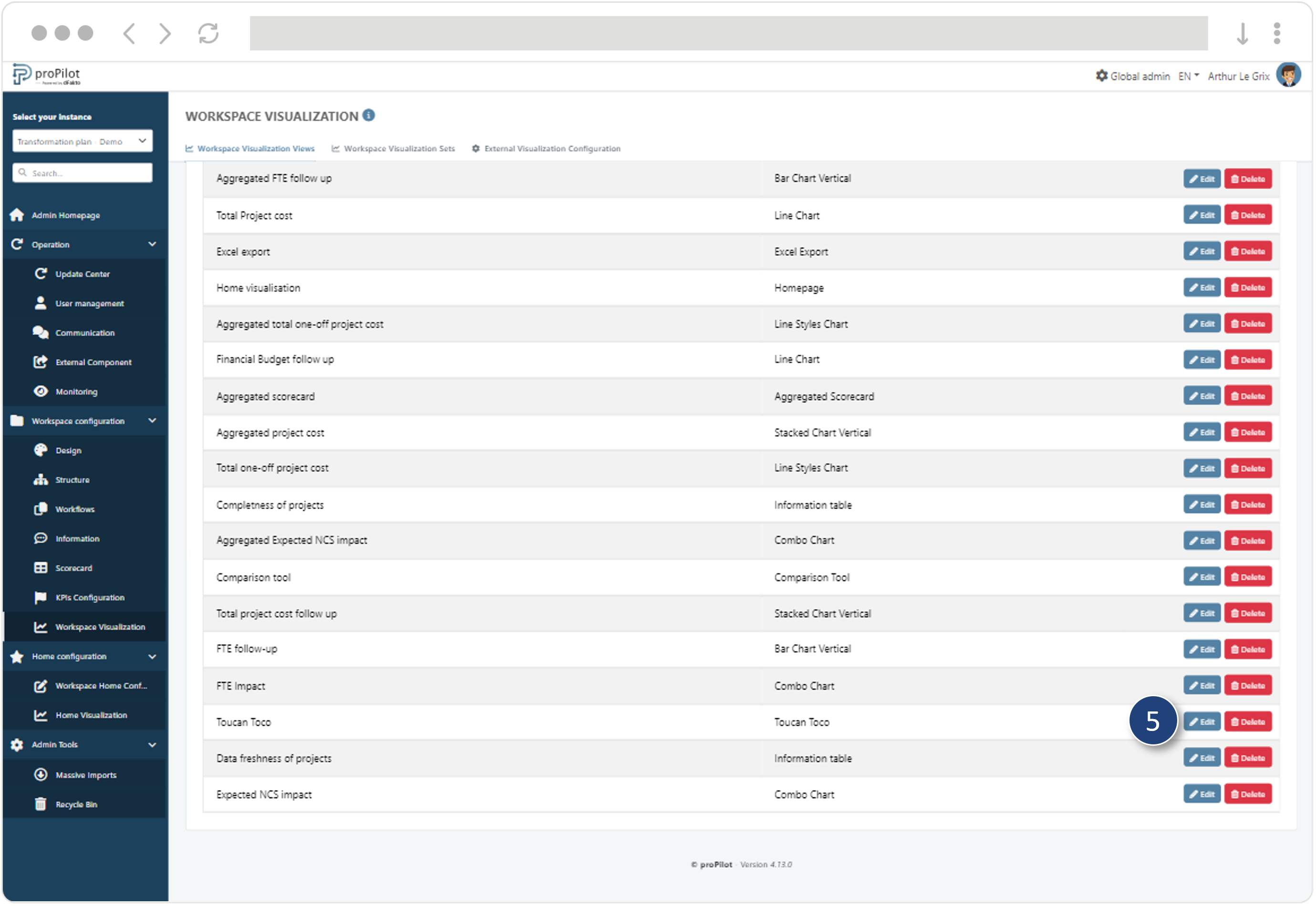
Configure the Toucan Toco view
Enter the Toucan Toco application ID.
Enter the visualisation embedded ID.
Enter the privileges associated with the view
Enter the roles associated with the view.
If rights are managed by group, add the group name.
If attributes/values keys apply, please enter them.
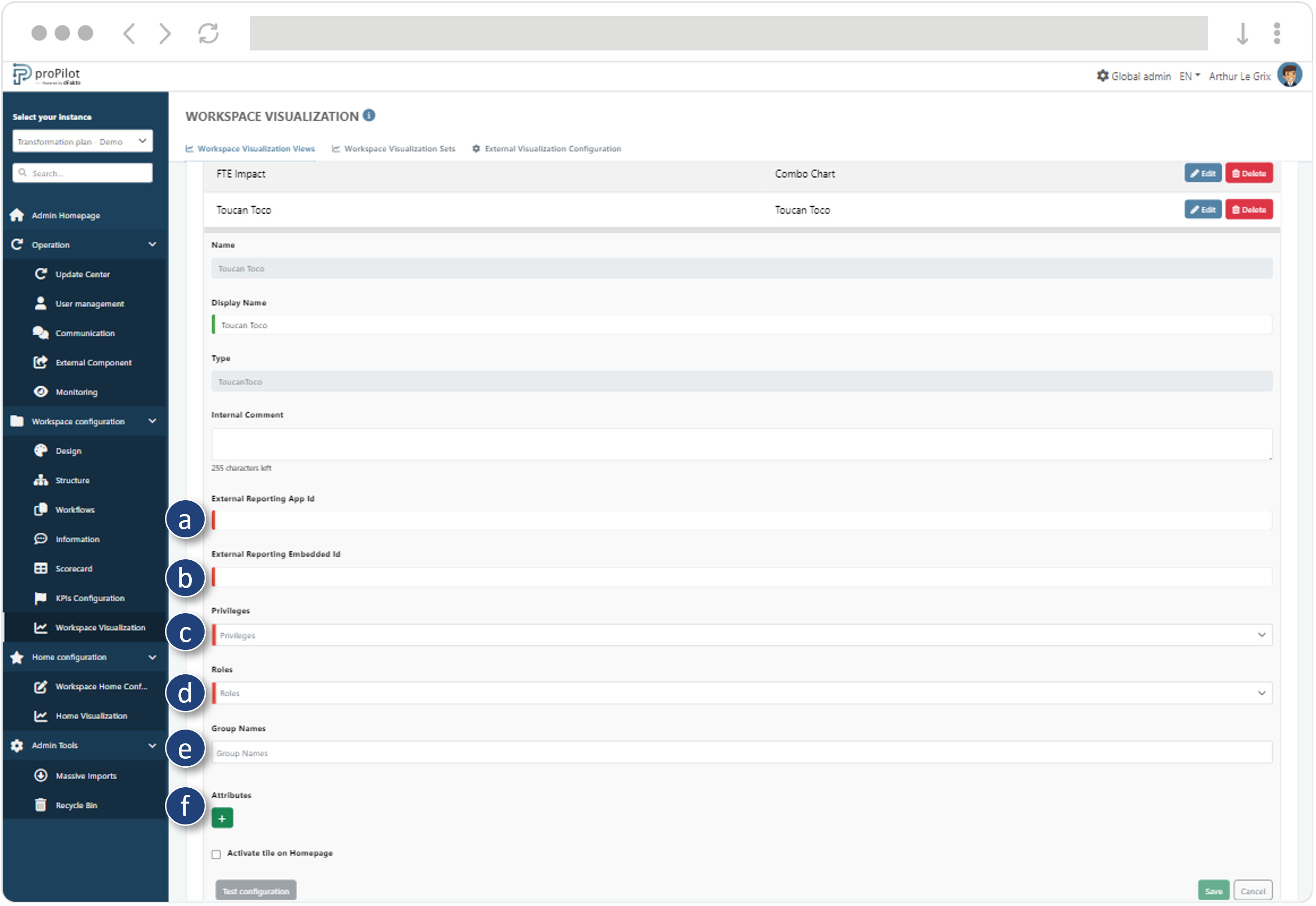
Activate the tile on the visualization home page of the entity to highlight your visual for users of the workspace.