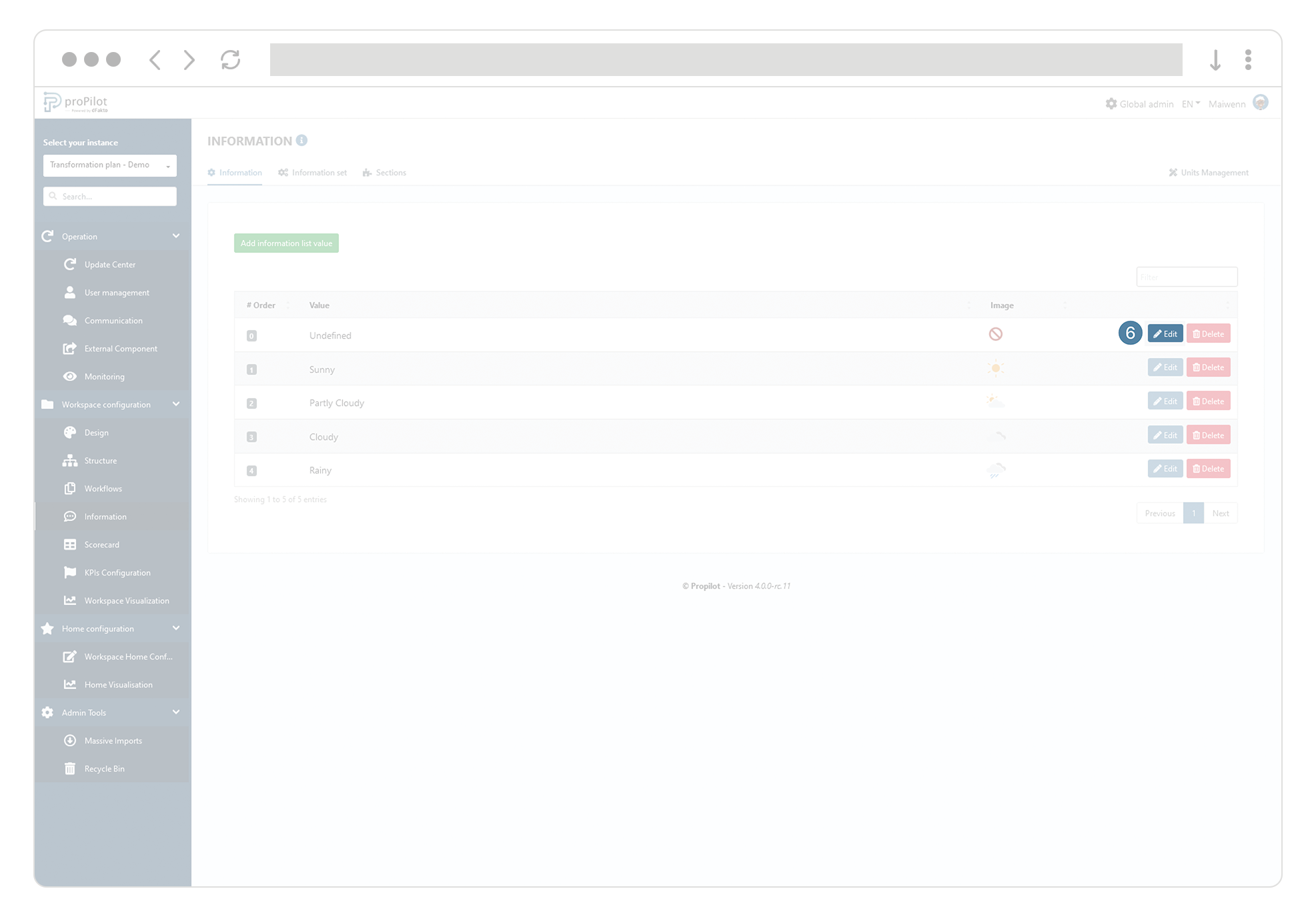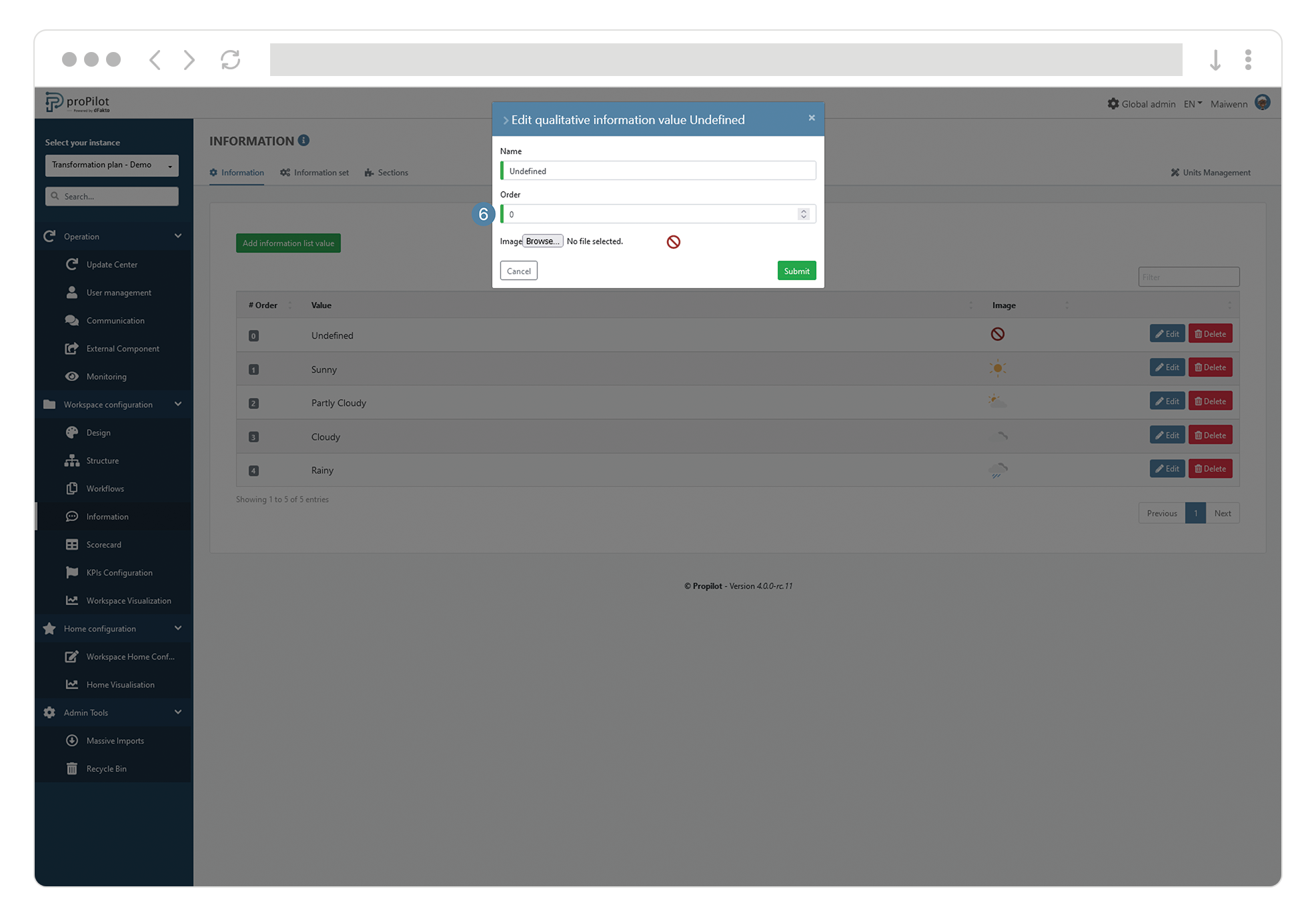"Imagelist" information type
Create an “imagelist” information type
Click on button “Create qualitative information”
Add a technical name and a display name
Select the "Imagelist" type from the drop-down list.
Select the visibility "for all" (with exceptions)
Select a section in which the property will be displayed
Select the update behavior:
No validation required: if there is no need to go through a validation cycle to update the piece of information.
Validation required: if it has been deemed necessary to go through a validation cycle by an approver before effectively updating the information.
Admin Only: Updates only possible by administrators.
Add a description that will be visible in the
 property section.
property section.If this property must be filled in when creating an entity, then check the "mandatory" box.
Click on “submit”
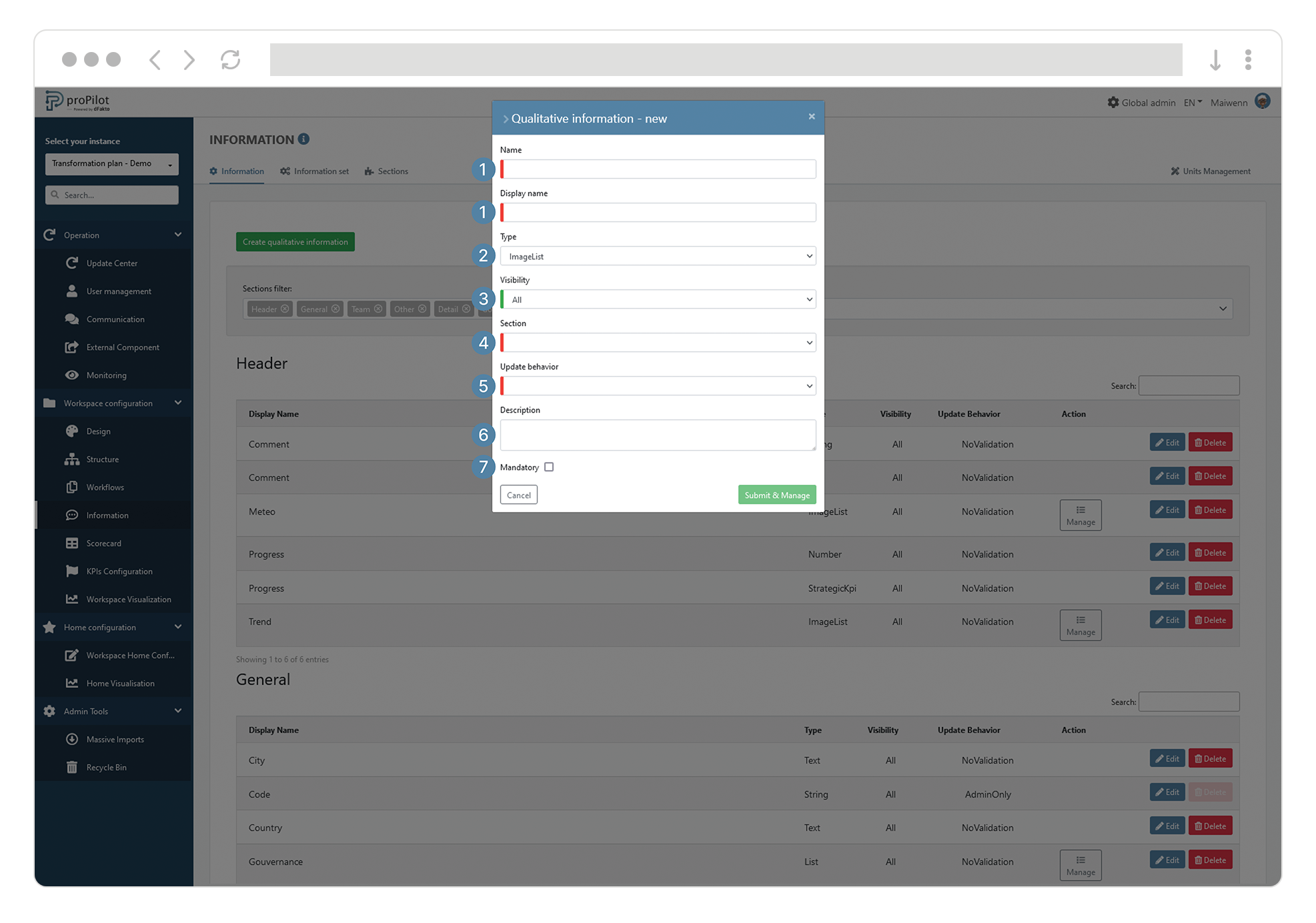
To add some images among the list of available images, check the documentation hereunder.
Edit entries in an "imagelist" information type
In the left menu, select "Workspace configuration" then "Information".
Click on the "Information" tab, this module allows you to manage the different information and associated settings.
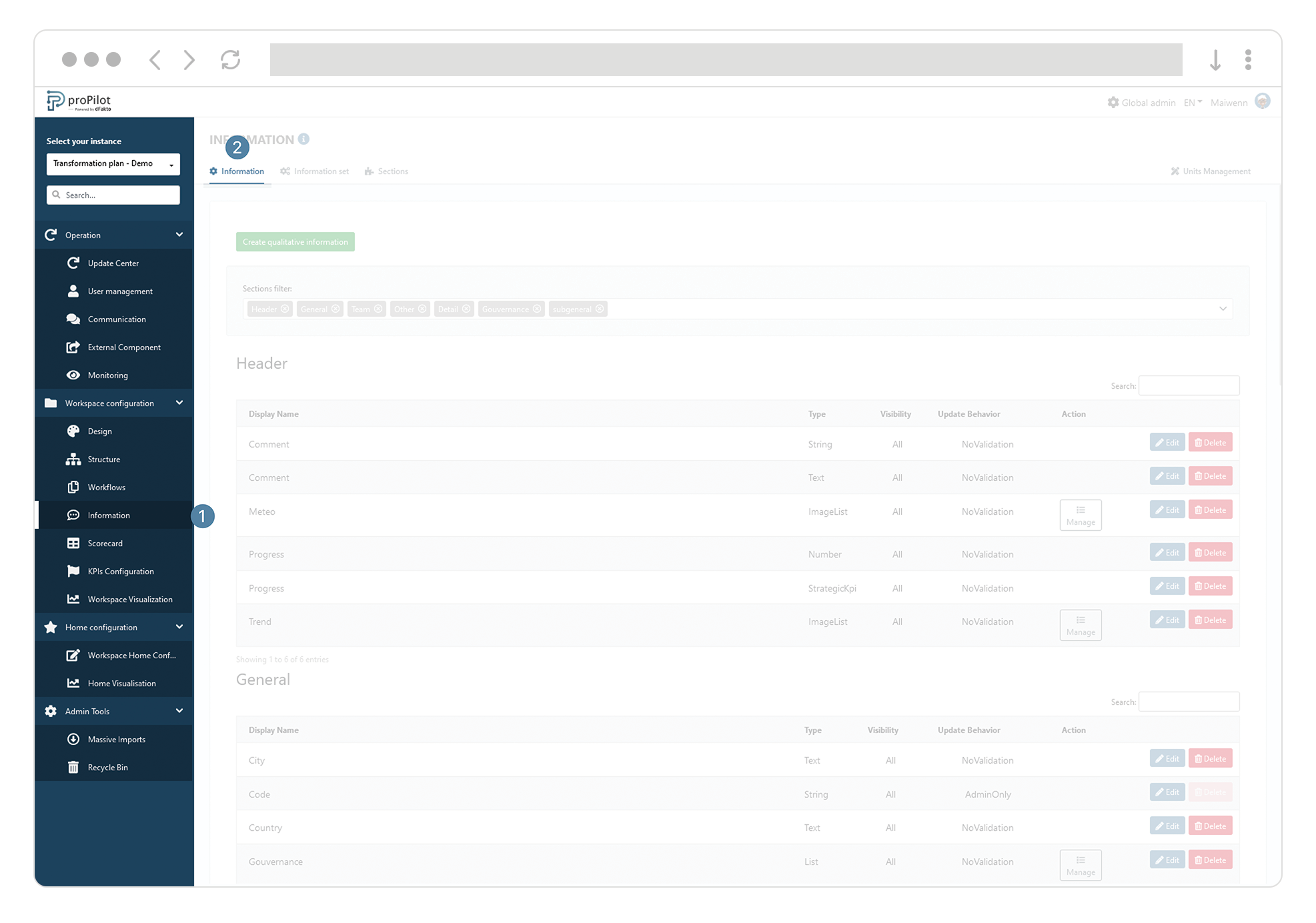
Select the information type "imagelist" and click on the associated "manage" action button.
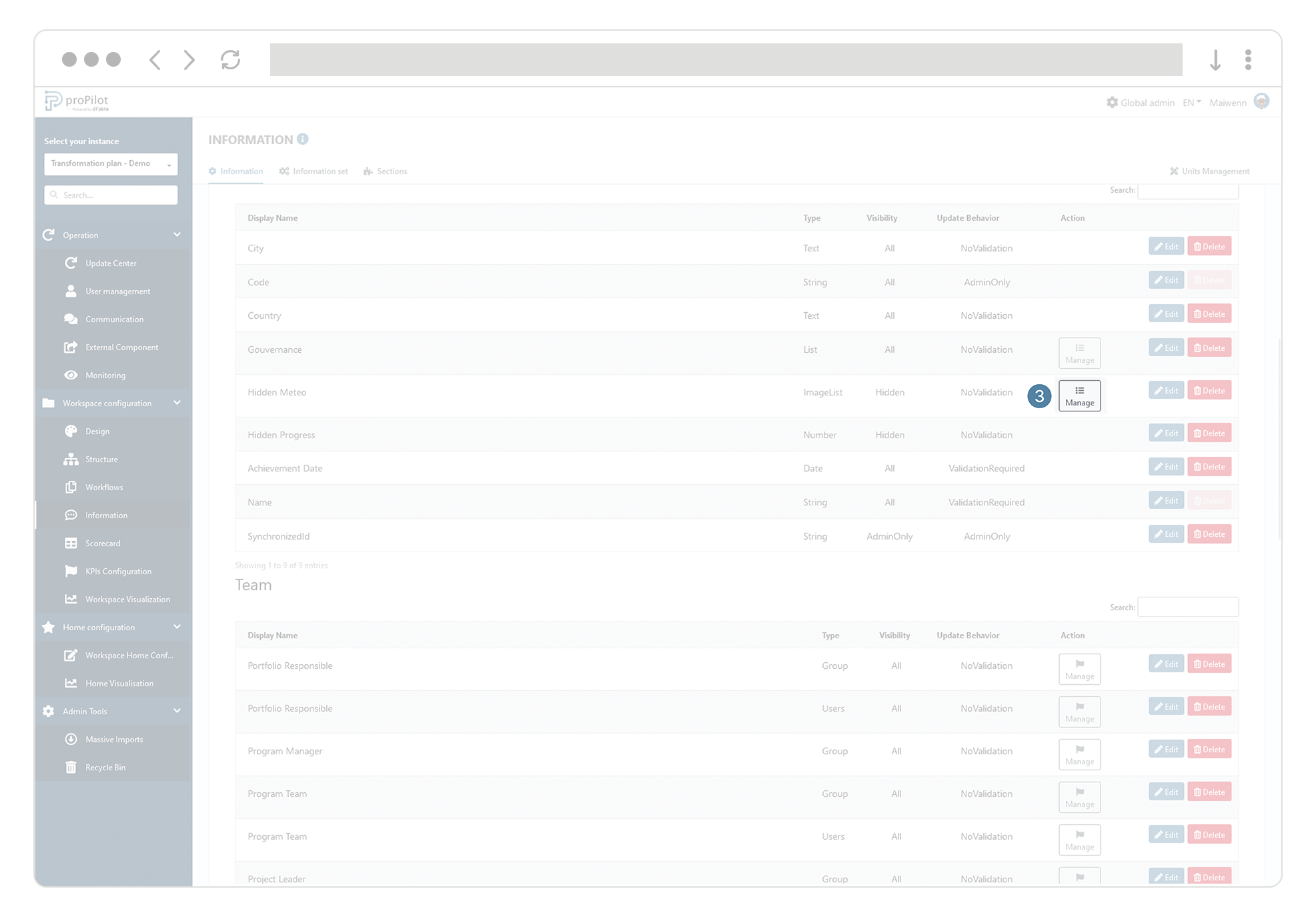
Add and remove items from the list, by clicking on "add" and "remove".
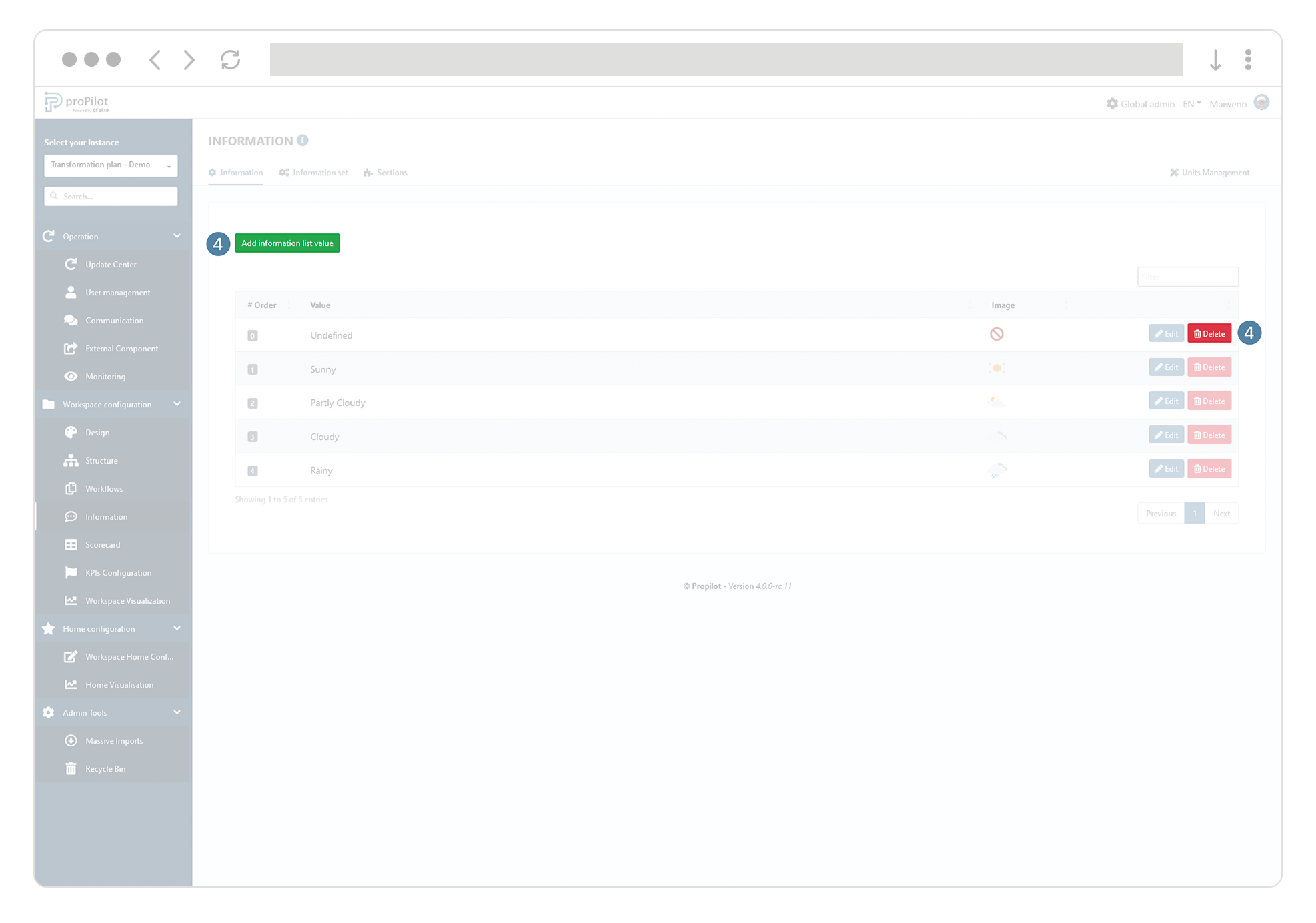
For each item you can determine an image of your choice by clicking on the "choose file" button. A preview is also available.
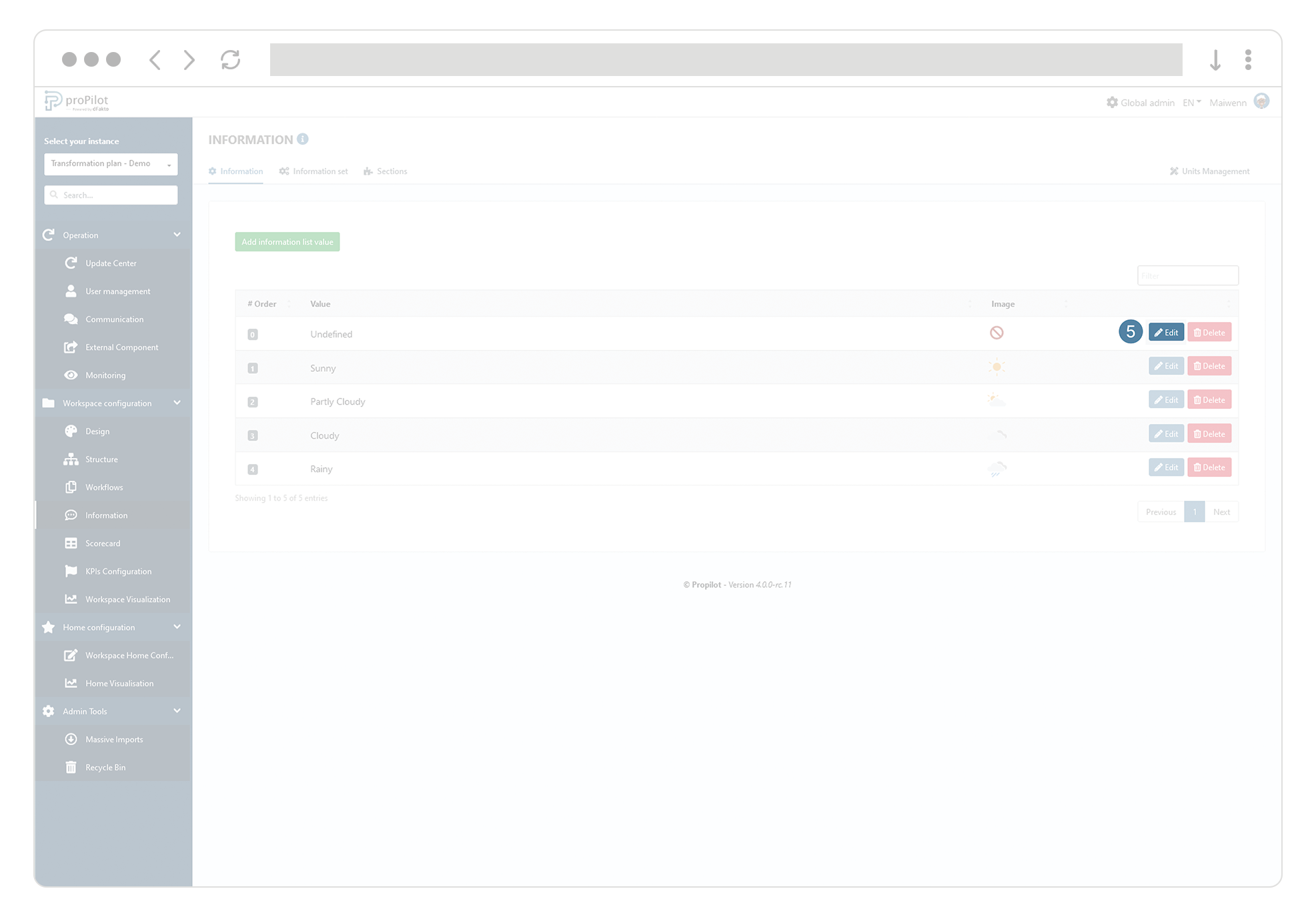
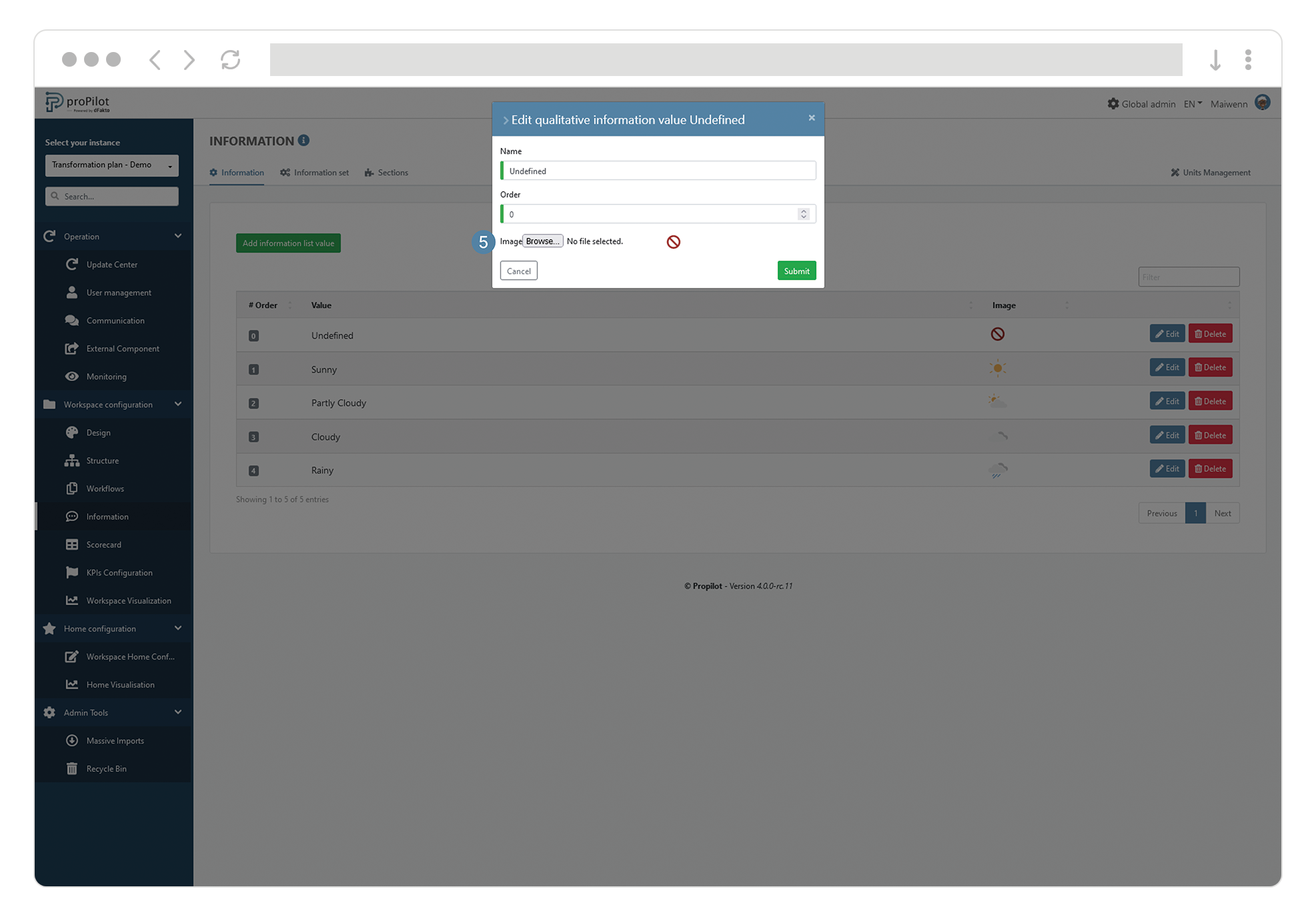
For each of the elements you can determine an order of your choice by filling in the "order" information