"Group" information type
A group type of information allows you to assign a group of users to an entity and then manage the rights associated with the individuals within the group.
Click on “Create qualitative information”
Add a technical name and a display name
Select the "group" type from the drop-down list.
Select the visibility "for all" (with exceptions)
Select a section in which the information type will be displayed
Select the update behavior:
No validation required: if there is no need to go through a validation cycle to update the piece of information.
Validation required: if it has been deemed necessary to go through a validation cycle by an approver before effectively updating the information.
Admin Only: Updates only possible by administrators.
Add a description that will be visible in the
 information section.
information section.If this property must be filled in when creating an entity, then check the "mandatory" box.
Click on “submit”.
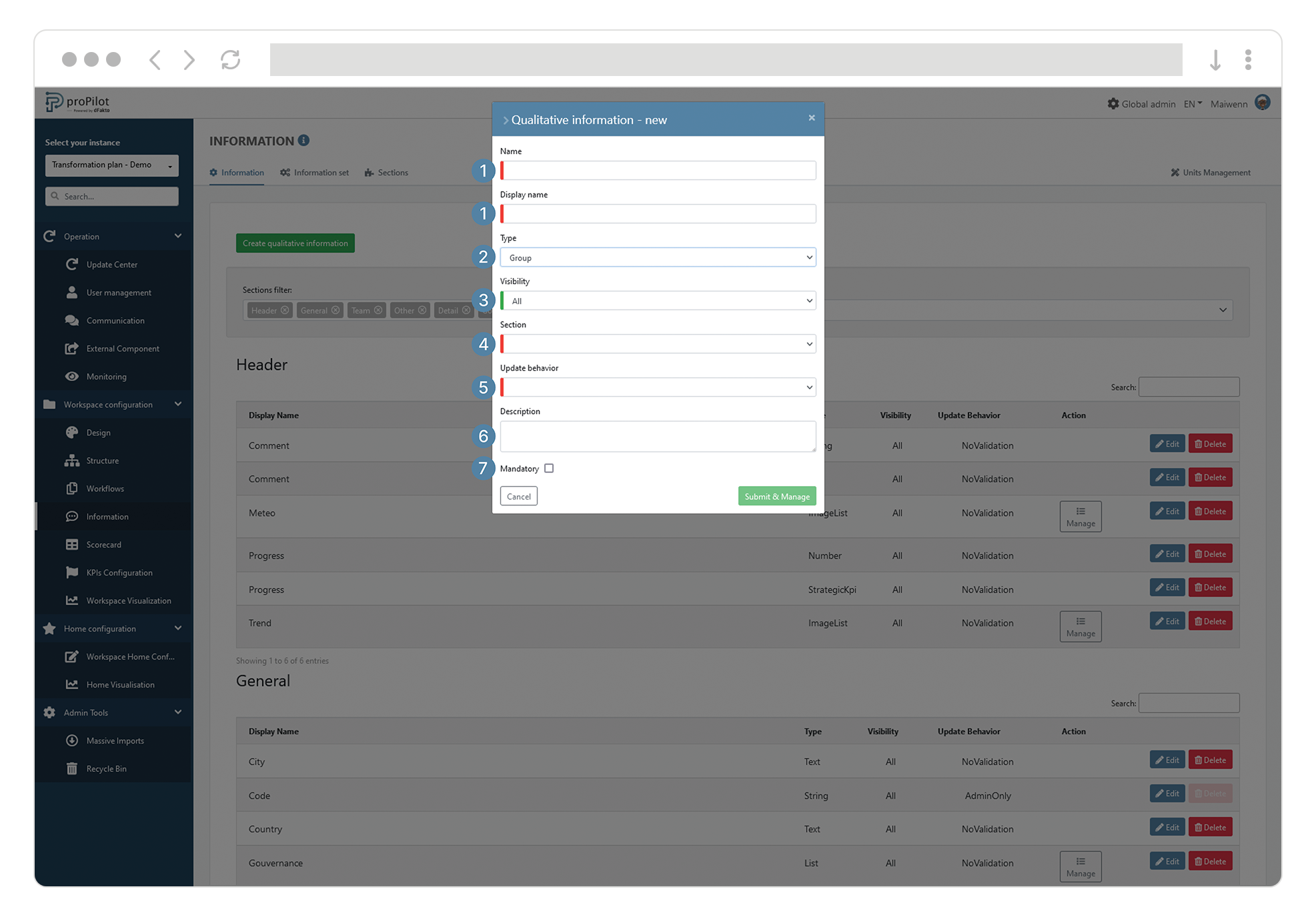
It is necessary to assign rights to the "group" information type. To do so, please refer to the documentation provided below.
Update access rights for individuals assigned to a "group" information type
Each information type "group" has its own configuration of module access rights for its entities.
This access scope allows individuals assigned to the group to have a set of modules with read and/or write access for each assigned entity and its associated child entities.
To add or remove associated rights for an information type "group", follow these steps:
Navigate to the access rights management by information type.
Each "group" information type has its own access rights configuration by module for its entities.
This access scope allows individuals assigned to this "group" information type to have read and/or write access to a set of modules for each entity they are assigned to, as well as any associated entities.
In the left menu, select "Workspace configuration" and then "Information".
Click on the "Information" tab.
This module allows you to manage the different information types and their associated settings.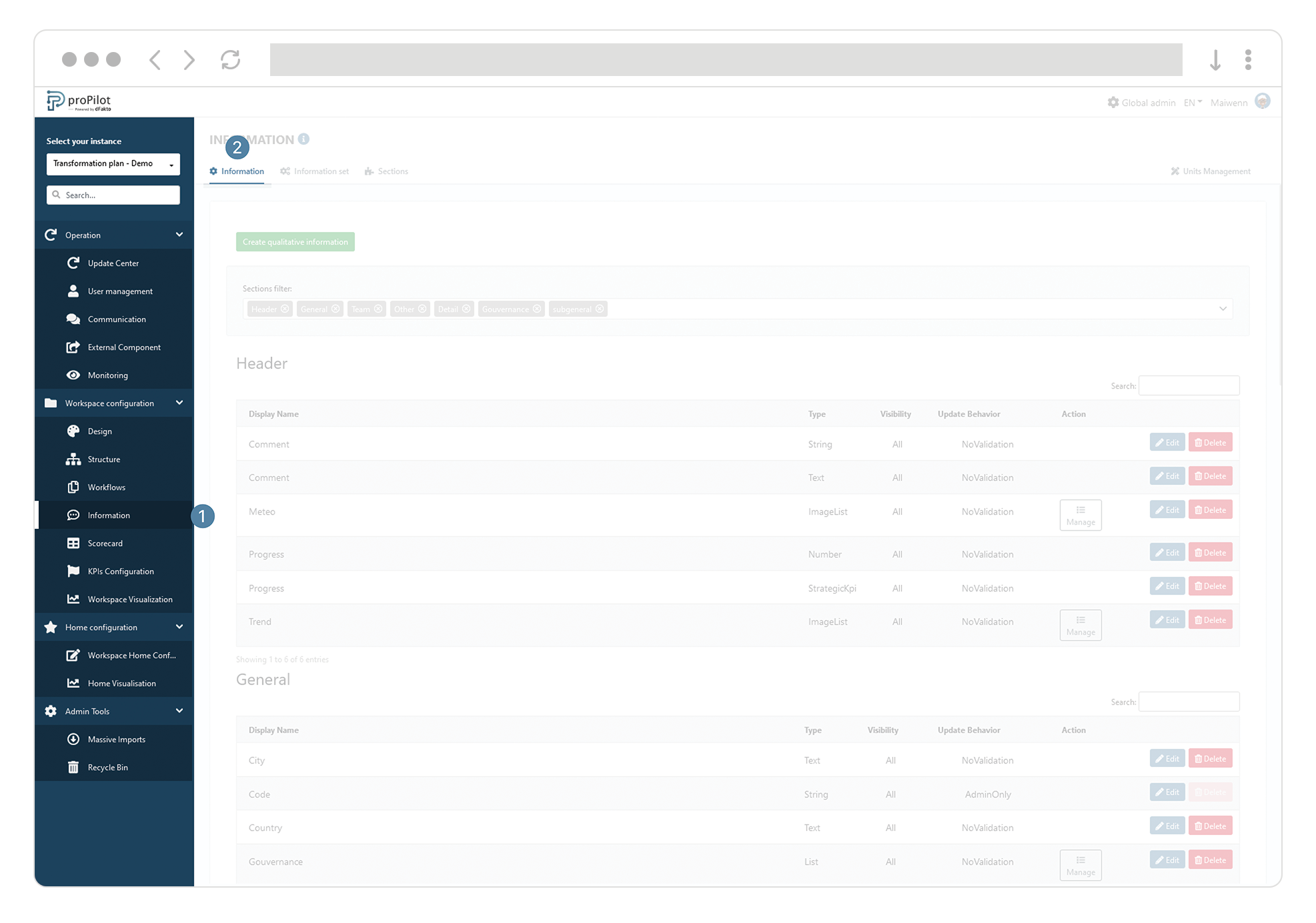
Select the concerned property and click on "Edit".
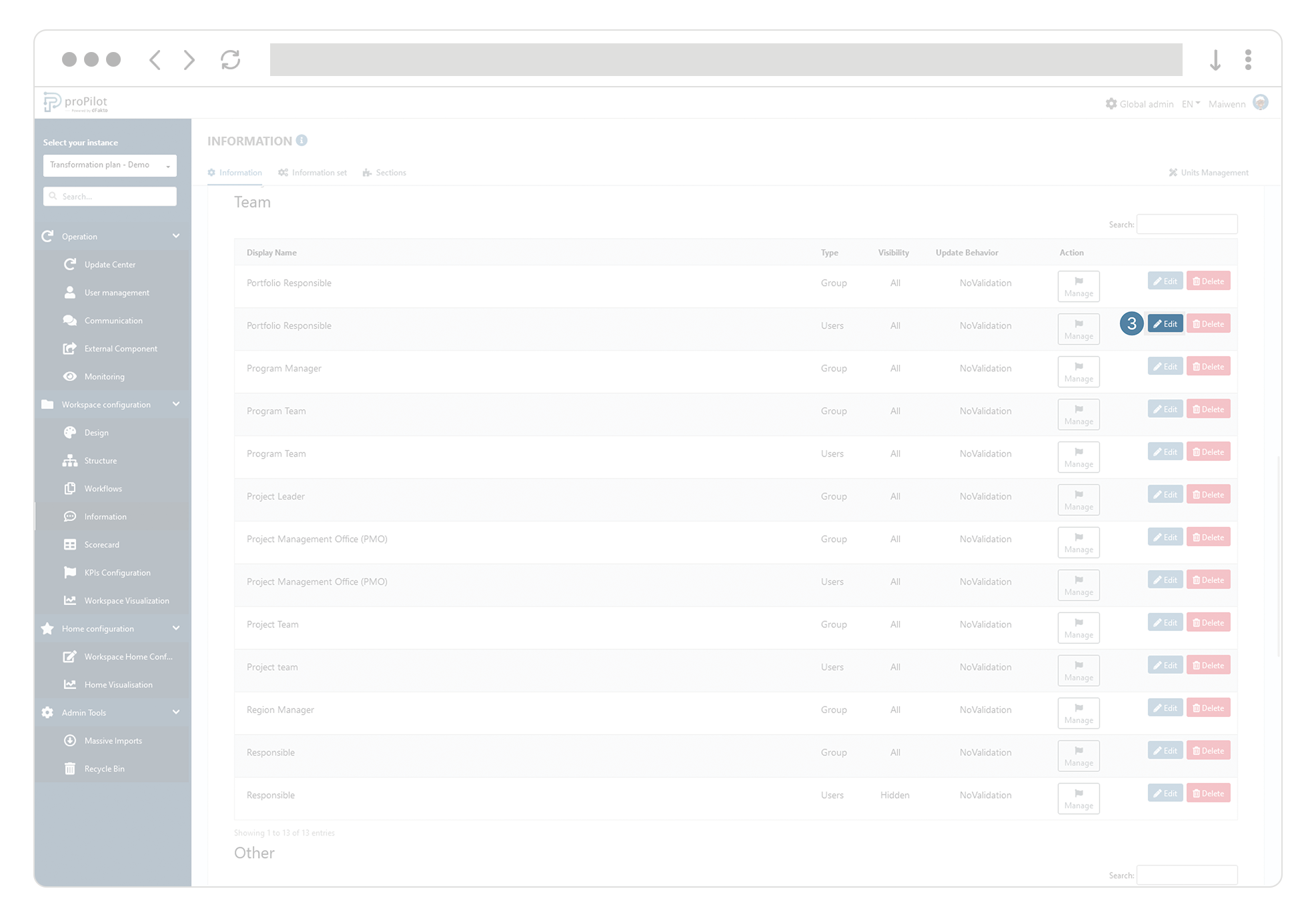
Enable or disable access rights based on the modules you want to make available.
Click on submit.
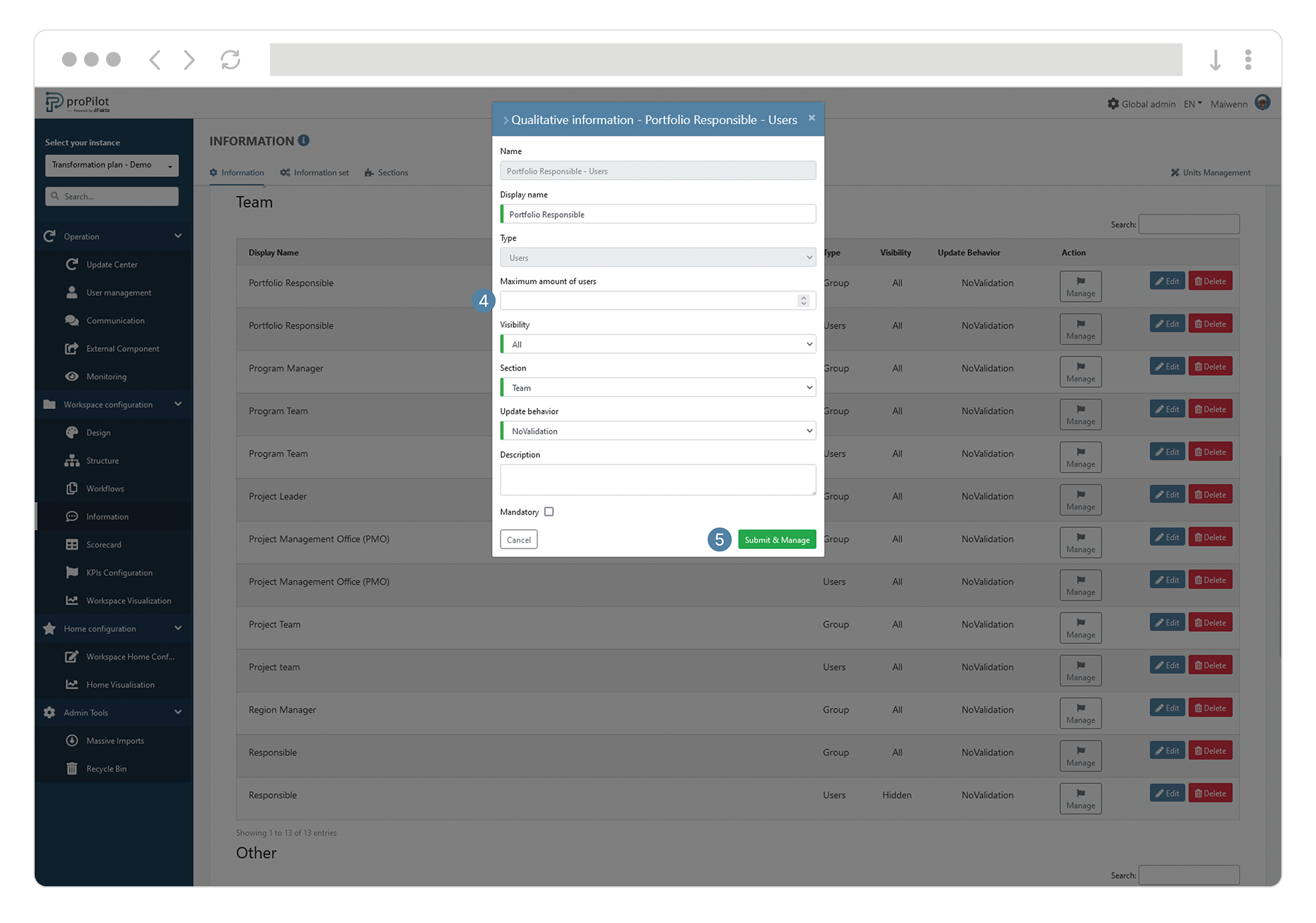
%20%5BConverti%5D-01-20221215-094308.png?inst-v=92d2934e-11c1-4787-8542-345f0ca46eea)
A screenshot will be provided here shortly to illustrate your userguide…
When a user has access rights granted onto an entity, they will automatically have the same access rights to all child entities derived from it.
For example, if a user has the ability to modify qualitative information in an entity, they will also be able to modify information in the child entities (entities associated to this entity).
Understand the implications of different access rights
Access management to the "Action menu"
The "Action menu" represents the menu at the top right of each entity. It allows creating, editing, or deleting entities from where the user is assigned and for all child entities derived from it.
Create - New entity: Allows the user to create new child entities for the entity and its child entities.
Delete - Entity: Allows the user to delete the entity and its child entities.
Move - Entity: Allows the user to move the entity and its child entities.
Access management as "Admin"
There's no need to check this option as the management as an administrator is now handled in the global administration. This option is depreciated.
Access management to the "entity configuration" menu
The "Entity Configuration" section represents the last available tab for each entity. An entity may have specific configurations that can be “managed by exception” through this menu. Decide whether the assigned users will have access to the following elements.
Read-only - Scorecard view:
This right allows the user to see which view of the scorecard is applied to the entity.Edit - Scorecard view:
This right allows the user to modify the applied view of the scorecard for the entity.Read-only - Email diffusion:
This right allows the user to see which email template is selected when an update period is defined.Edit - Email diffusion:
This right allows the user to modify the selected email template when an update period is defined.Read-only - Frozen periods:
Frozen periods allow freezing data entry for the selected indicators in the entity's scorecard.
This right allows the user to see the frozen periods configured for the scorecard.Edit - Frozen periods:
Frozen periods allow freezing data entry for the selected indicators in the entity's scorecard.
This right allows the user to edit the frozen periods configured for the scorecard.Scorecard currency:
This right allows the user to edit the currency used in the entity's scorecard.
Access management to the "information" tab
The "Information" tab is the main tab available for each entity. It contains all the configured qualitative information for that entity.
Read-only - Workspace information:
This right allows the user to see the elements in the "Information" tab of the workspace for the entity and its child entities.
Note: The minimal right for any "User" type information is this read-only right as it concerns general information about the entity.Edit - Workspace information:
This right allows the user to modify the elements in the "Information" tab of the workspace for the entity and its child entities.Read-only - Hidden workspace information:
This right allows the user to see the hidden elements in the "Information" tab of the workspace for the entity and its child entities.Edit - Hidden workspace information:
This right allows the user to modify the hidden elements in the "Information" tab of the workspace for the entity and its child entities.Edit - External user assignment (
 Only applicable in SSO mode):
Only applicable in SSO mode):
This right allows the user to assign external users to the instance, entity and its children.
Access management to the "Jira" tab
These read and edit rights allow activating the Jira module for users if it has been preconfigured.
Access management to the "Odoo" tab
These read and edit rights allow activating the Odoo module for users if it has been preconfigured.
Access management to the "Operational KPIs" tab
The following rights allow activating different types of rights related to managing operational KPIs. They are represented in the user interface by a dedicated tab.
User update - Operational KPIs:
Ability to update the current value of operational KPIs for this entity and all its child entities.Create - Operational KPIs:
Ability to create new operational KPIs for this entity and all child entitiesDelete - Operational KPIs:
Ability to delete operational KPIs for this entity and all associated child entities.Read-only - Operational KPIs:
Ability to read operational KPIs for this entity and all its child entities.Complete Update - Operational KPIs:
Ability to create and modify operational KPIs (including initial, current, and target values) for this entity and all associated child entities.
Access Management to other modules:
The "View History" right allows providing entity history to these users, as well as all associated child entities.
Access management to the "Scorecard" tab:
Each Data Type will have two dedicated rights: one for reading and one for editing. These rights allow reading or editing the values in the scorecard for the entity and derived entities.
Read - "Current Values":
Allows viewing the "current values" in the entity's scorecard and its associated child entities.Edit - "Current Values":
Allows updating the "current values" data in the entity's scorecard and its associated child entities.
Access management within the task manager:
The task manager allows a user to view tasks assigned to them. These tasks can be part of the validation cycle within their scope, as well as update requests during defined update periods. The following rights are available:
Change Request Validator:
Allows assigned users to validate information update requests. The user will also receive notifications when information update requests are issued by other users within the scope.Validator of indicator update requests:
Allows assigned users to validate indicator update requests. The user will also receive a notification when these update requests are issued by other users within the scope.Update Period - Information:
Allows defining users as responsible for the "qualitative" information update period. This implies that they will receive notifications and emails during these update periods.Update Period - Scorecard:
Responsible for the "quantitative" information update period. This implies that they will receive notifications and emails during these update periods.
Access management for the "Visualization" tab:
The right "Use - Views in the visualization section" provides read access to preconfigured visualization tools such as reports, Excel export tools, or aggregation tools for visualizing data.
Access management for entity "lifecycles" and associated checklists:
These rights allow accessing the status of an entity's configured lifecycle. Under certain statuses, an entity may also be assigned a checklist that needs to be completed. The ability to view/edit this checklist is also managed in this section.
Read-only - Workspace workflow:
Allows the user to view the current status of the entity and its derived entities.Edit - Workspace workflow status:
Allows the user to transition an entity and its associated children entities from one status to another (e.g., from "in progress" to "closed").Read-only - Workspace Checklists:
Allows the user to see the checklists defined for the entity and its derived entities.Edit - Workspace Checklists:
Allows the user to update items in a checklist for the entity and its sub-entities.
%20%5BConverti%5D-01-20221215-094308.png?inst-v=92d2934e-11c1-4787-8542-345f0ca46eea)
A screenshot will be provided here shortly to illustrate your user guide.
