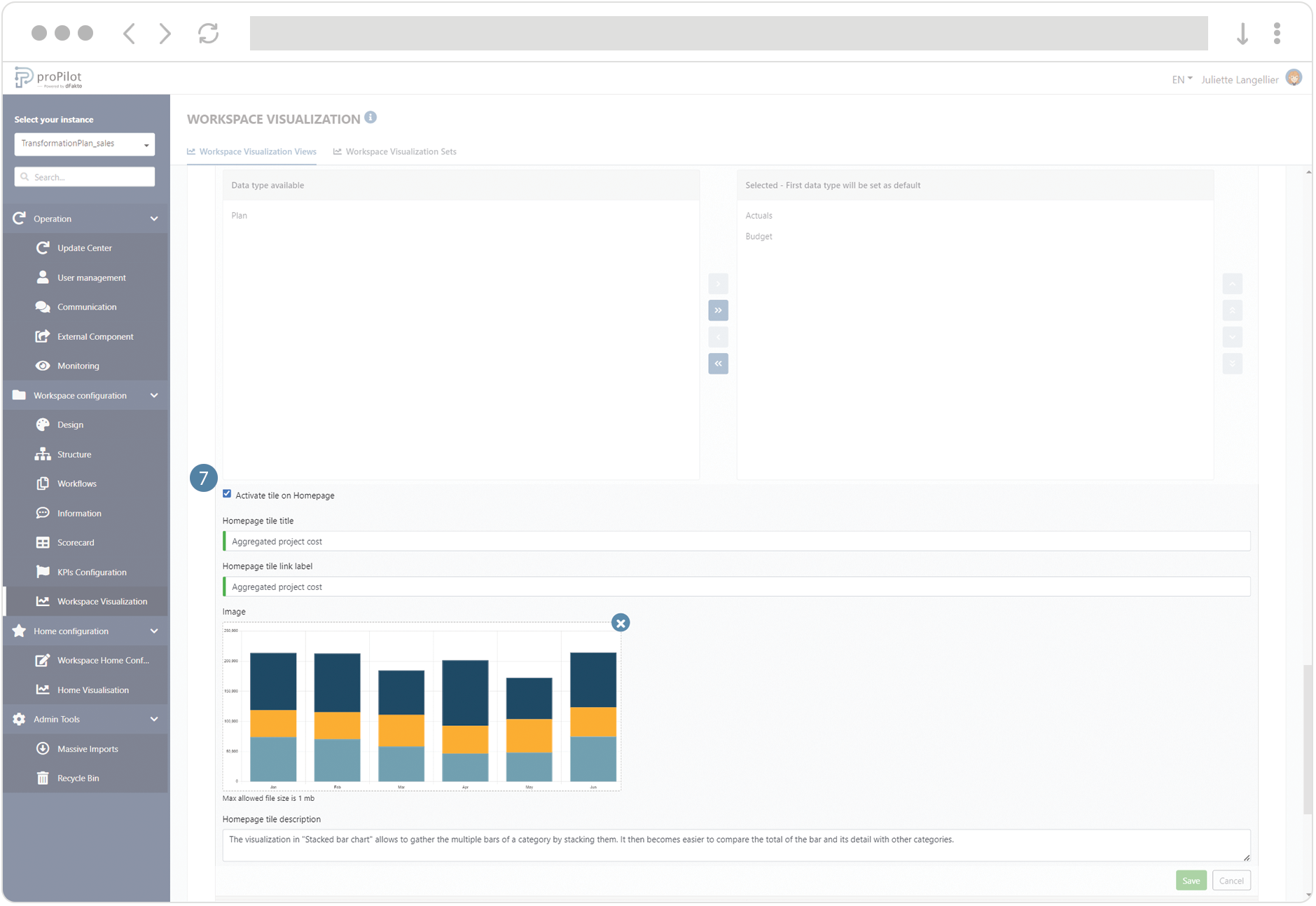Create a Stacked Bar Chart visualization
Introduction
This visualization allows to graphically display the indicators collected in the scorecard. You can select the data source to display either the scorecard of the entity or the aggregated values of the indicators, if the current entity is located at a superior level in the structure.
Instead of a displaying bars side-by-side (see Multiple Bar Chart), the indicators are here shown as stacked bars. This enables easier comparison between the individual indicators (bars) and the total quantity (height of the stack).
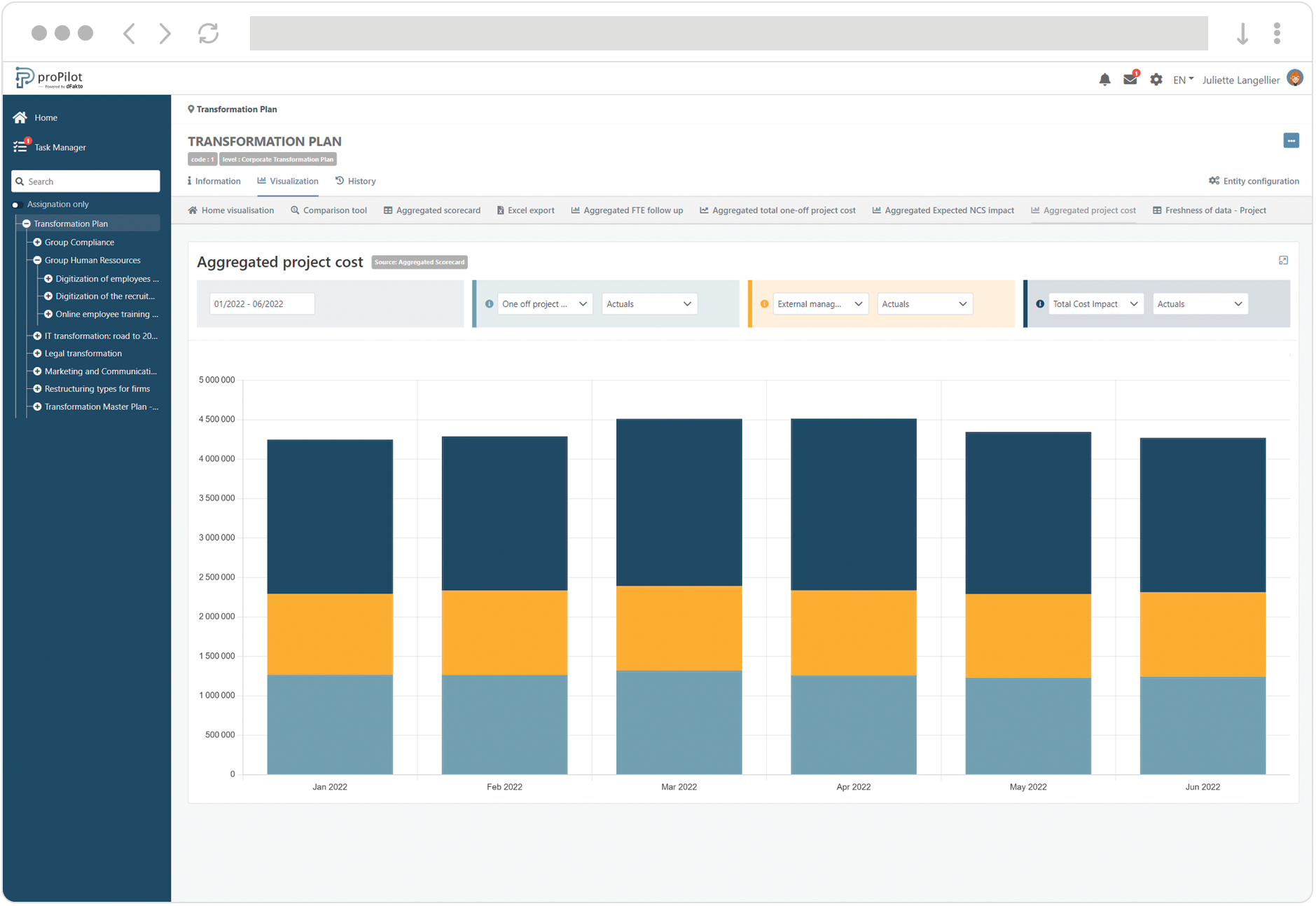
Create a Stacked Bar Chart
In the left menu, select "workspace configuration" and then "workspace visualization".
Then click on the "workspace visualization views" tab.
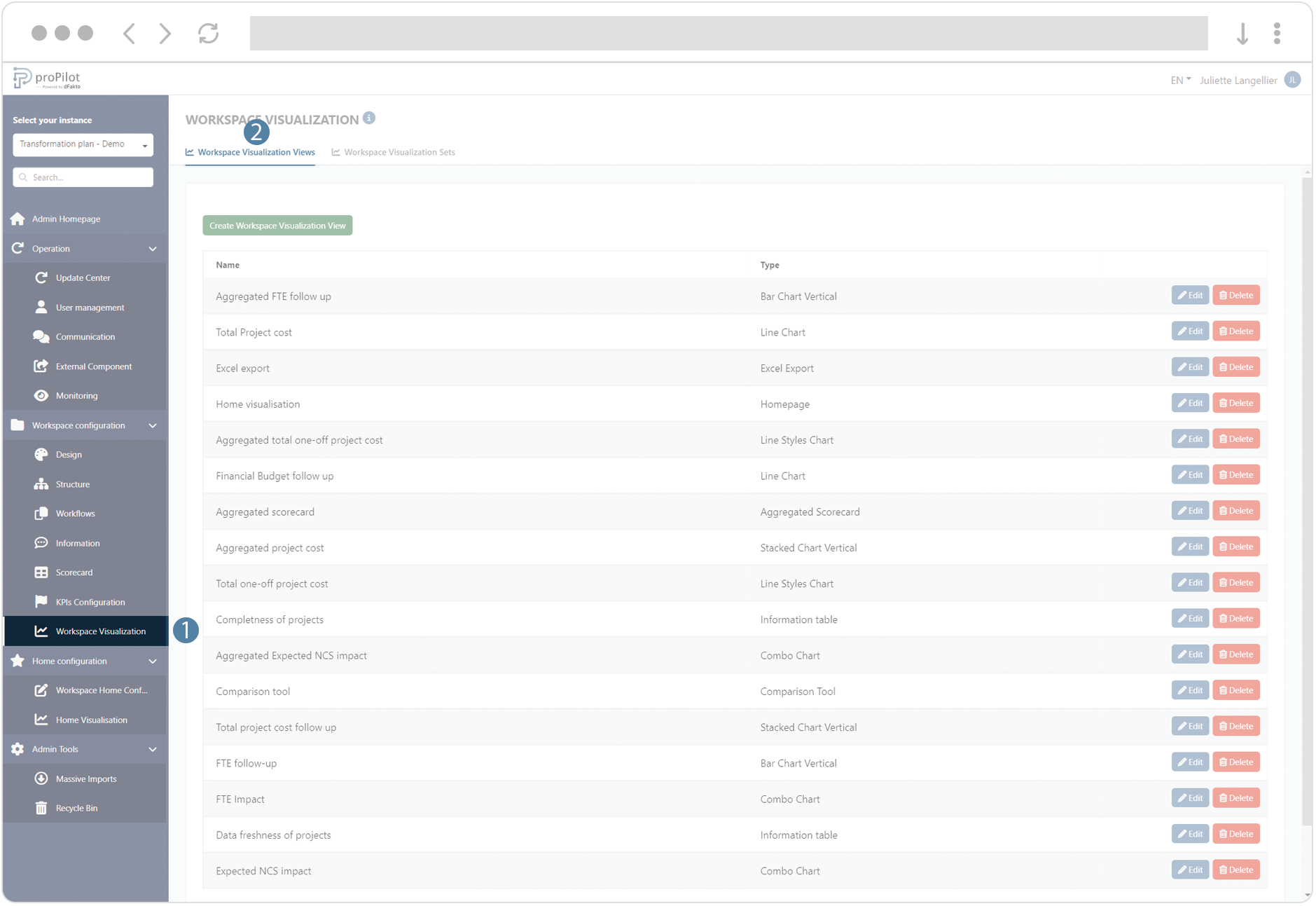
Click on the "create workspace visualization view" button. A pop-up window will open.
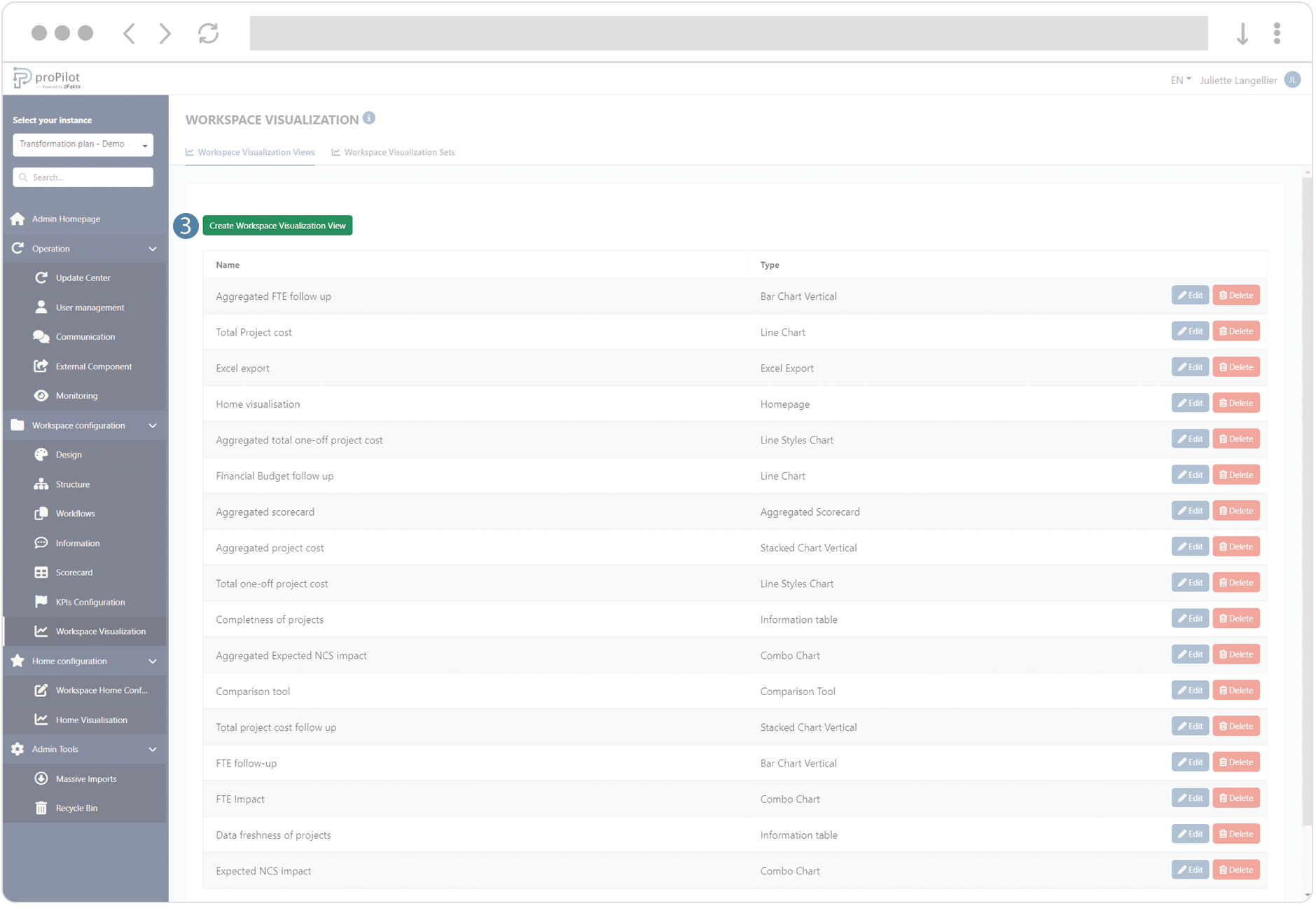
Fill the following fields :
(technical name) and display name
Choose the type of visualization "Stacked Chart Vertical" or "Stacked Chart Horizontal"
Add a description if necessary

Save the visualization view, then click on the “Edit” button.

Configure the graph :
Select the number of options available in the filter (between 1 and 3).
Choose the data source:
"Basic": Indicators collected at the entity level.
"Aggregation": Indicators consolidated from values collected at the lowest level.
Decide whether to display the cumulative indicator values or the collected values.
For each filter, add the available indicators and data types (e.g., "actuals," target, etc.) available to the user.
You can activate the tile in the visualization homepage of the entity and configure its title, description, label link and illustration image.