Operational KPIs: allow decentralized KPI data collect
Introduction
Operational KPIs allow for the tracking of specific KPIs for each entity. Users will be able to create and update key performance indicators without requiring administrator intervention or validation.
This is a decentralized collection of quantitative information.
Configure Operational KPIs for your entities
Create "Operational KPIs" modules
In the left menu, select "workspace configuration" and then "KPIs configuration".
Then click on the "KPIs views" tab
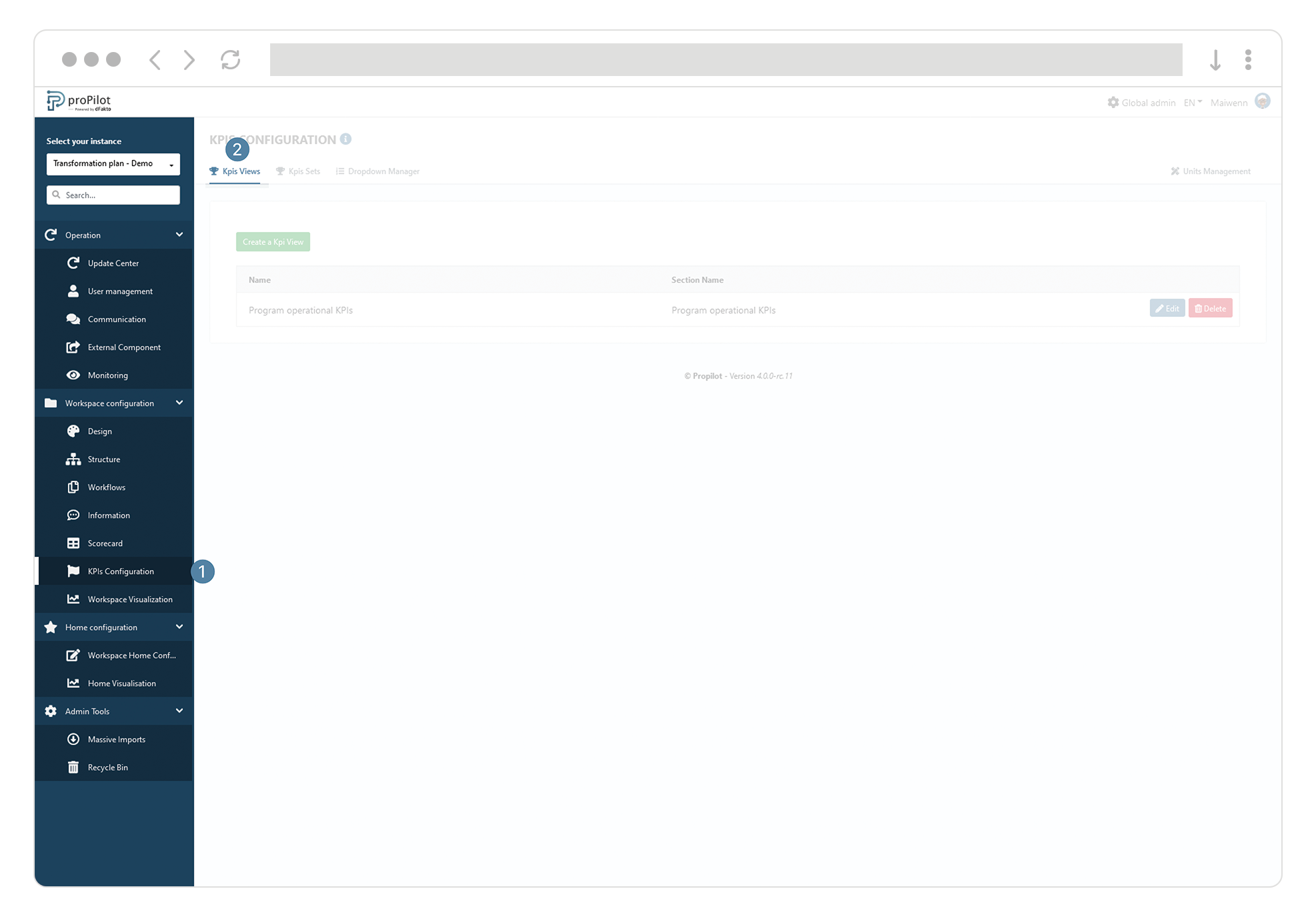
Click on the "Create a KPI View" button. A list of fields will open.
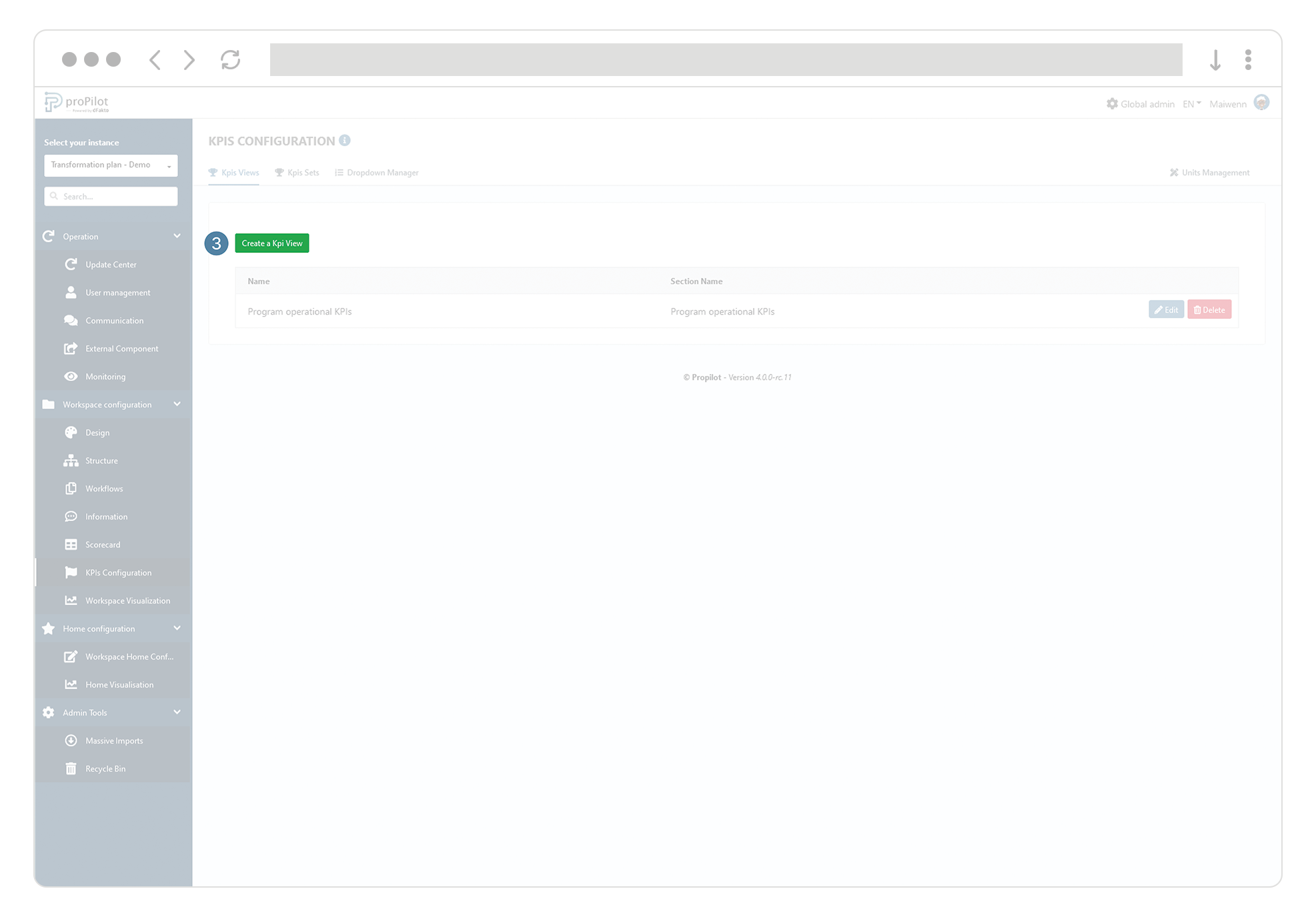
Include the following fields:
Section Name (Each operational KPI created by the user will be present in this section).
Technical name of the section
Maximum number of KPIs that the user will be able to create within this section.
Add the unit choices available to the user when creating his/her KPI.
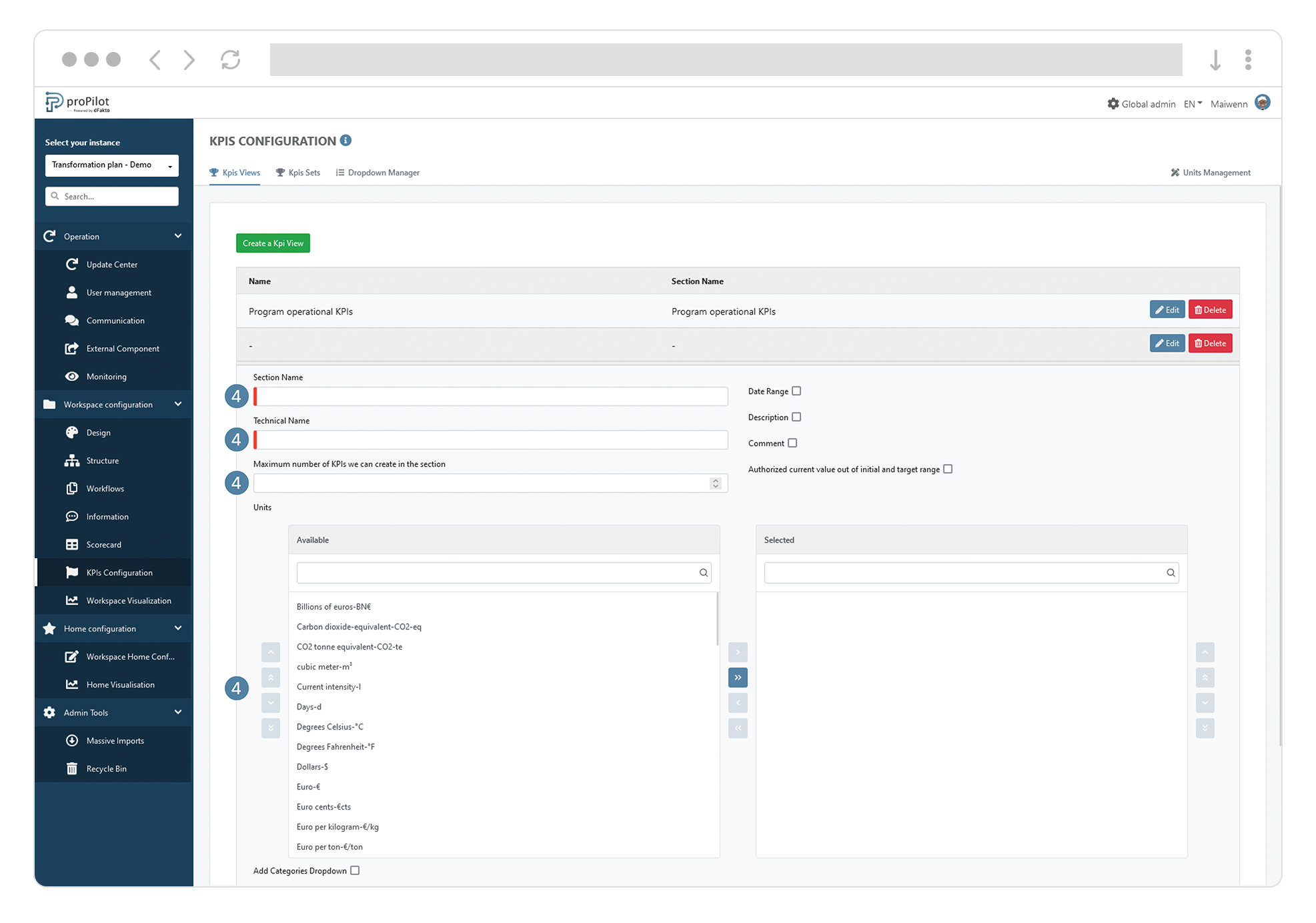
Create KPI Sets to bring together one or more sections of operational KPIs.
From the left menu, select "workspace configuration" and then "KPIs configuration".
Then click on the "KPIs Set" tab.
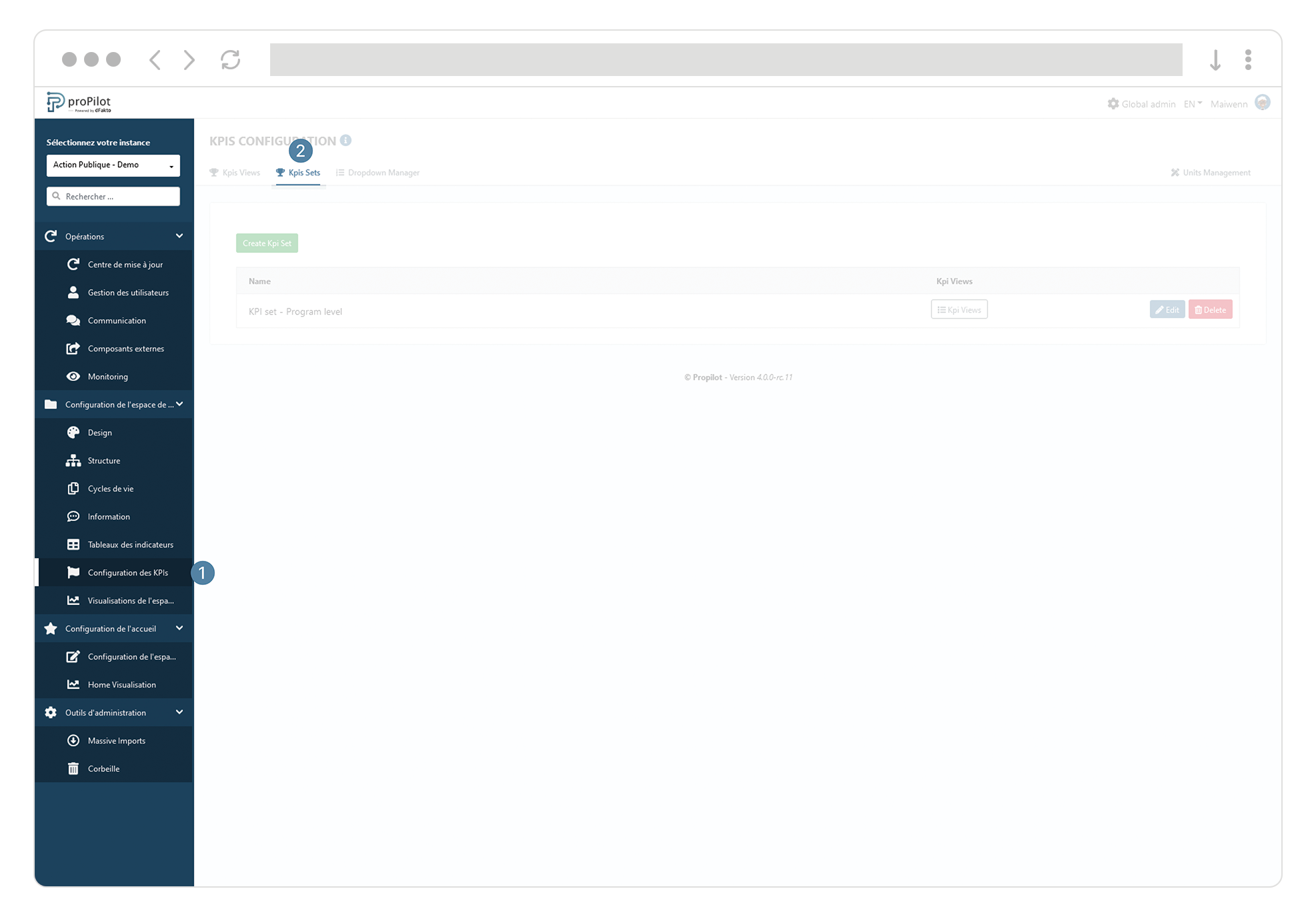
Click on “Create KPI Set”. A pop-up window will open.
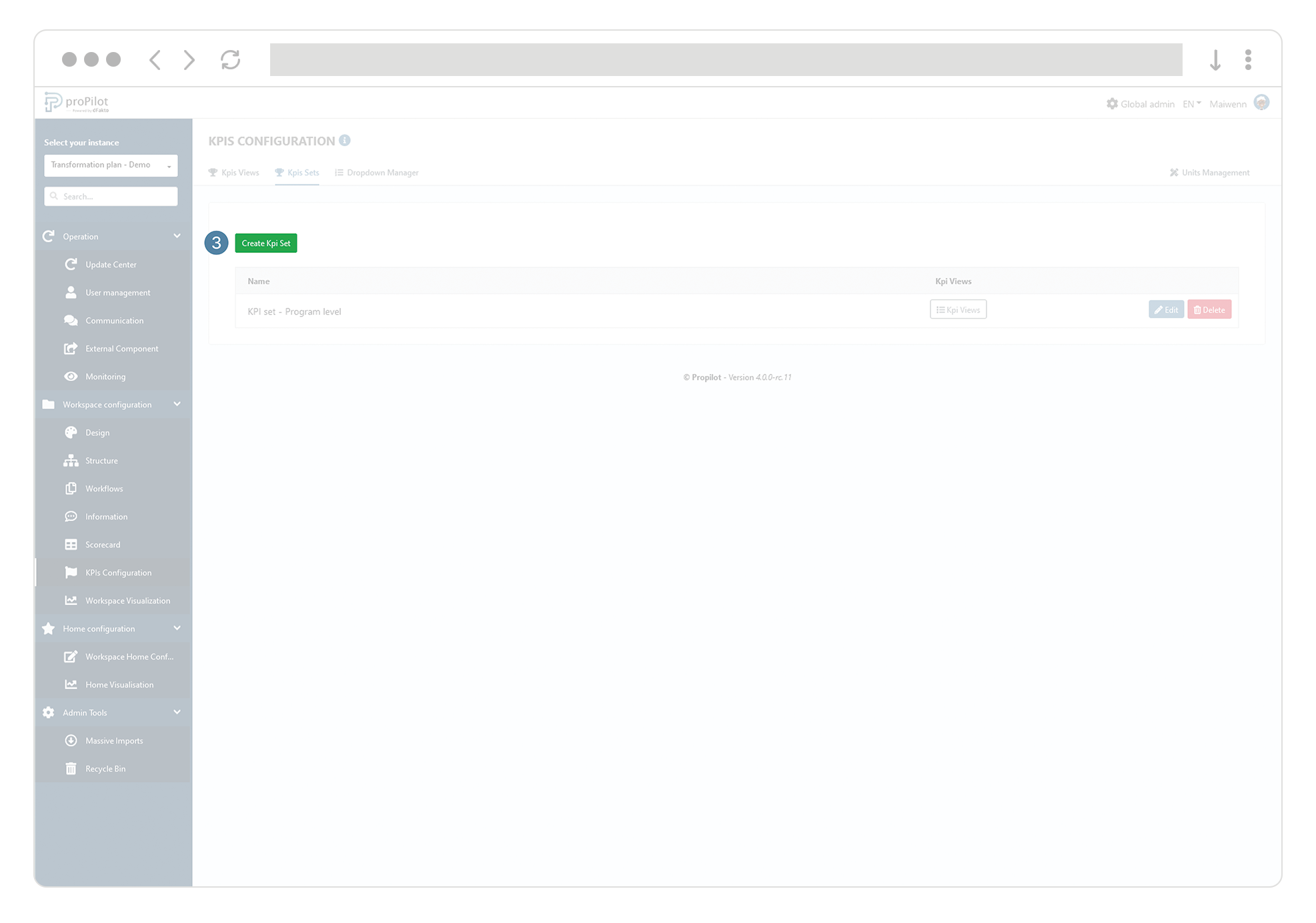
Enter a (technical) name and a display name.
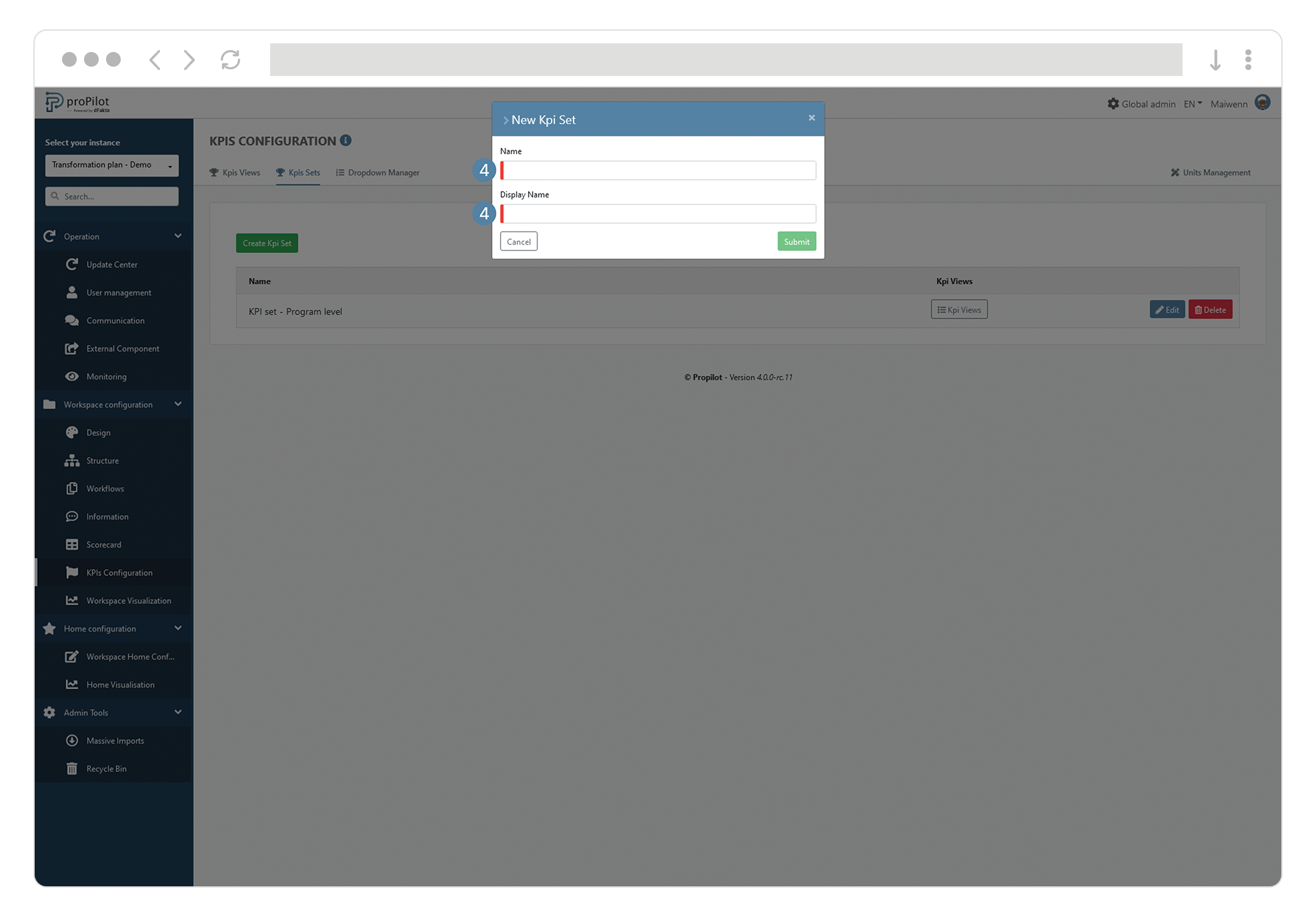
Once the set is created you can add KPIs created previously that will be available to users in the form of sections. Click on the “KPI Views” button of the set wanted.
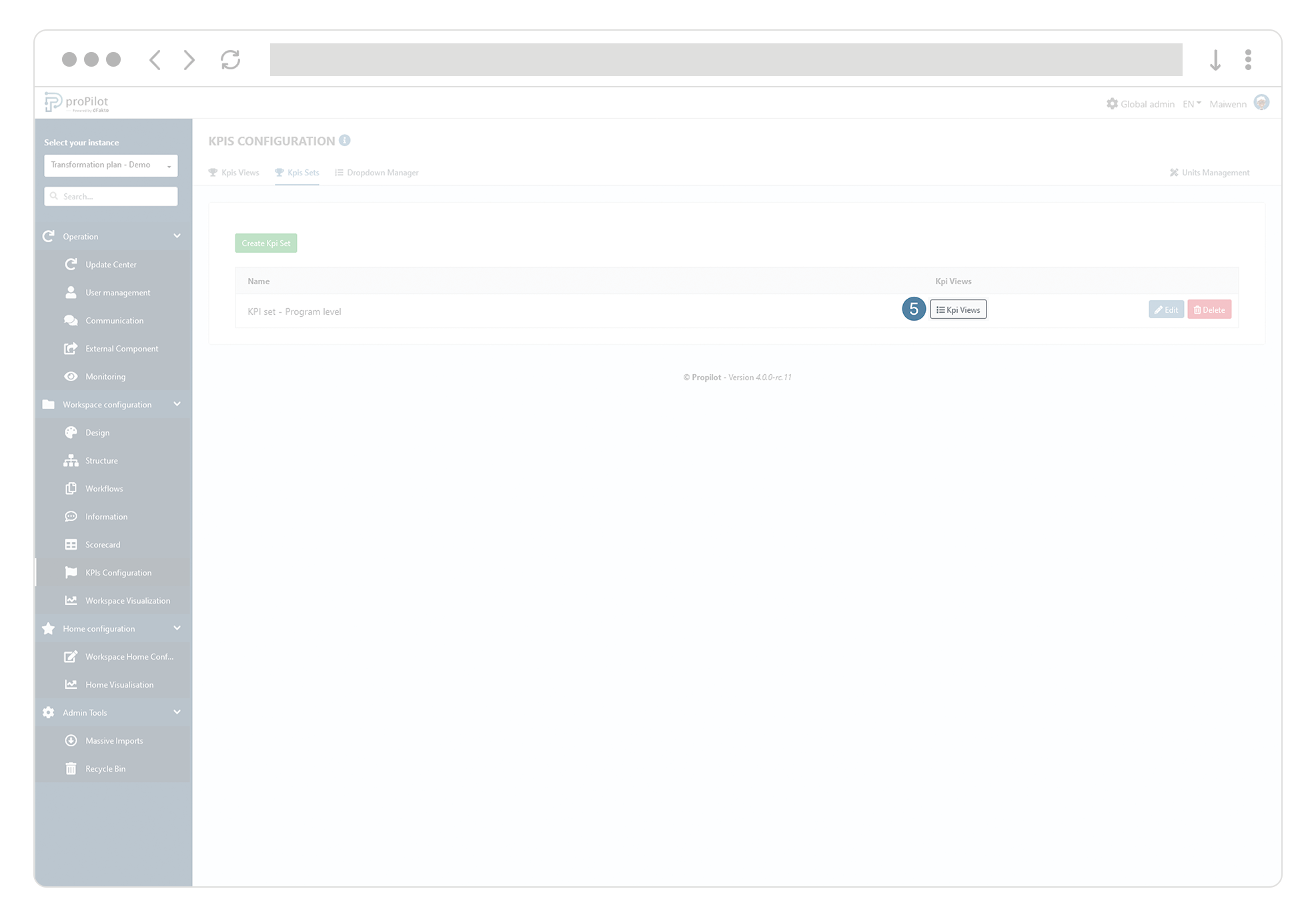
Add a KPI to the set via the dropdown list.
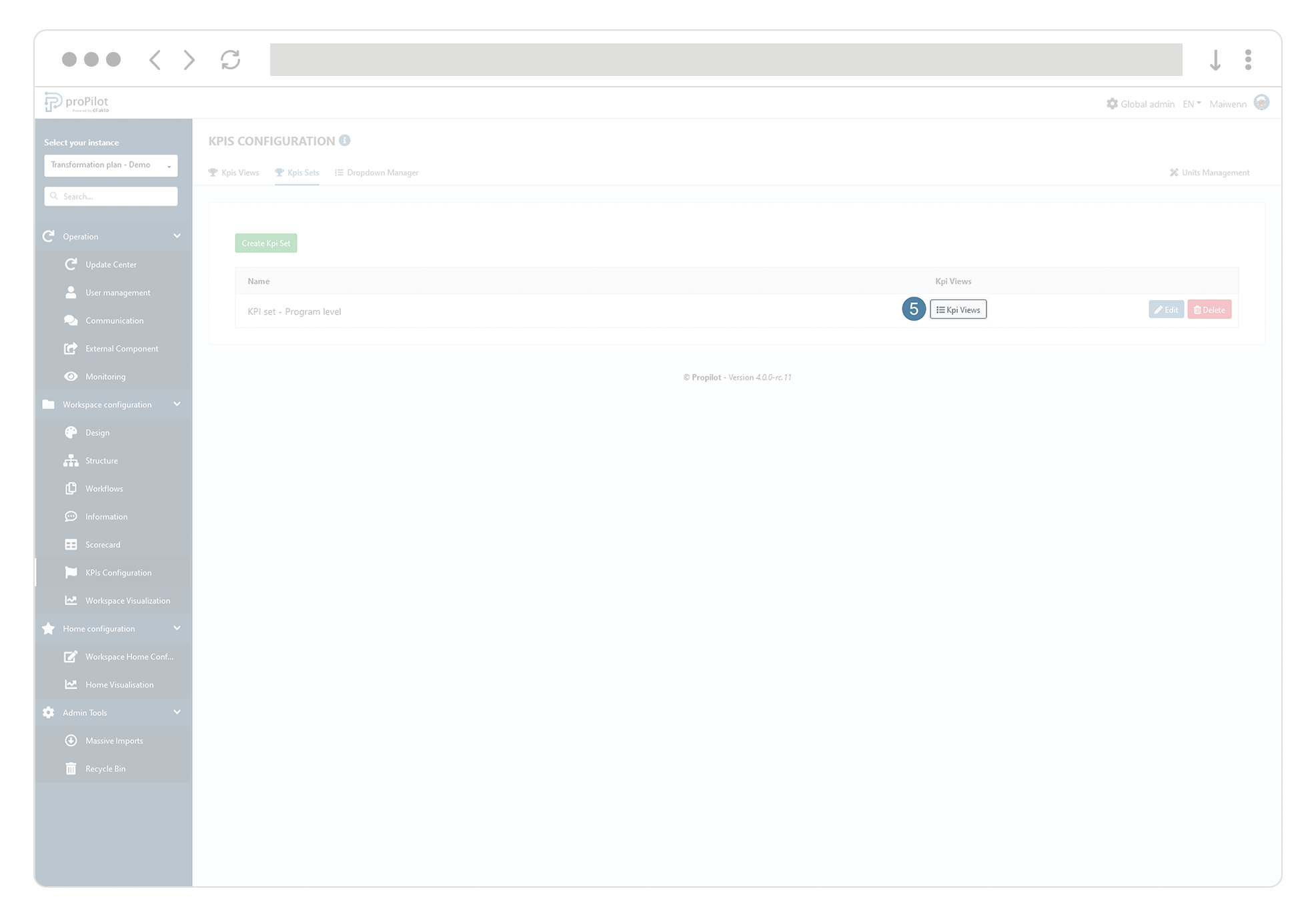
Create "categories", "statuses" and "priorities" in order to integrate them in the configuration of the KPI sections
In the left menu, select "workspace configuration" and then "KPIs configuration".
Then click on the "Dropdown Manager" tab.

You can add values for the following items:
Categories
Status
Priority
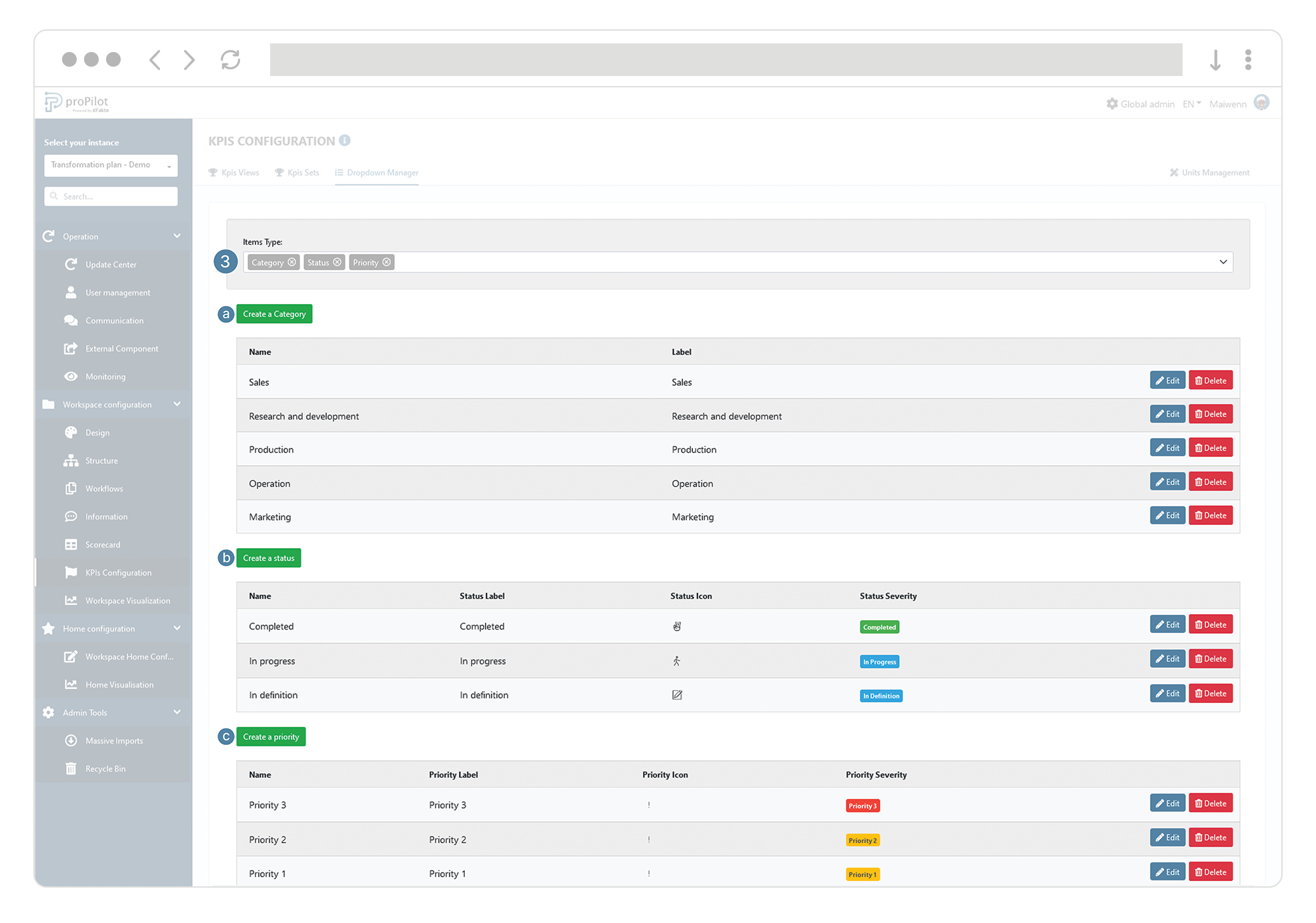
These values will be made available for the configuration of the KPIs Views.
Once created, go back to “KPIs Views” tab and click on “edit” to add those list in a KPI view by checking the corresponding boxes:
a. Add Categories Dropdown
b. Add Status Dropdown
c. Add Priorities Dropdown
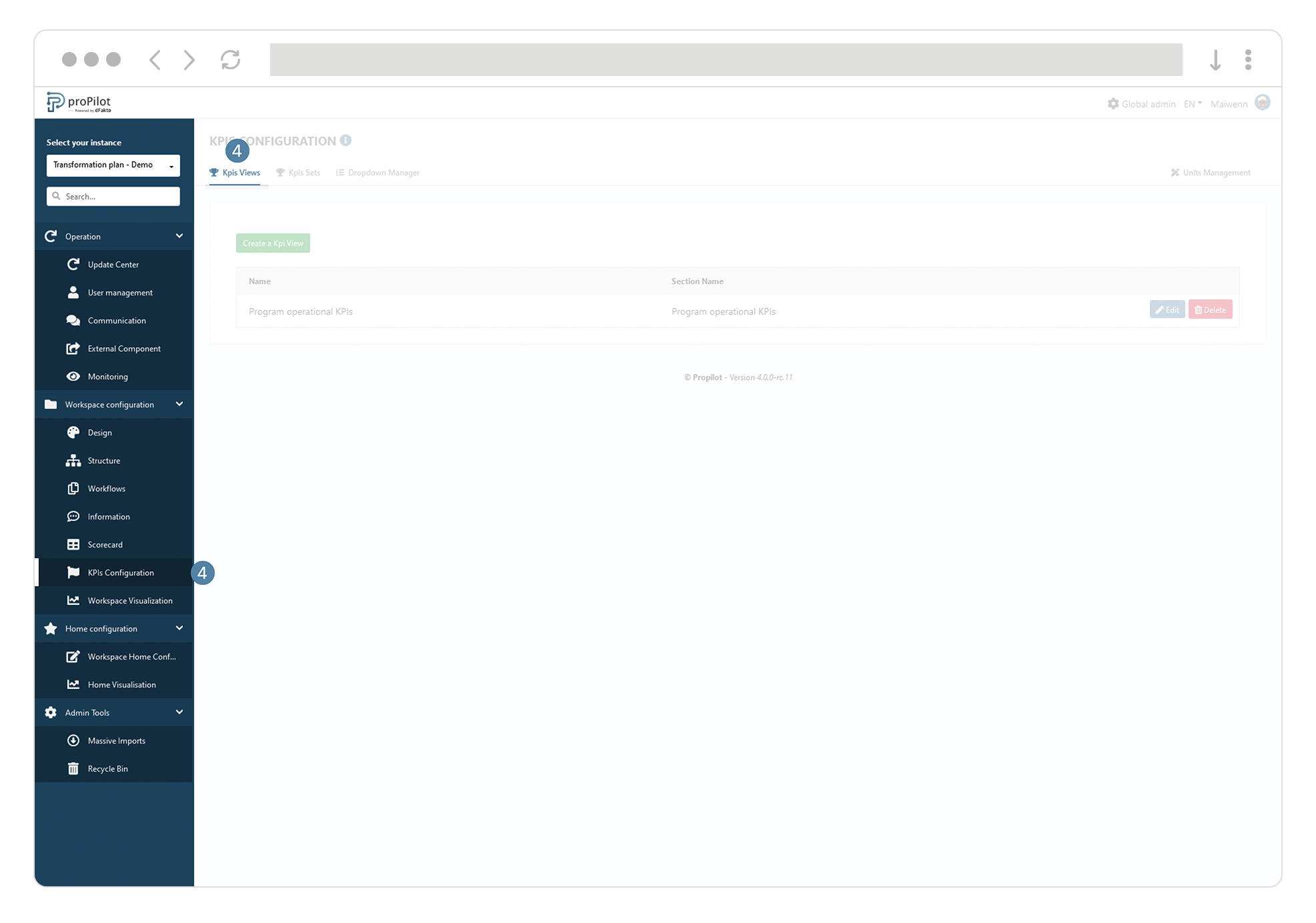


Assign operational KPIs to level
Define the set of operational KPIs to be displayed for the entities of a given level.
In the left menu, select "configuration" and then "structure".
Click on the "level management" tab and select the workspace you want to update. This module allows you to manage the levels and their respective configurations.
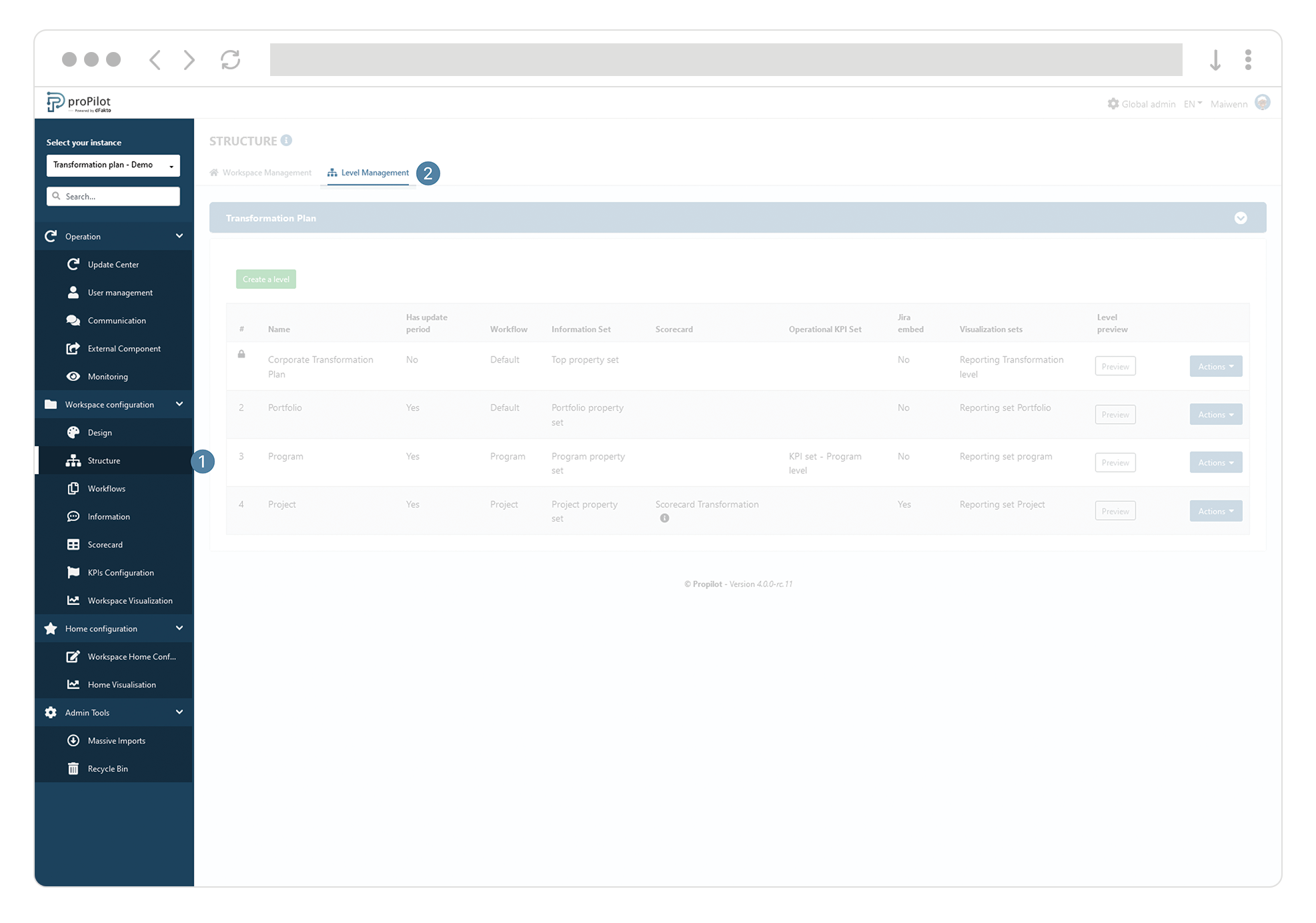
Click on the "actions" button of the level you wish to update and select "Configure Operational KPI".
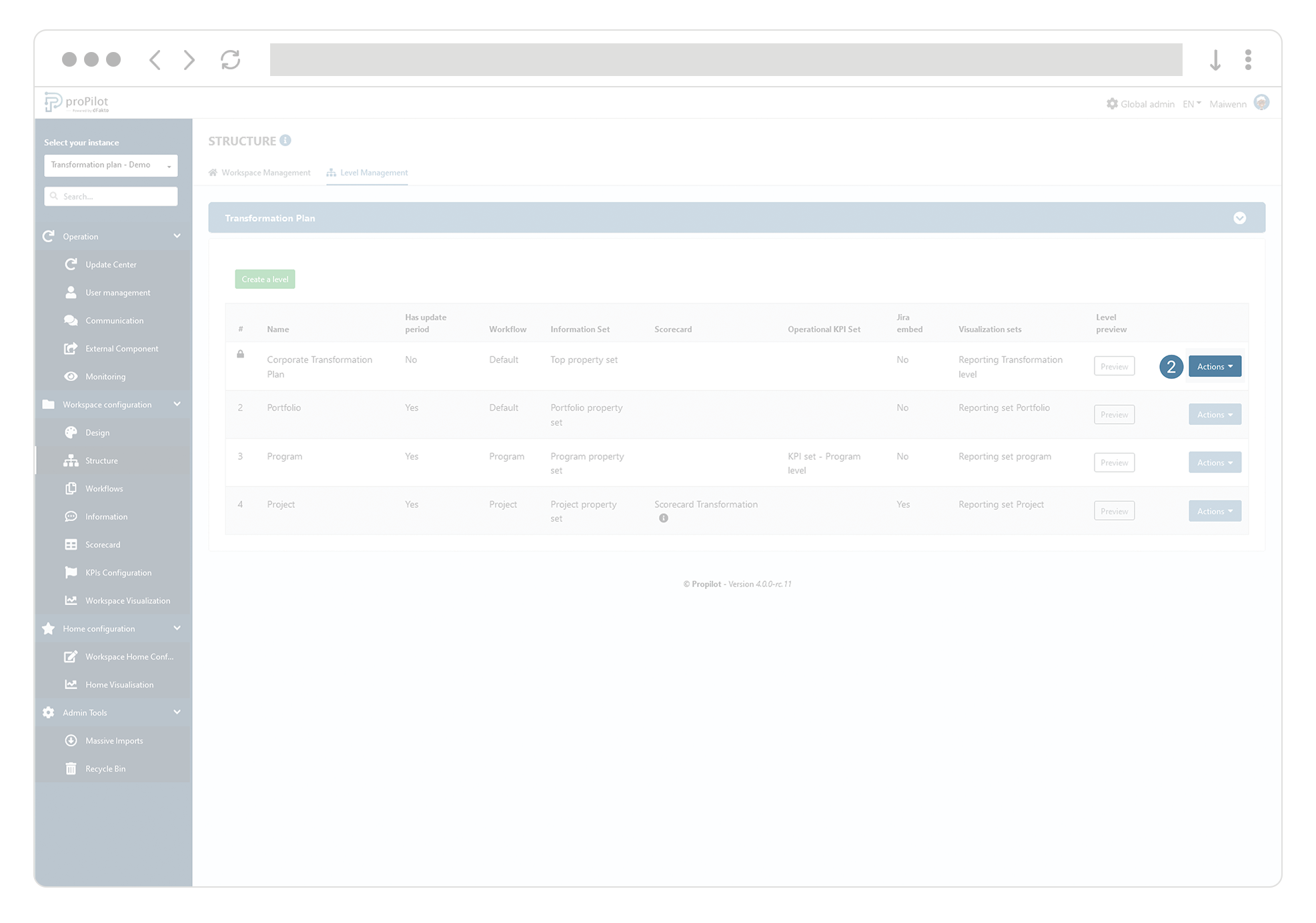
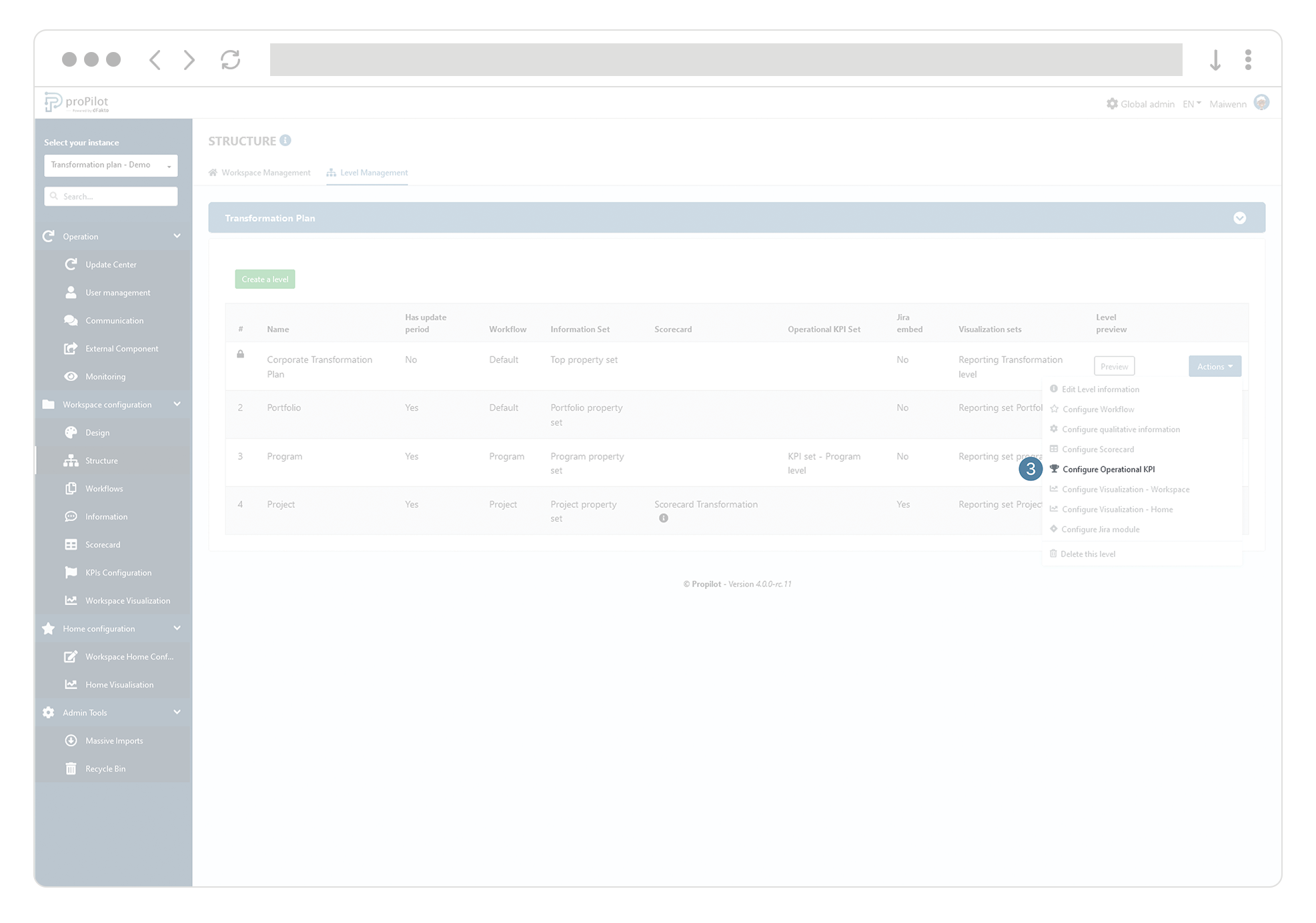
From the drop-down list, select the KPIs set for the entities in that level.

