Monitoring: Efficient audit and services follow-up
Introduction
proPilot allows you to ensure the auditability of your data at any time.
Compliant with the most demanding security and audit criteria, your proPilot platform keeps track of the modifications made. The audit scope is guaranteed through a dedicated interface. These tools are made accessible based on user and/or administrator scope.
Audit the data and associated actions by selecting the desired scope
As a Project Management Office (PMO), you have access to a centralized audit interface that lists the actions performed by proPilot users and administrators.
To navigate efficiently among this information, filters are available to help you select the scope. When you are on the homepage, go to the administration area of your workspace. You land on the home page of the administration area.
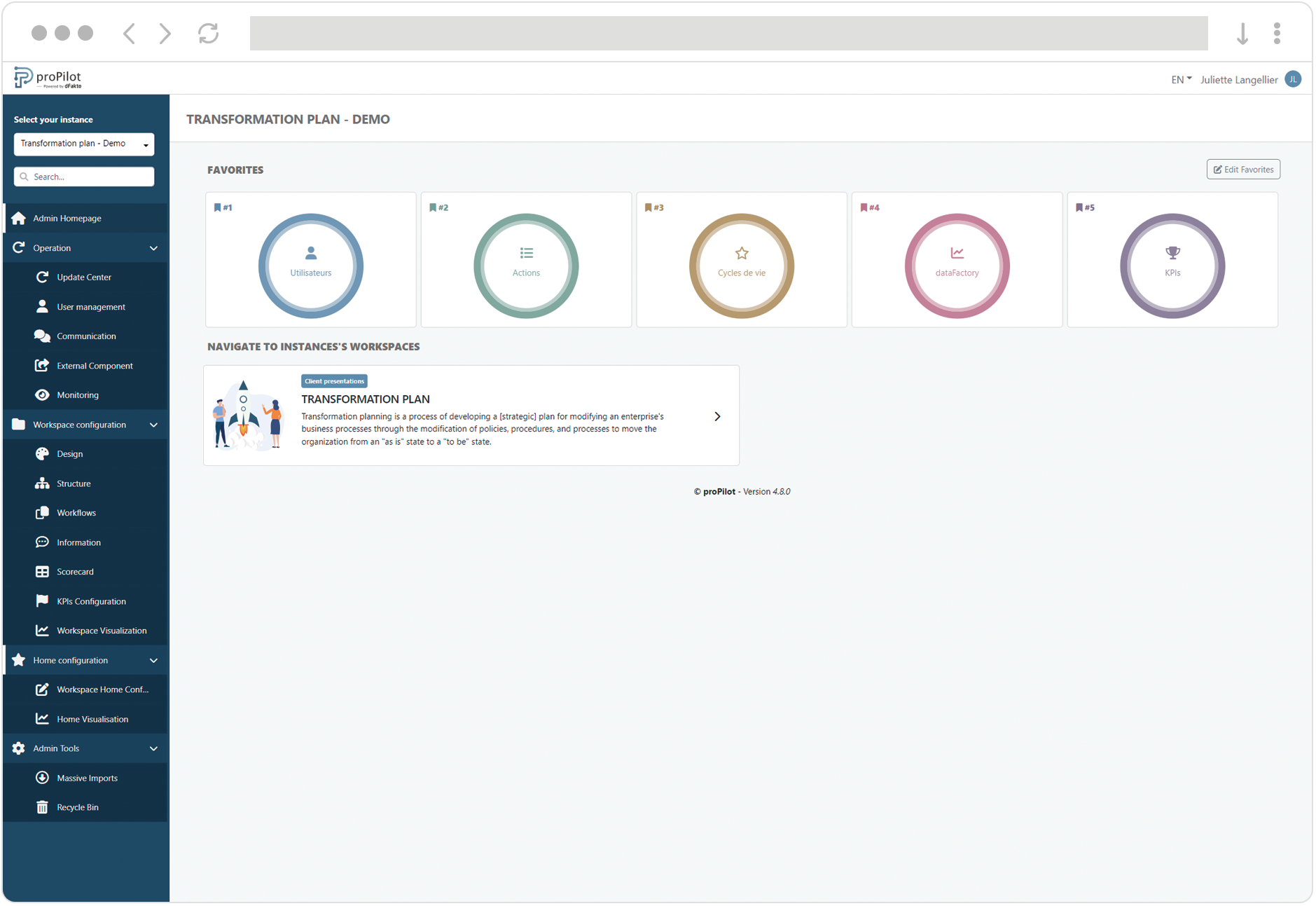
Select the "monitoring" section from the left menu of the administration interface.
Click on the "History" tab. You will be taken to the centralized tracking page.
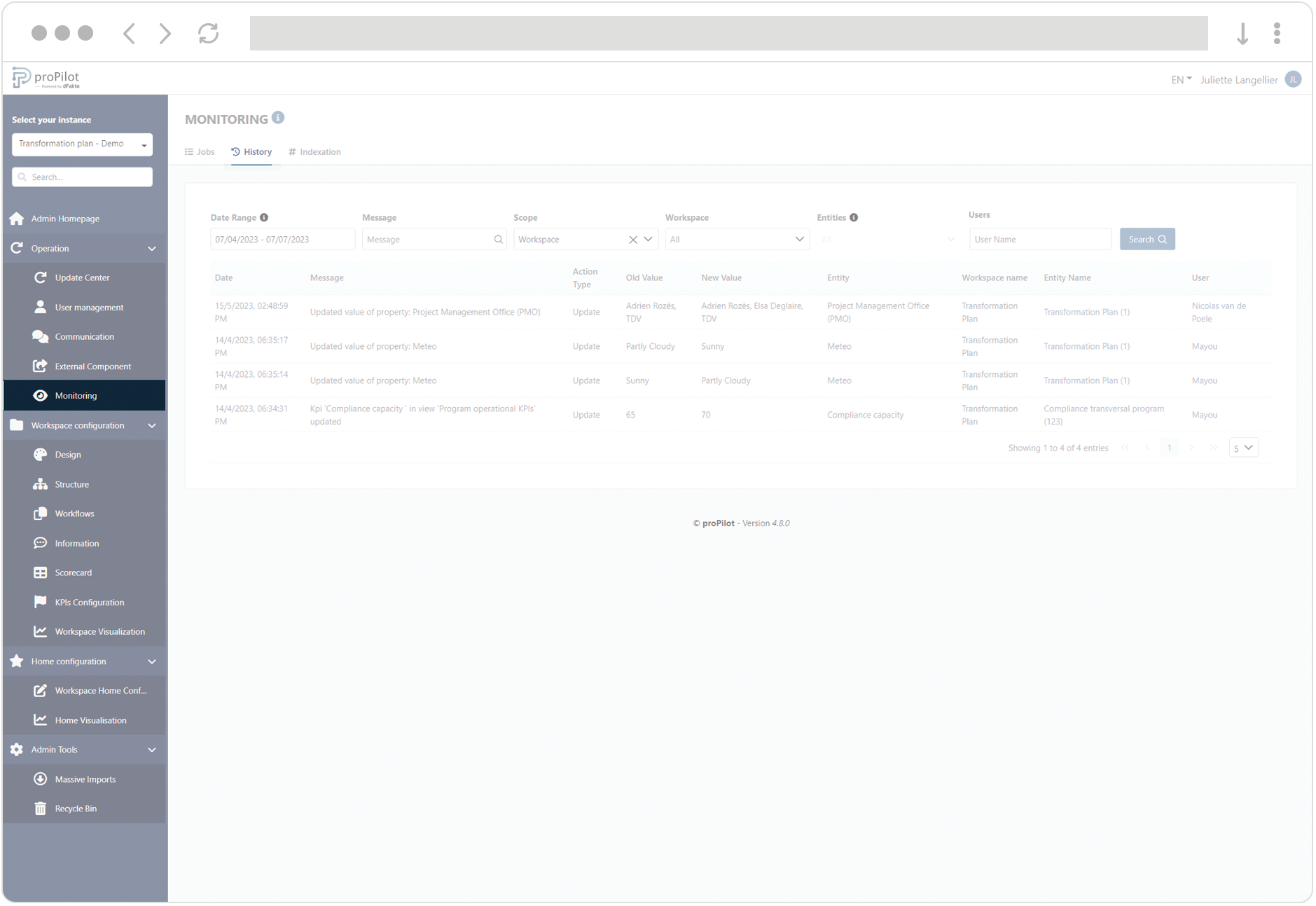
Select the scope using the filters at your disposal:
Set a period by selecting the date range you want to visualize: start date AND end date.
Filter by message content using the "message" filter. For example, fill the name of the information or indicator in.
Set the desired scope by selecting either actions associated with the administration space or actions associated with the user space. This aspect ensures complete auditability, not only of user content but also of any configuration changes that may have been made.
Select one or more workspaces available in this instance.
Select one or more entities you want to appear in your list of action tracking. By default, all entities will be included in the search.
Users: Filter information by user by selecting an active user from the instance.
Click the "search" button to validate your search scope. The list of actions will then be updated.
From the list of actions, you can directly access the entities if you want to view an entity in more detail.
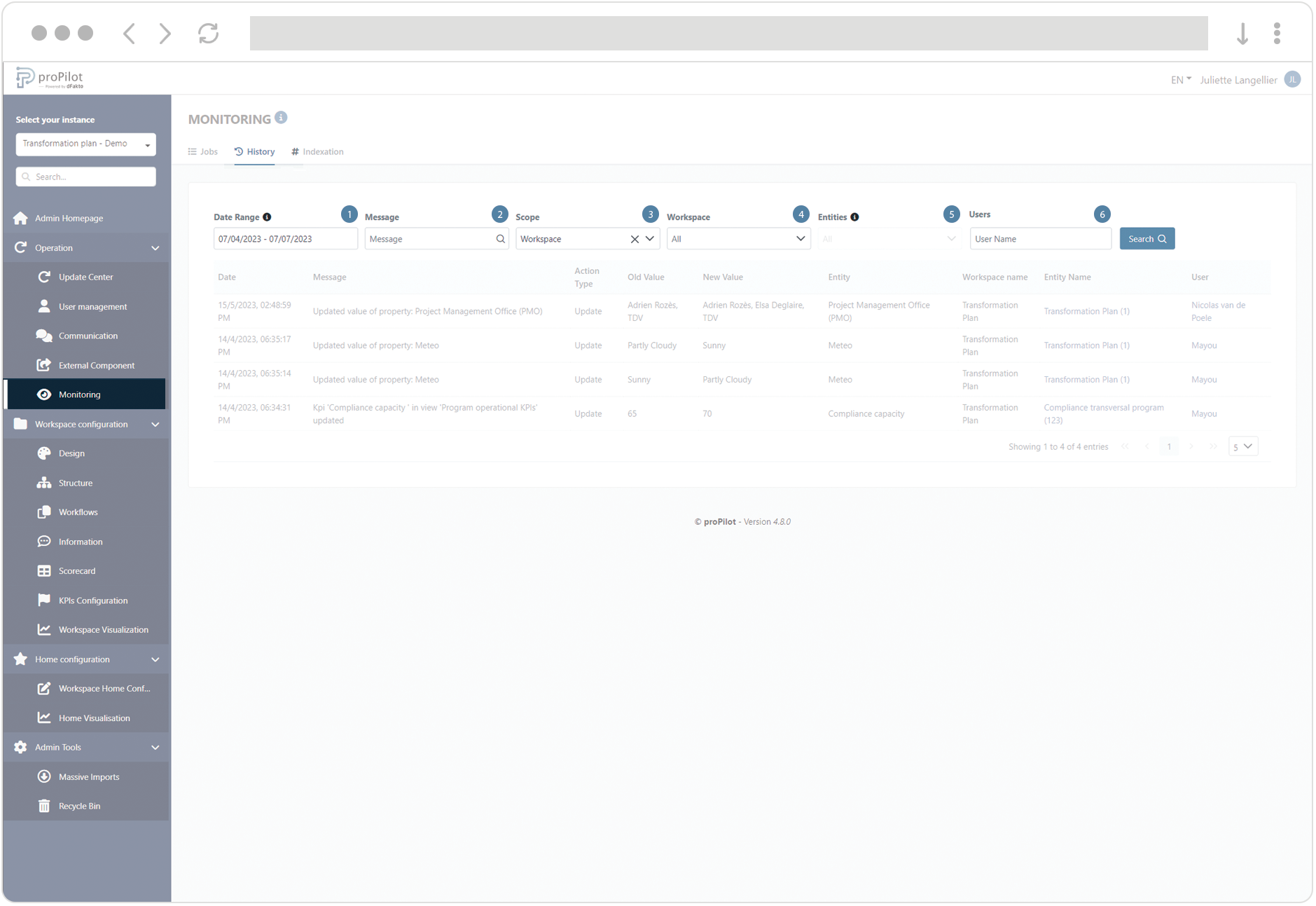
Track actions launched by proPilot
In addition to tracking changes in the audit table, you can also track specific actions automatically launched by proPilot following actions performed by users or administrators.
To track the different actions, go to the "Monitoring" menu and select the "Actions" tab. You can filter actions by type and status.
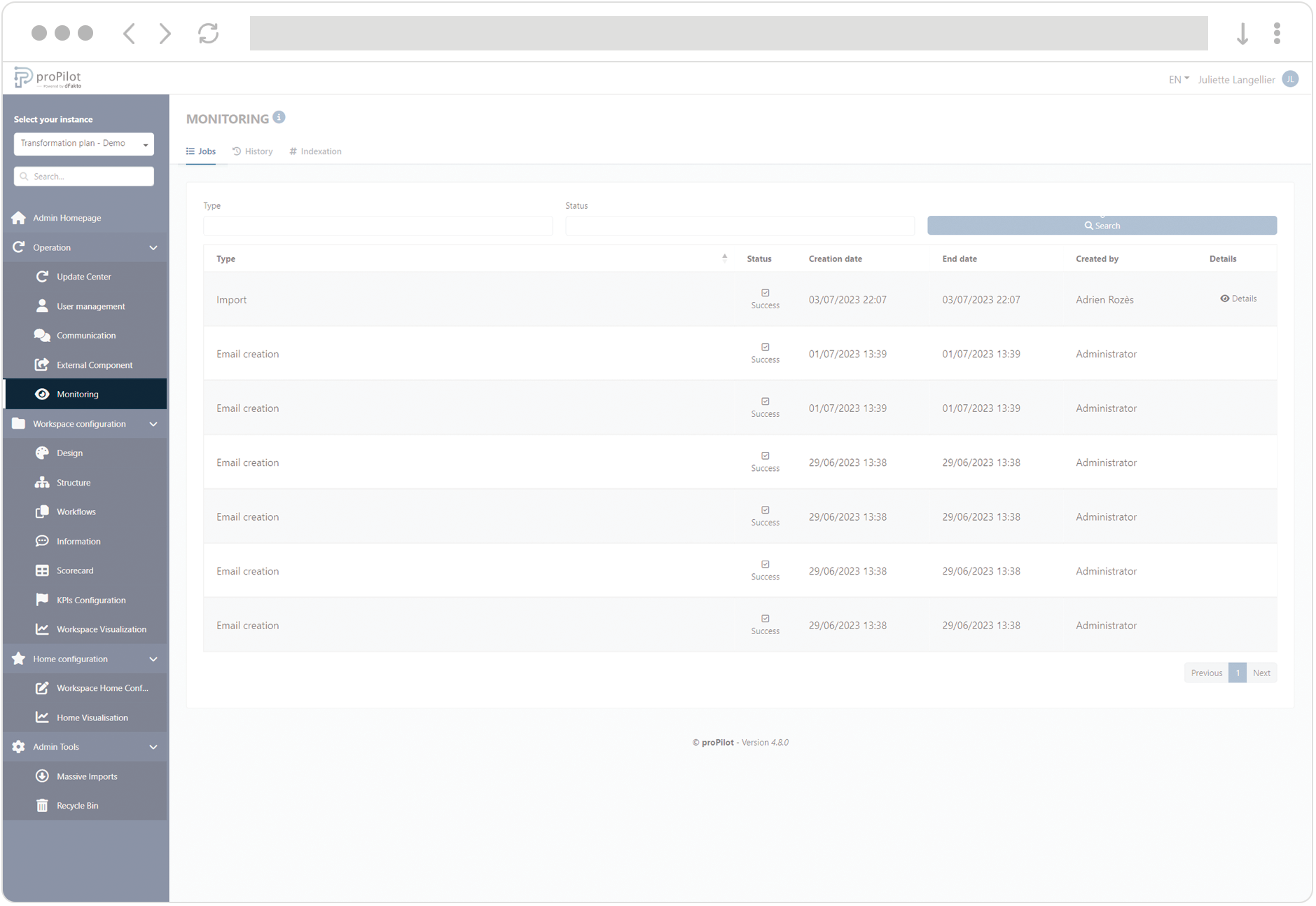
The changes that result in the creation of a specific action by proPilot are as follows:
Email creation
Email sending
Aggregation calculation for indicators
Entity deletion
Events management in the task manager module
Bulk data imports
