Introduction to proPilot configuration: Instances and workspaces
Introduction
Welcome to the proPilot Admin Guide.
proPilot is your data-driven steering platform which enables you to collect data across your orgnaization in a whole.
This Admin Guide will help you efficiently configure a proPilot solution in order to initialize your data-driven steering strategy, ensuring a continuous follow-up for your organization.
Organize your steering platforms to engage the different stakeholders.
To enable you to organize your strategy in the most structured way possible, proPilot allows you to integrate your workspaces in the right place and with the right level of independence and security.
Sections represent the highest level of organization. Or example, they represent the name of your organization.
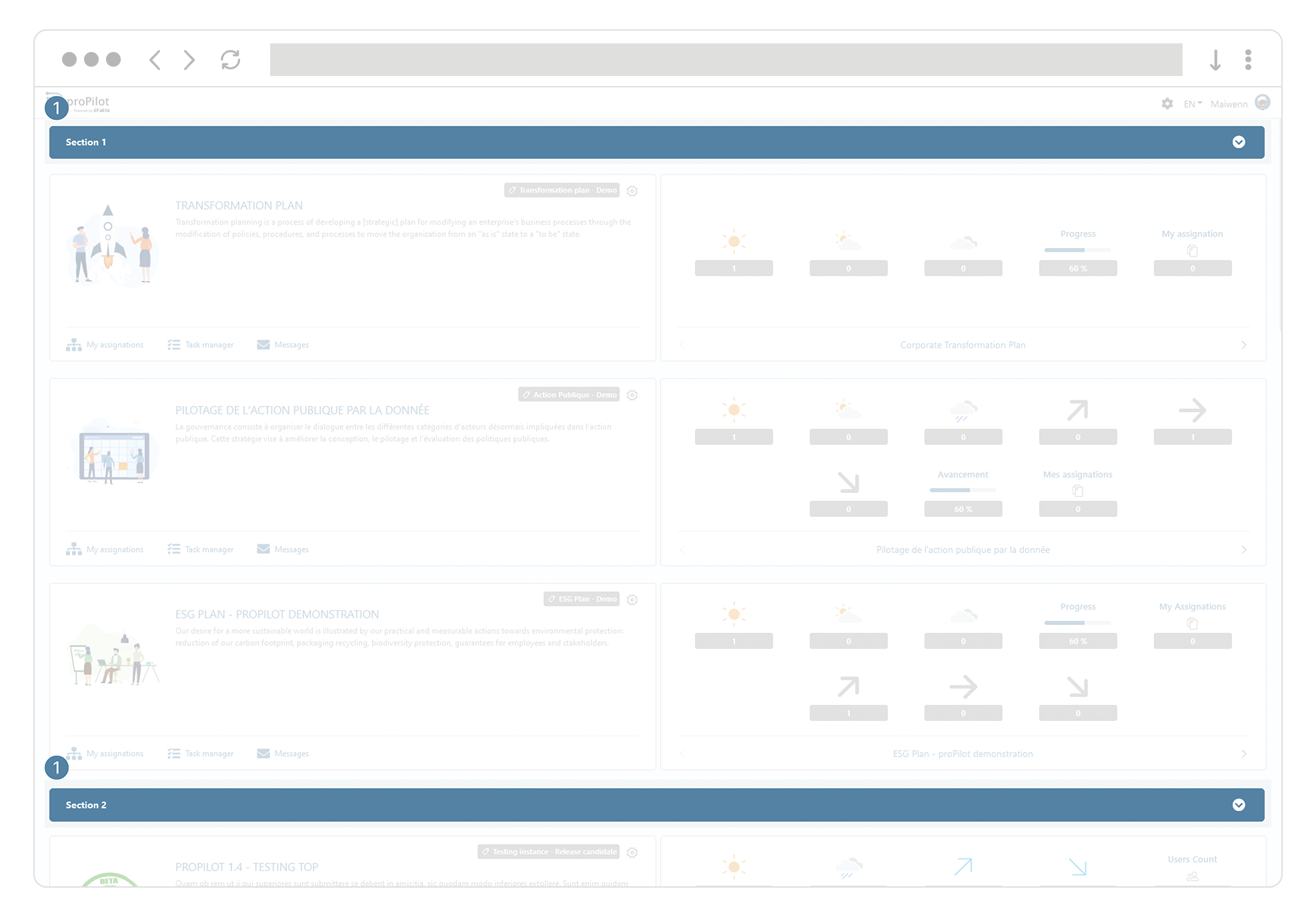
Within the sections, there are several workspaces, each with their own data collection structure. Workspaces are part of a database called "instances".
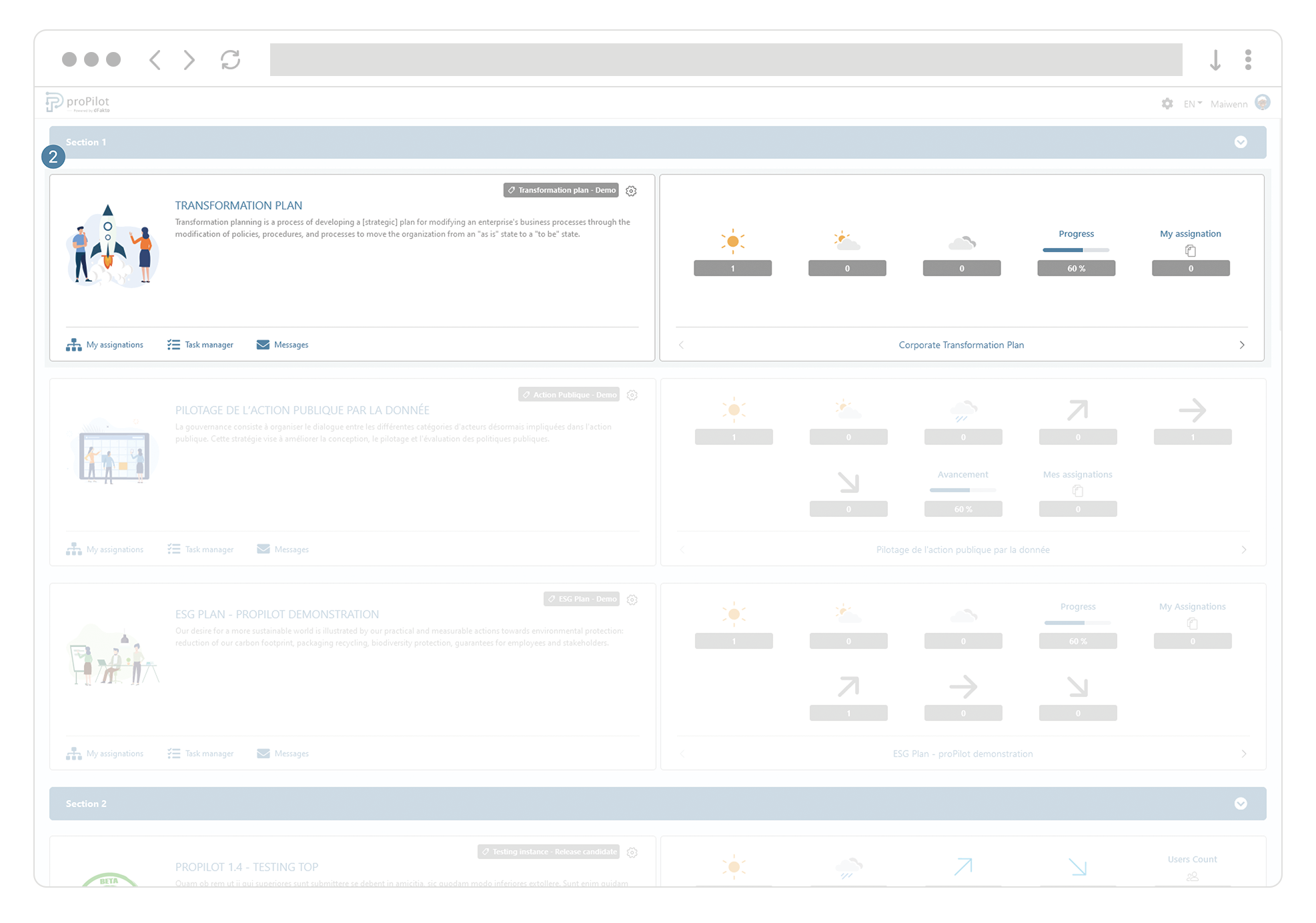
Instances are independent databases form one another. It is very easy to create additional instances to guarantee security and good governance of your management strategy and all associated data. The instance name of your workspace is labeled directly on the homepage, next to the workspace logo.
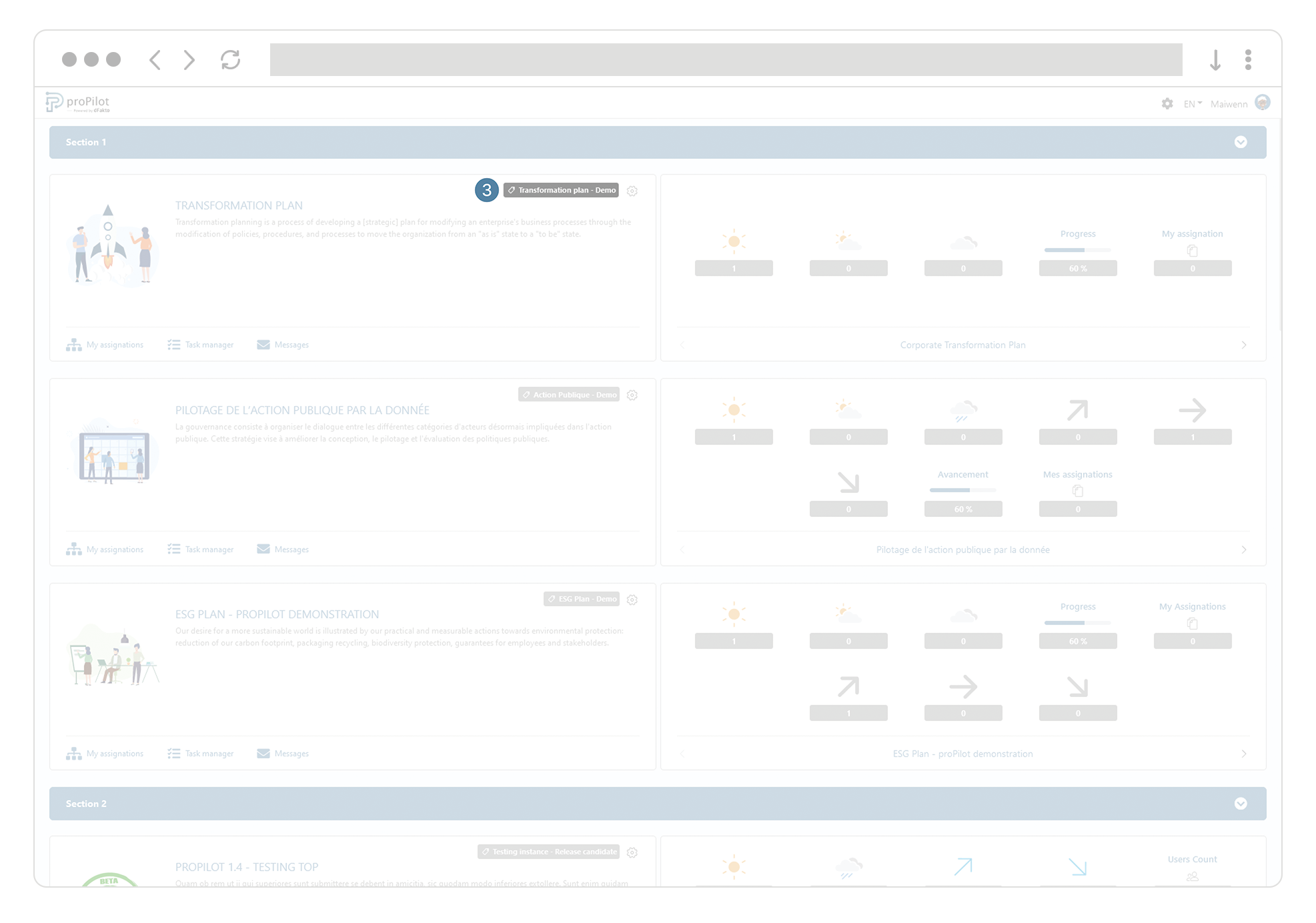
Accessing the Global Admin Area of proPilot
Accessing proPilot’s Global Admin Area
Open the homepage in proPilot.
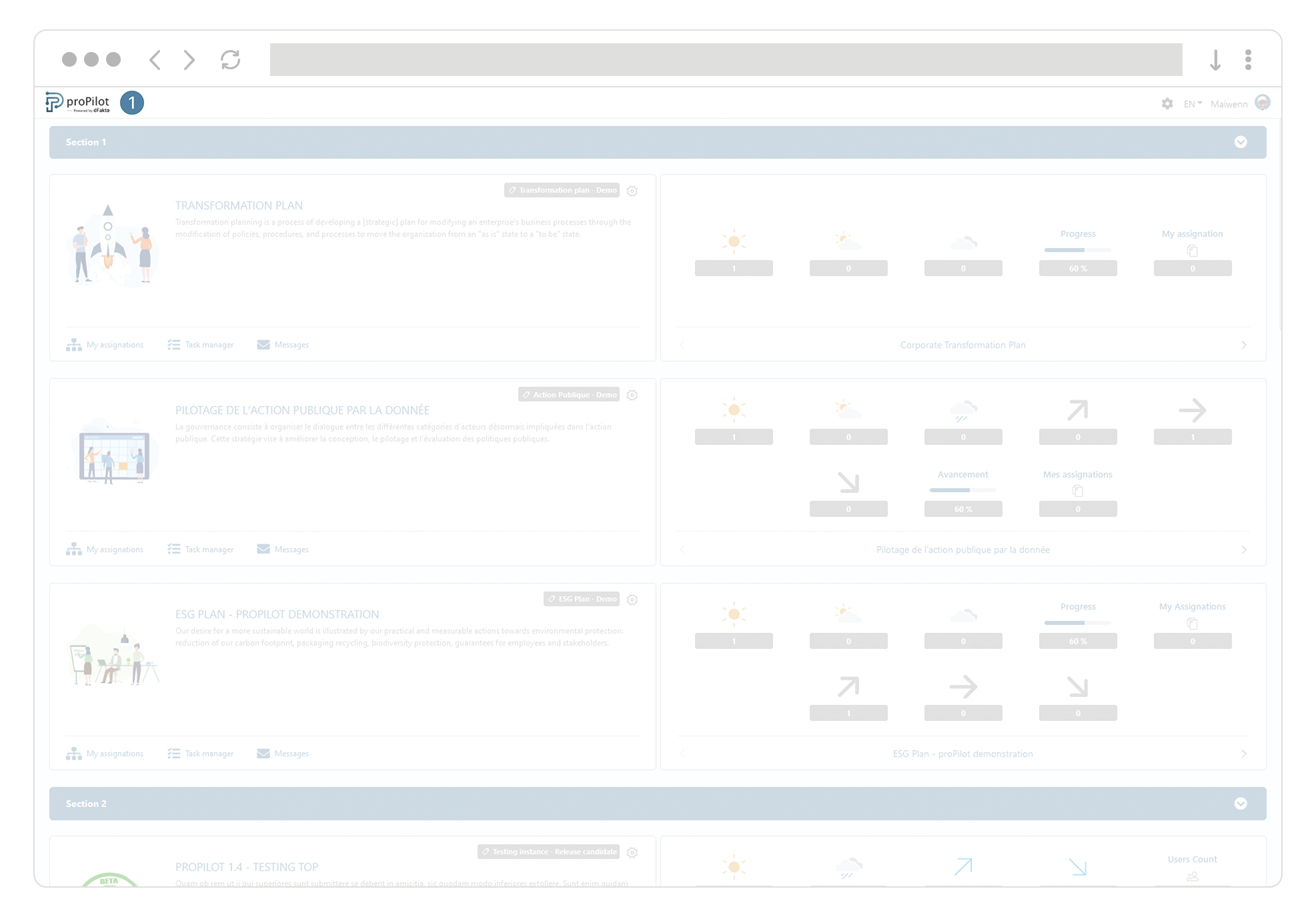
Select the “settings” icon in the upperright section of the homepage to navigate into the Global Admin Area
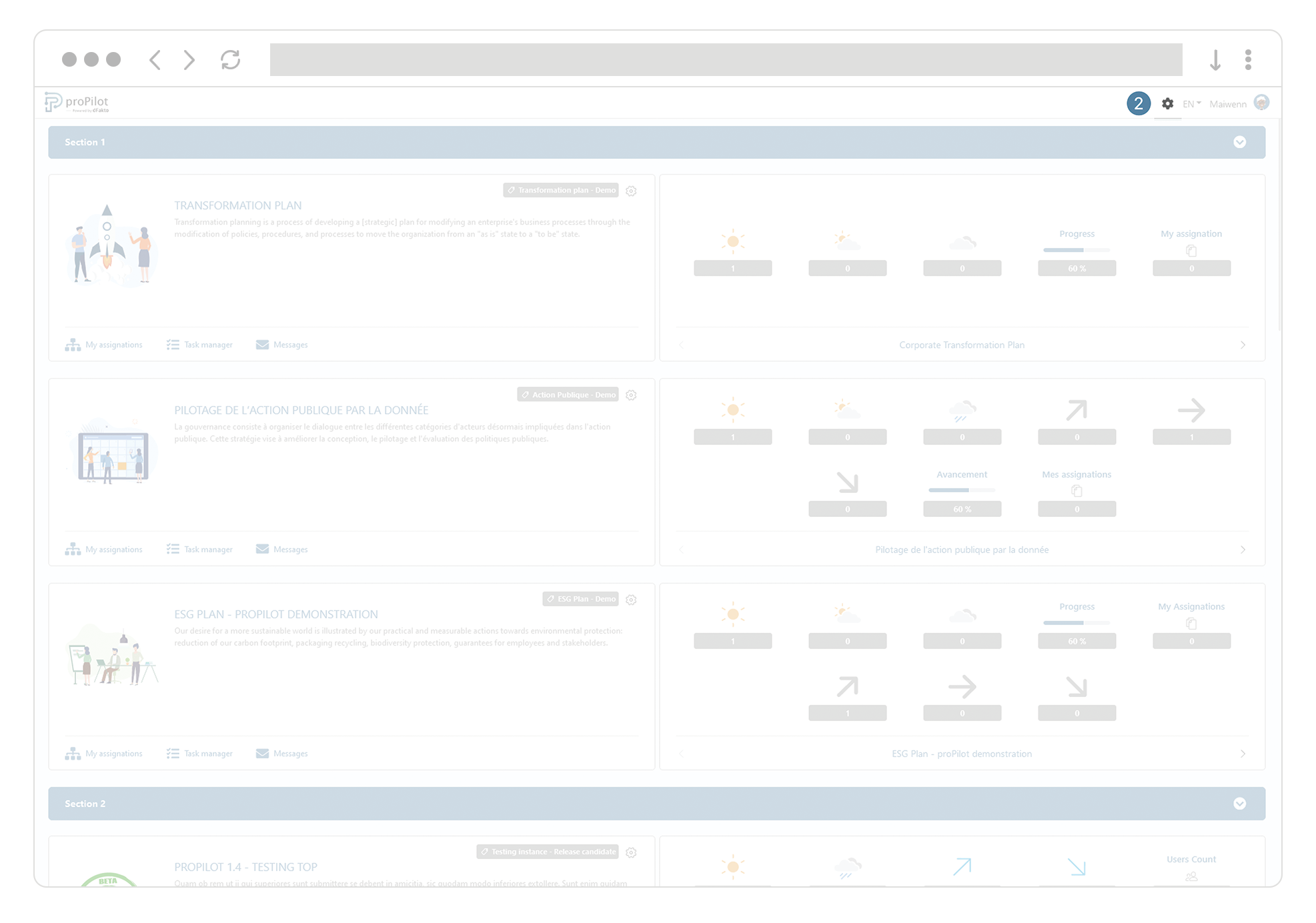
Access to the Global Admin Area is only available for “on-premise” implementations if the global admin rights have been authorized.
Accessing the Admin Area of your workspace
Accessing the configuration of your “instance” in order to manage the associated workspace(s)
Navigate in one of the entities of the desired workspace.
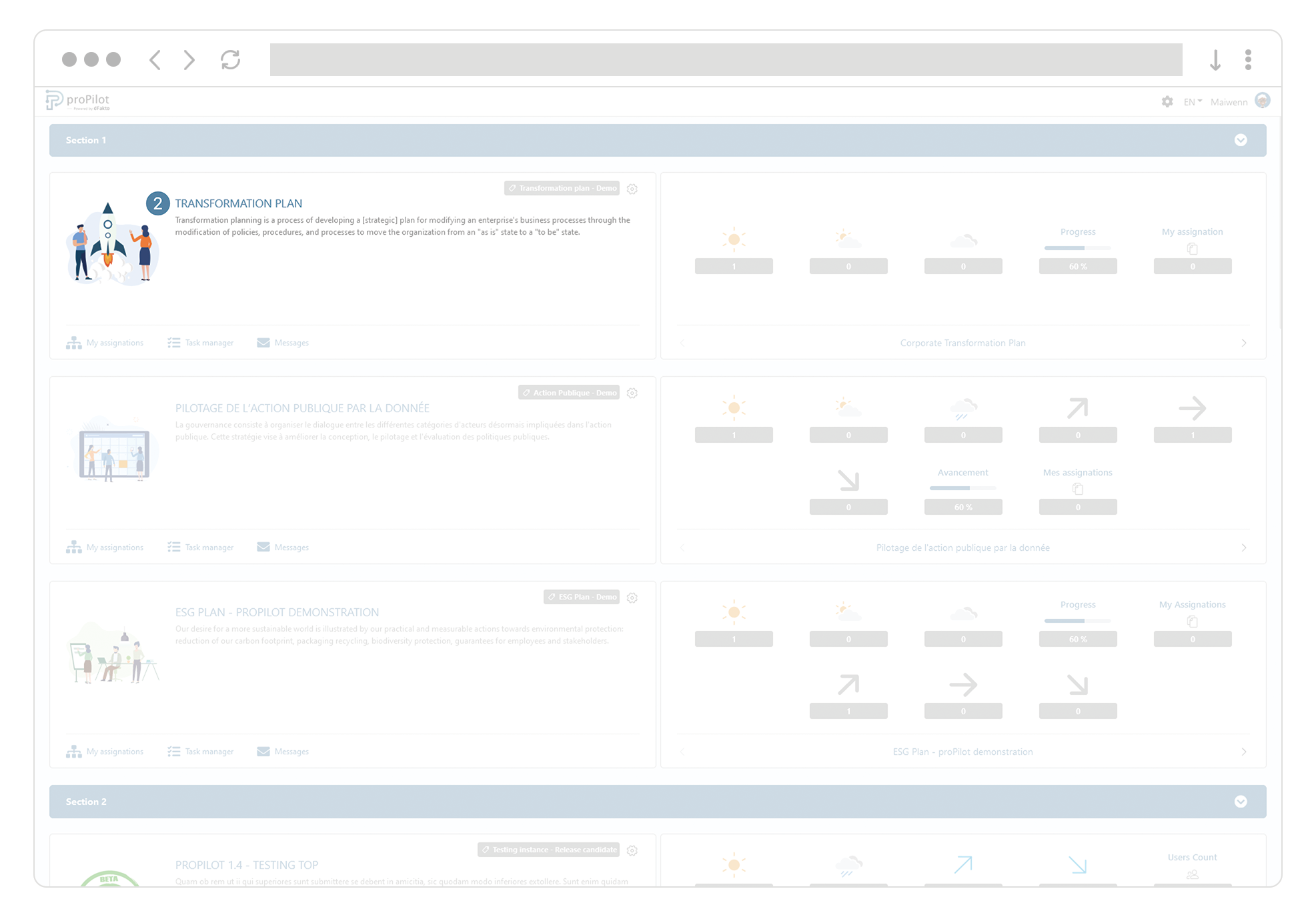
Select the “settings” icon in the upperright section of your screen to navigate into the dedicated Admin Area.
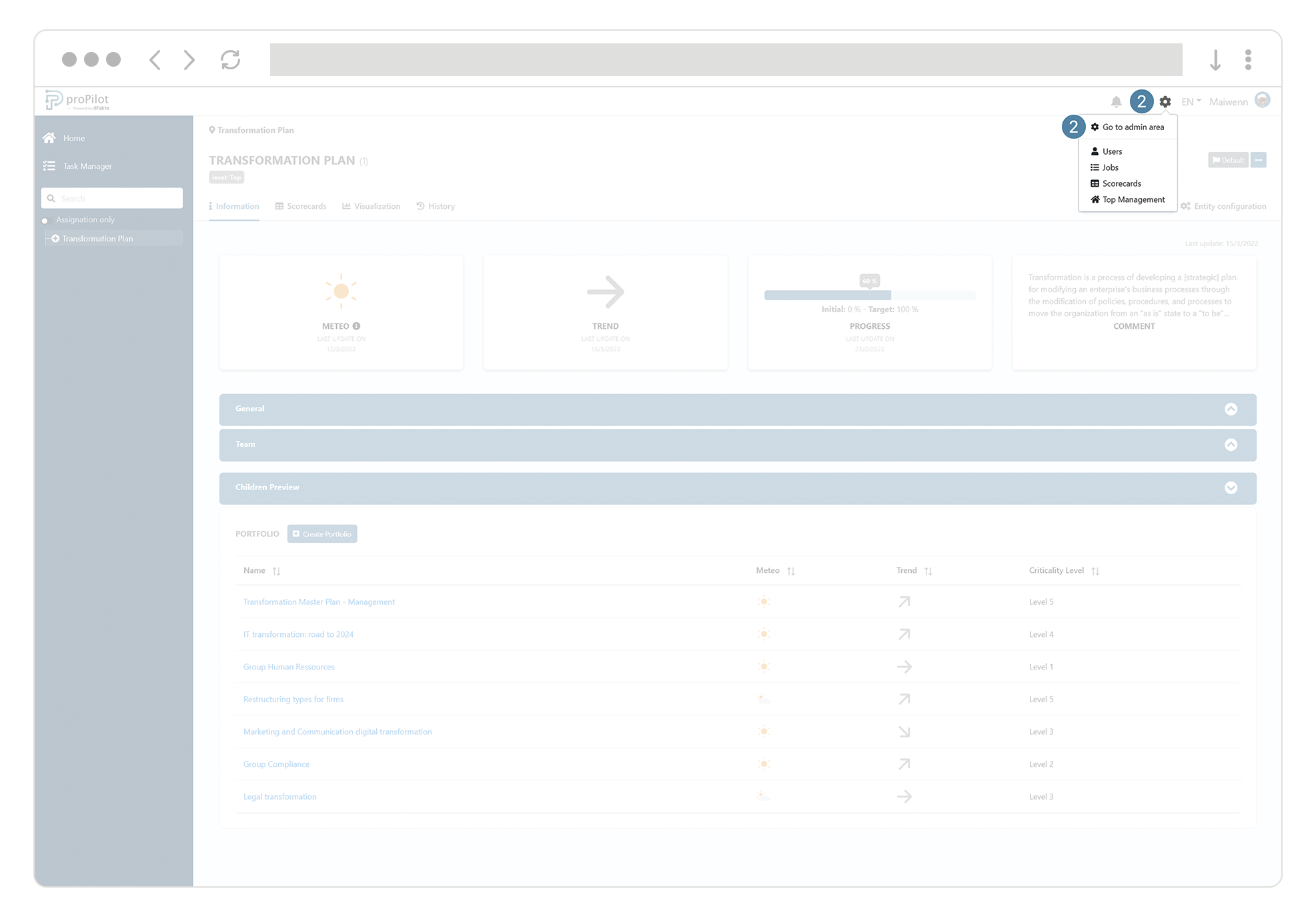
By default, you will land on the administration area of your workspace’s instance. The current instance is displayed as the active item of the dropdown list in the top-left section.
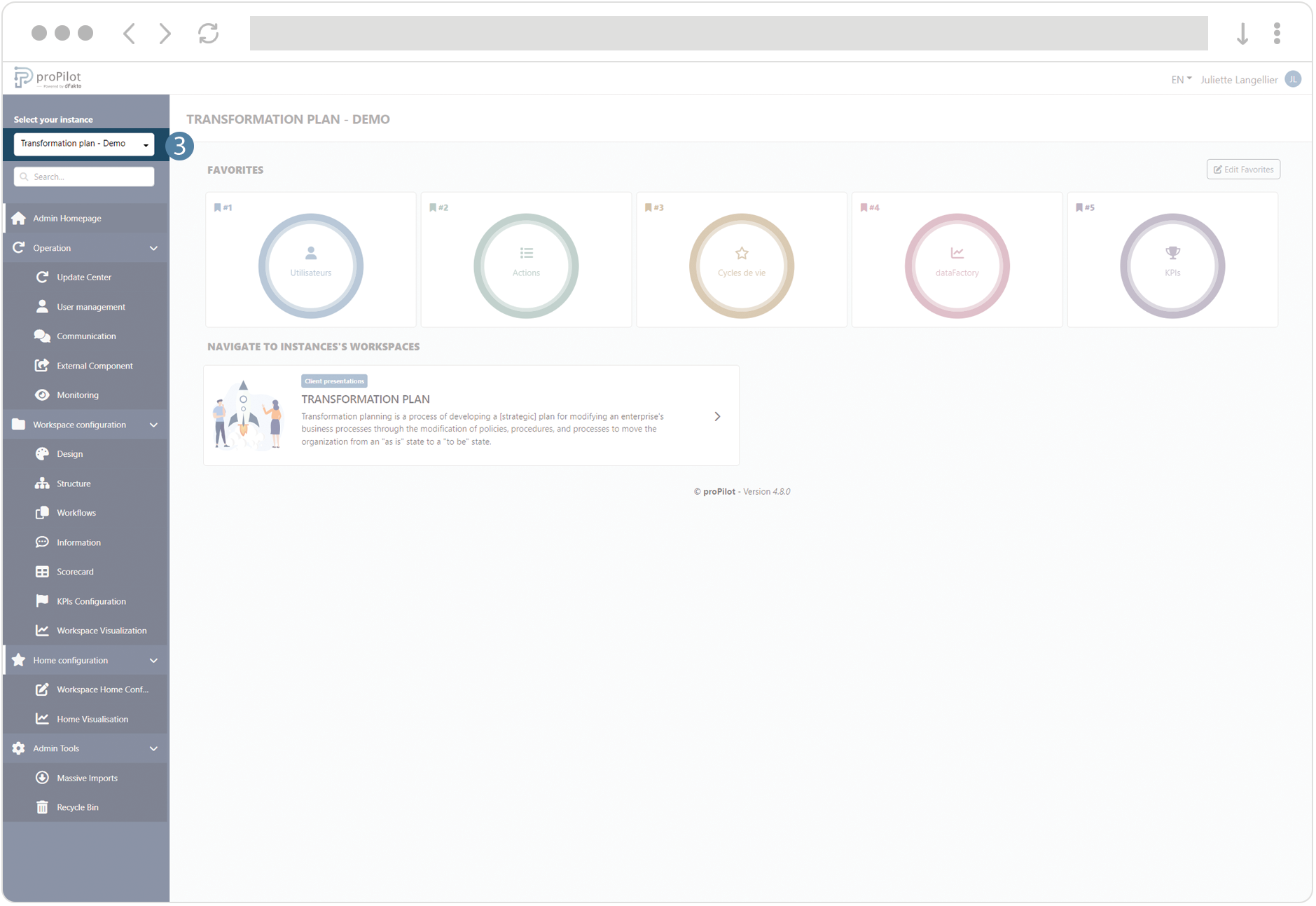
On this homepage you can access directly your instance’s workspaces. You can also configure your favorite admin modules. This will allow you to access those modules directly from the homepage but also from the workspace area, using the top bar.
Navigating to the admin interface is only accessible to admins of the workspace and to global administrators.
