Homepage Organizer
Manage sections in the global admin
Sections enable you to organise your homepage. In this regard, each instance can be categorized in one the sections of your choice.
Create a section
In the global administration of the tool, open the “Homepage organizer” tab.
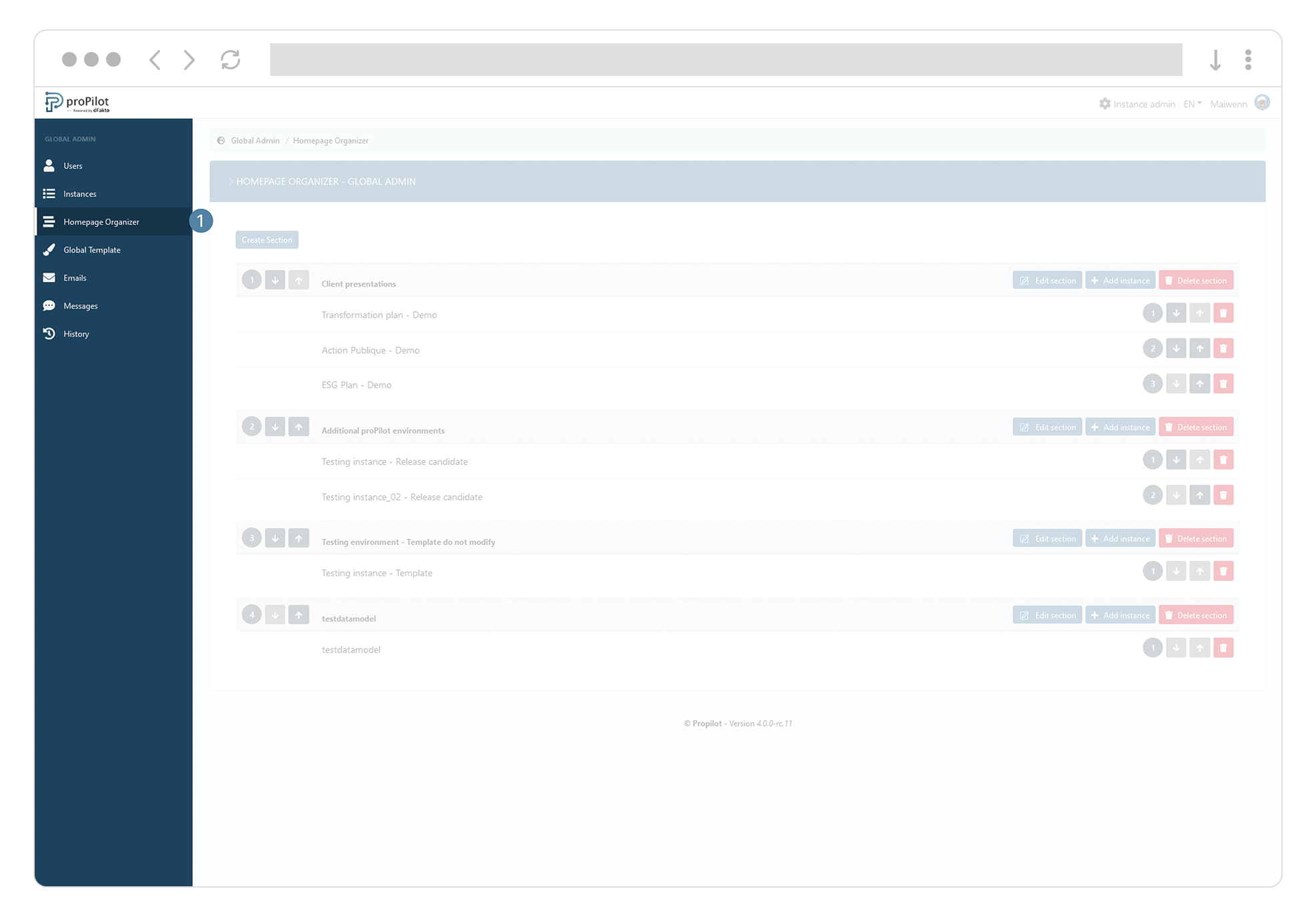
Click on the button “Create a section” .
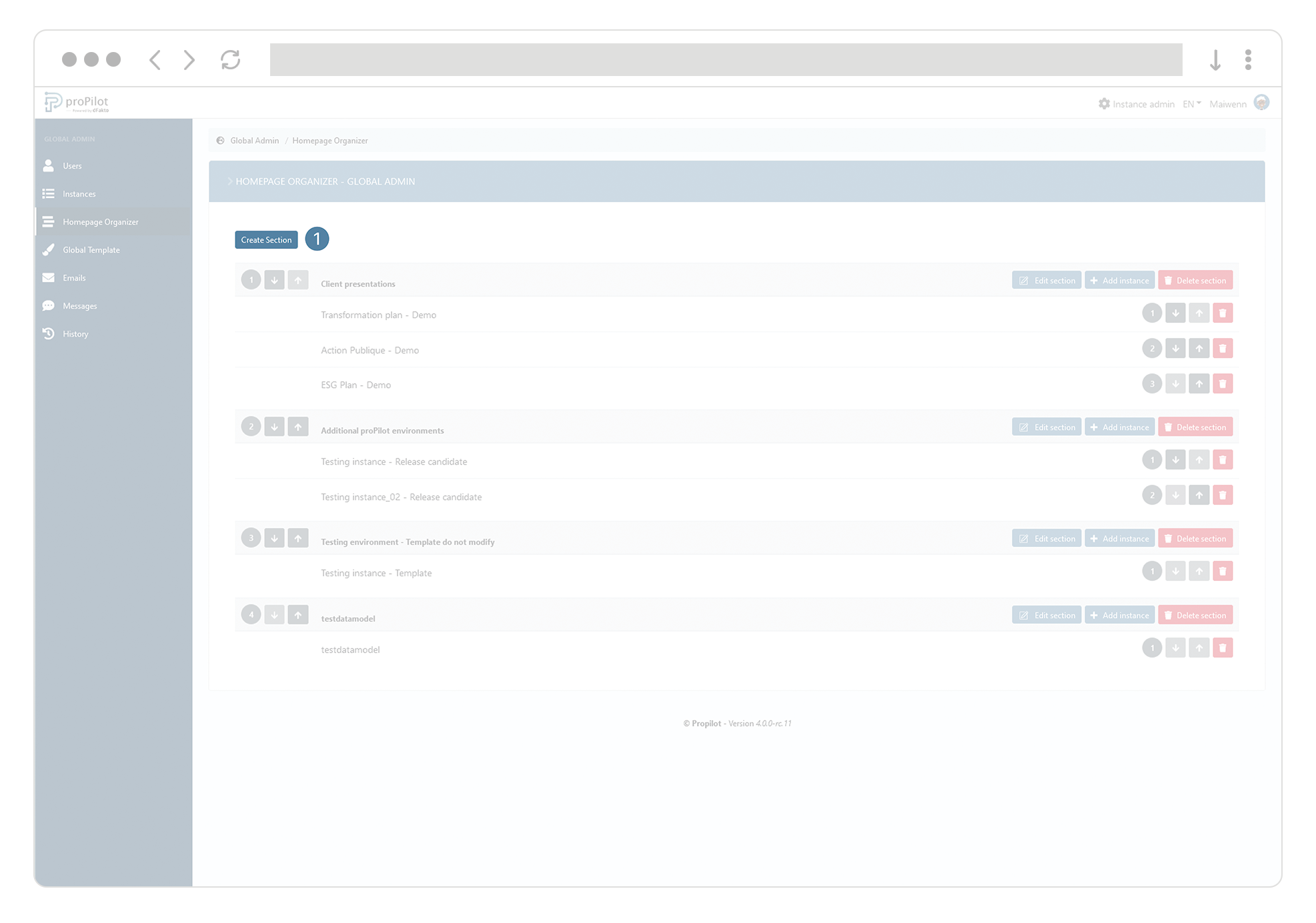
Fill in a (technical) name and a display name among the different available fields.
Select the instances you’d like to include in this section among the dropdown list.
Click on “submit”.
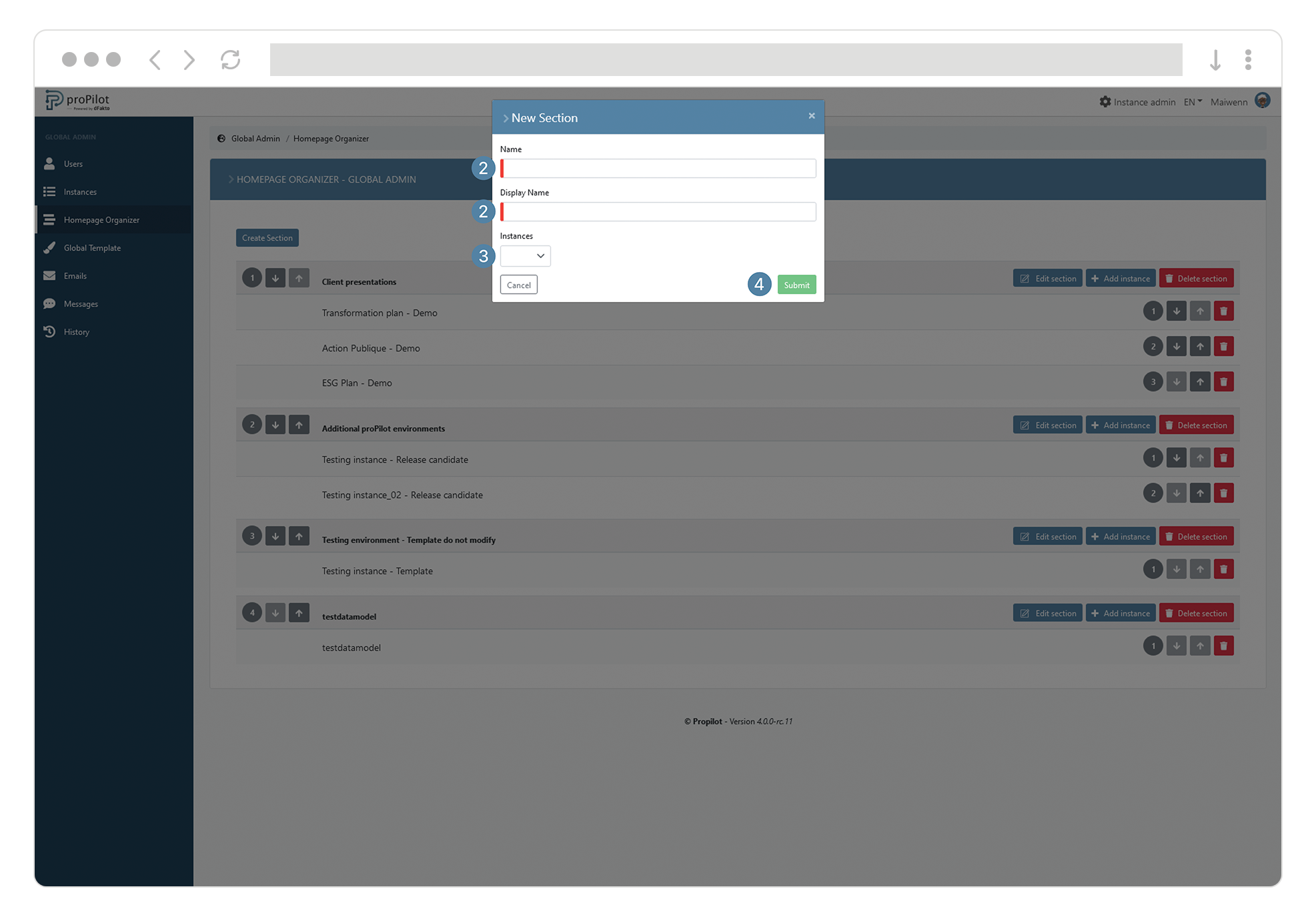
Delete a section
Open the “Homepage Organizer” tab in the global admin to visualize the different available sections.
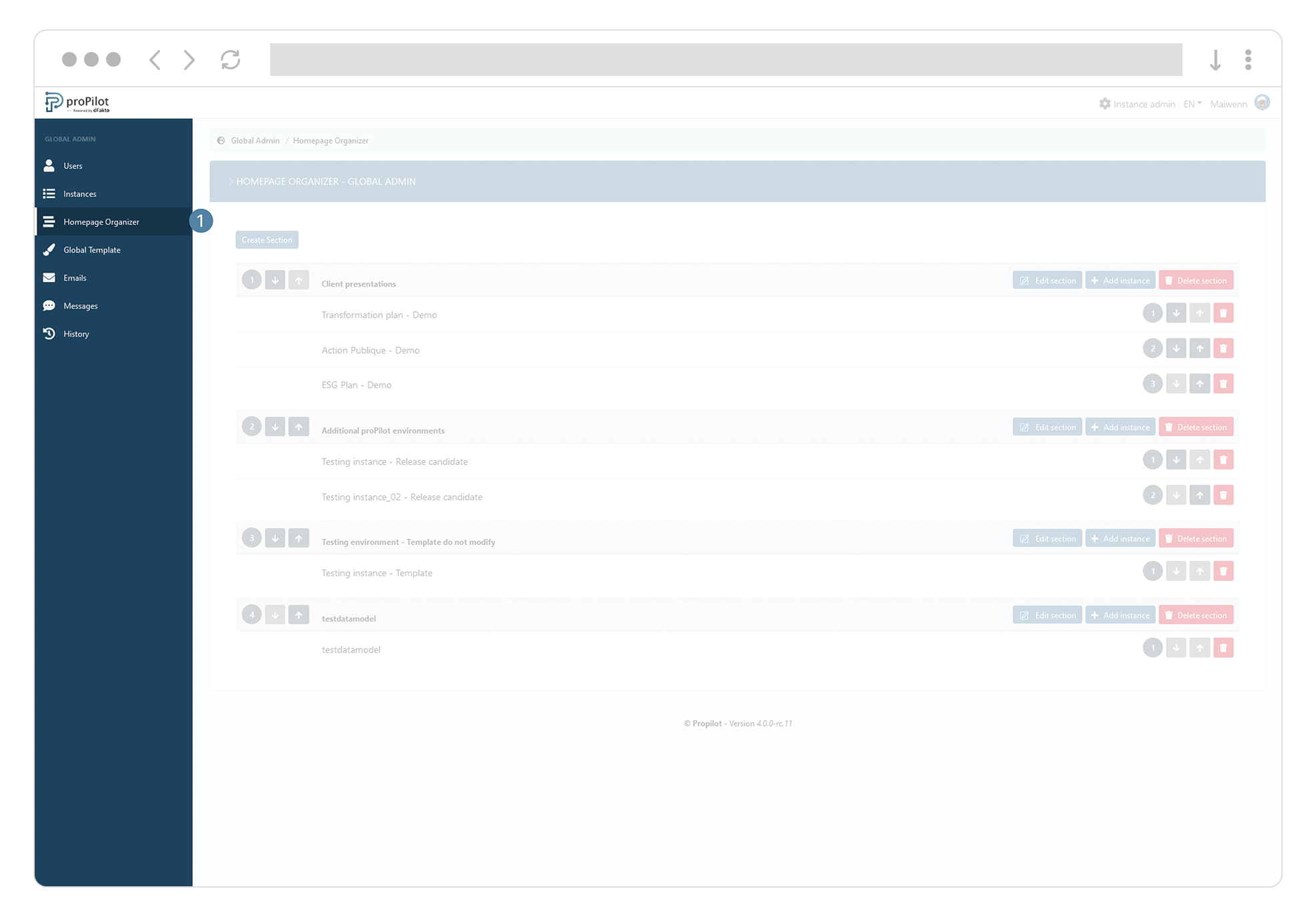
Click on the button “Delete section” of the desired section, then confirm deletion.
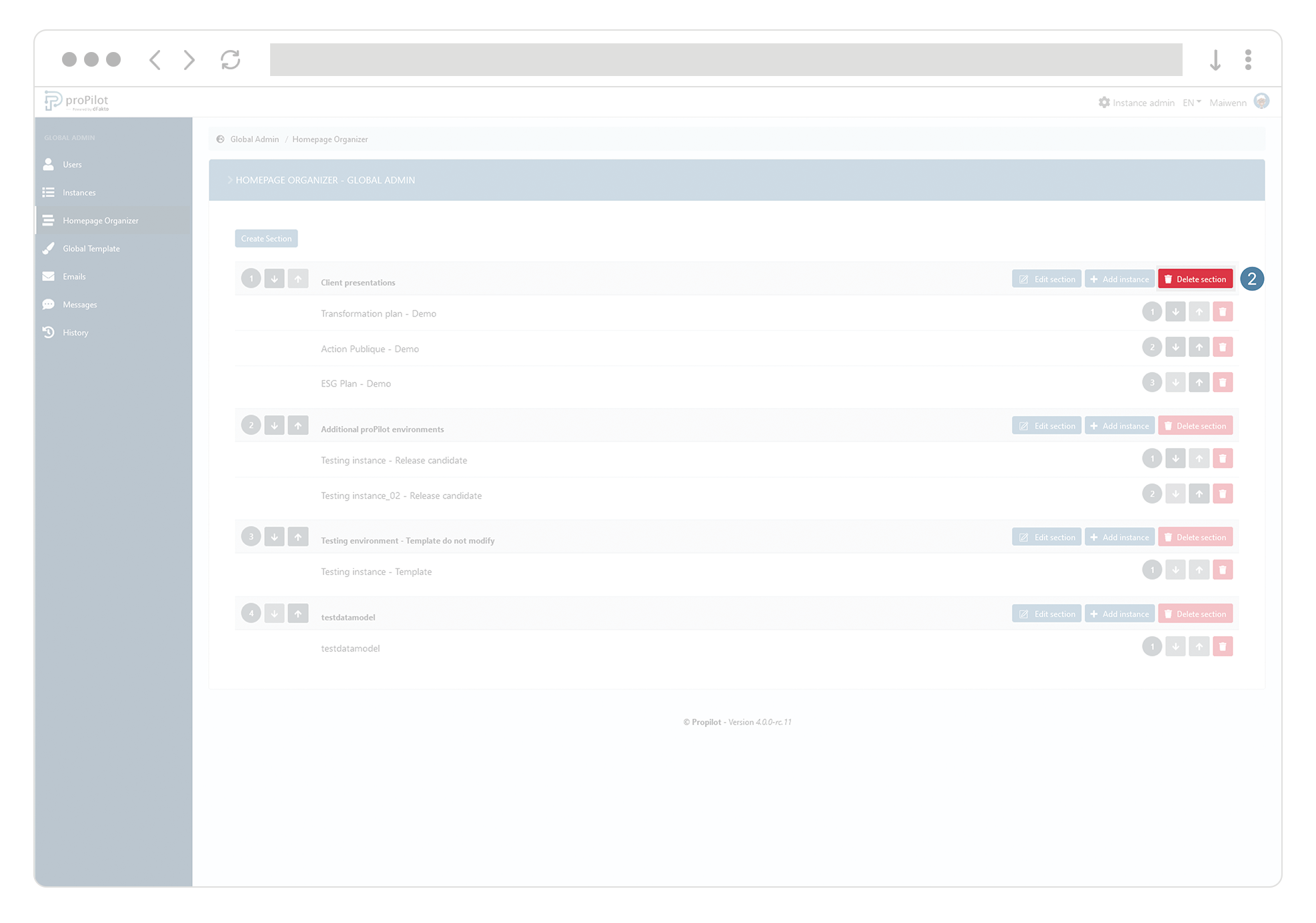
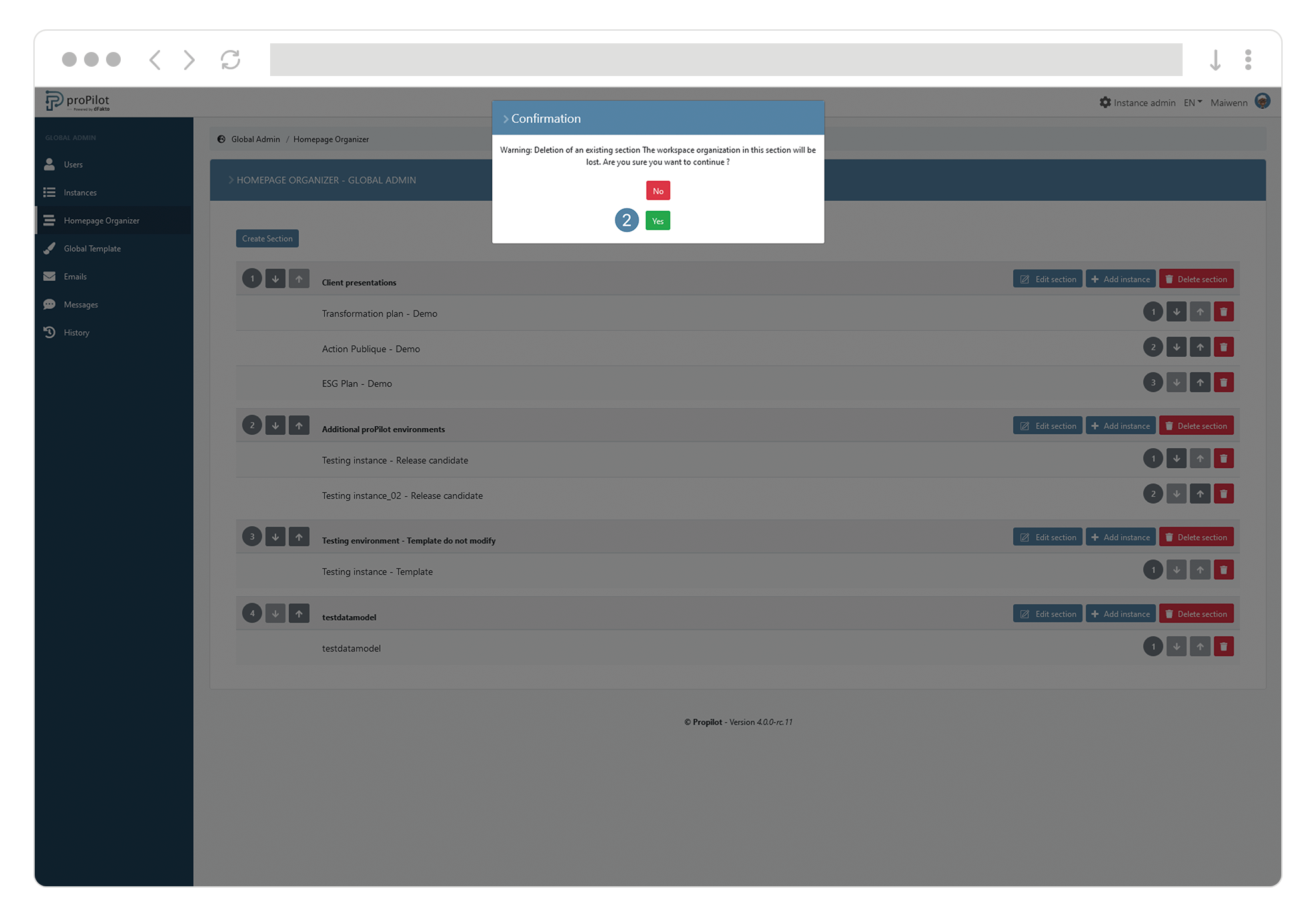
Update the name of a section
Open the tab “Homepage organizer” in the global admin of the tool to display the different available sections.
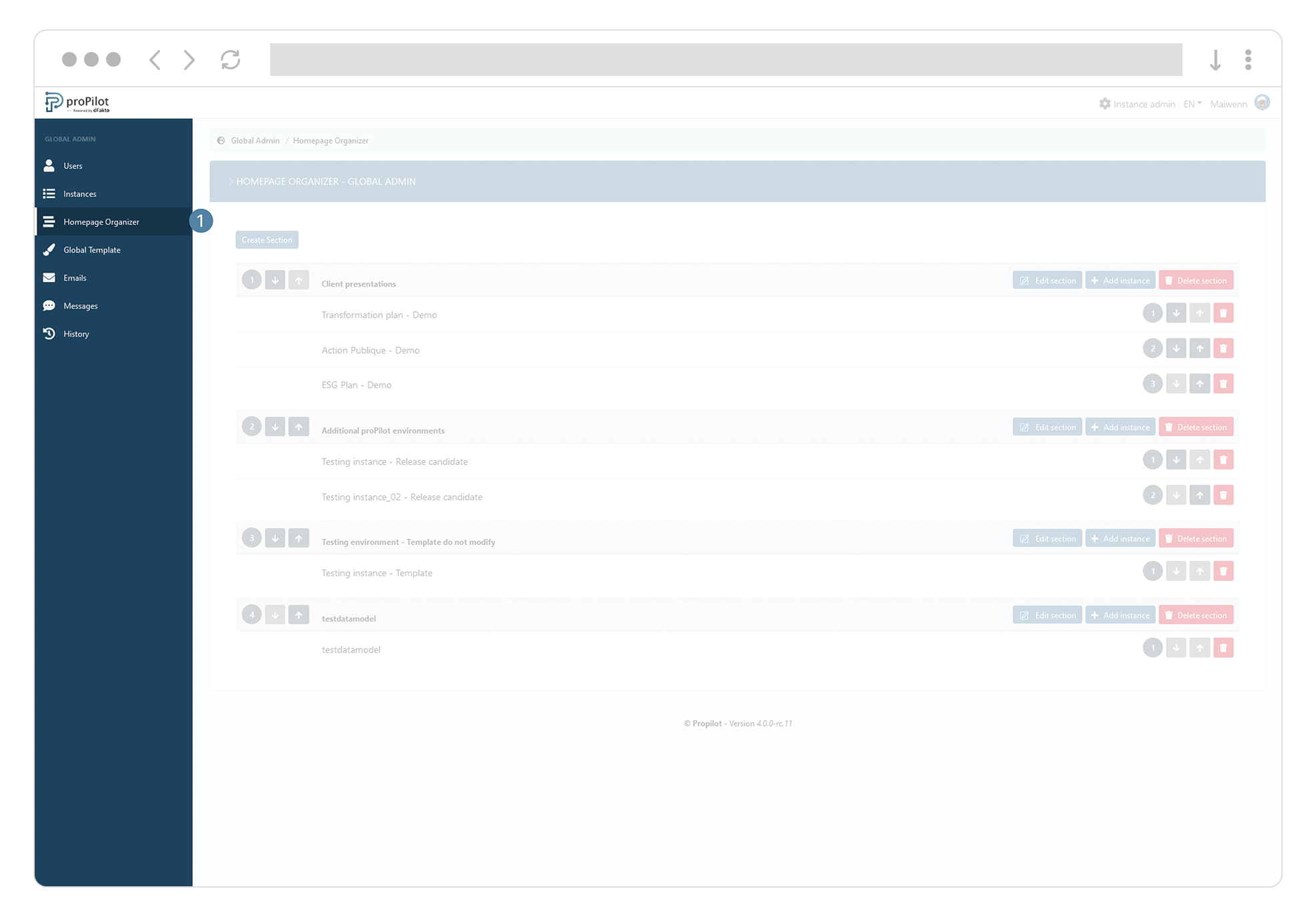
Click on the button “edit section” of the concerned section.
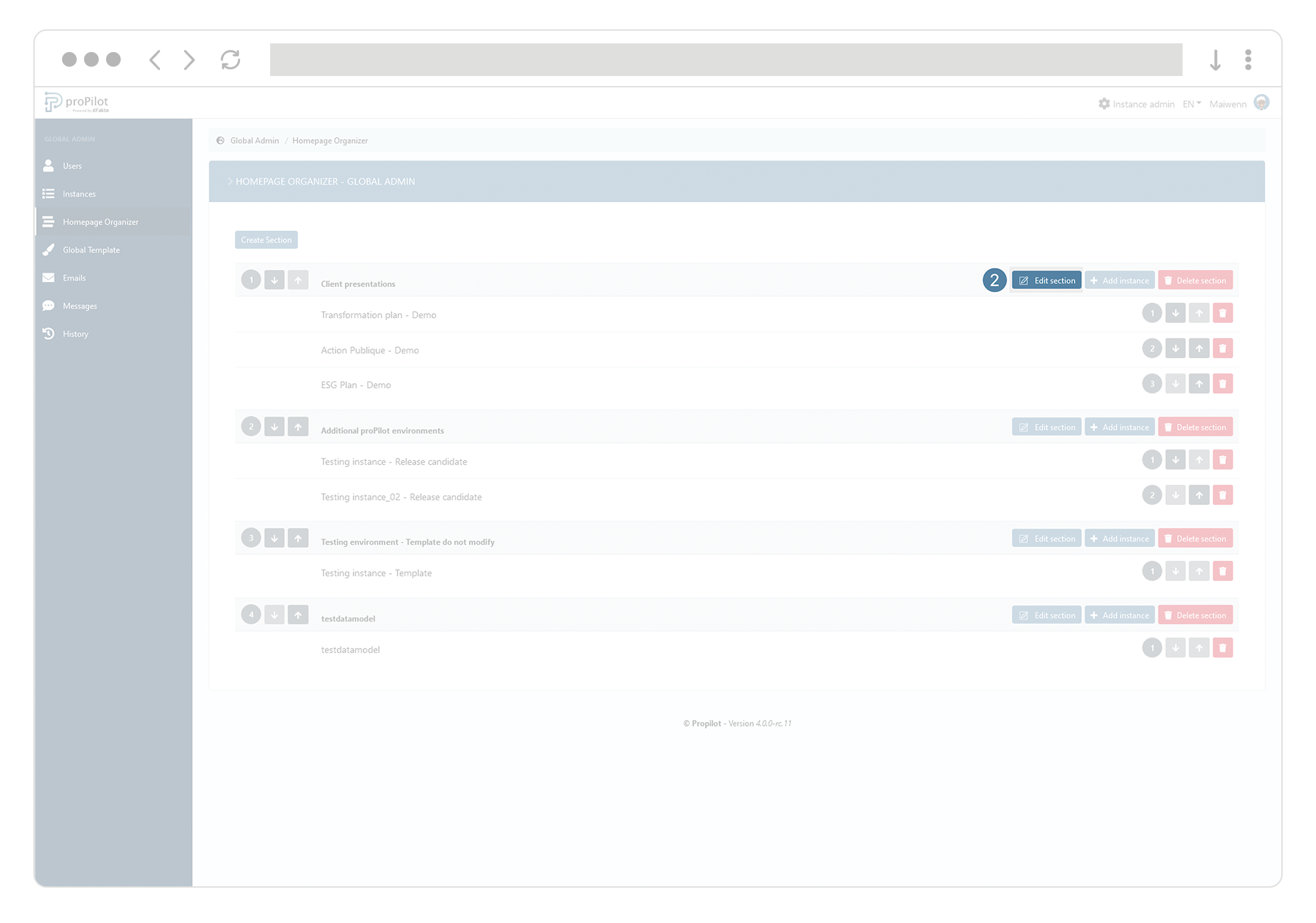
Update the “display name” field.
Kindly note that it is not possible to edit the technical name.Click on “submit”.
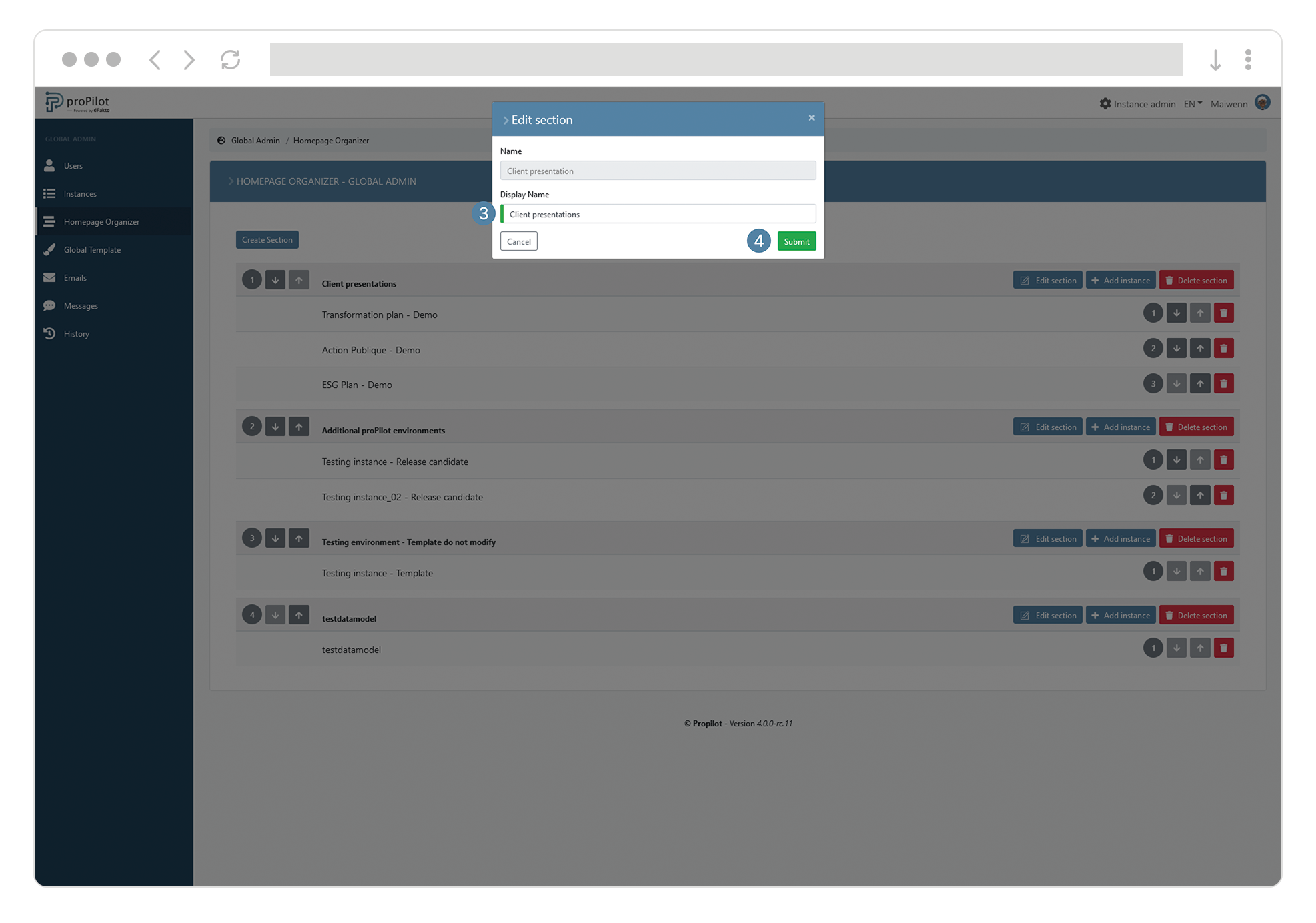
Add an instance within an existing section
Open the tab “Homepage organizer” in the global admin of the tool to display the different available sections.
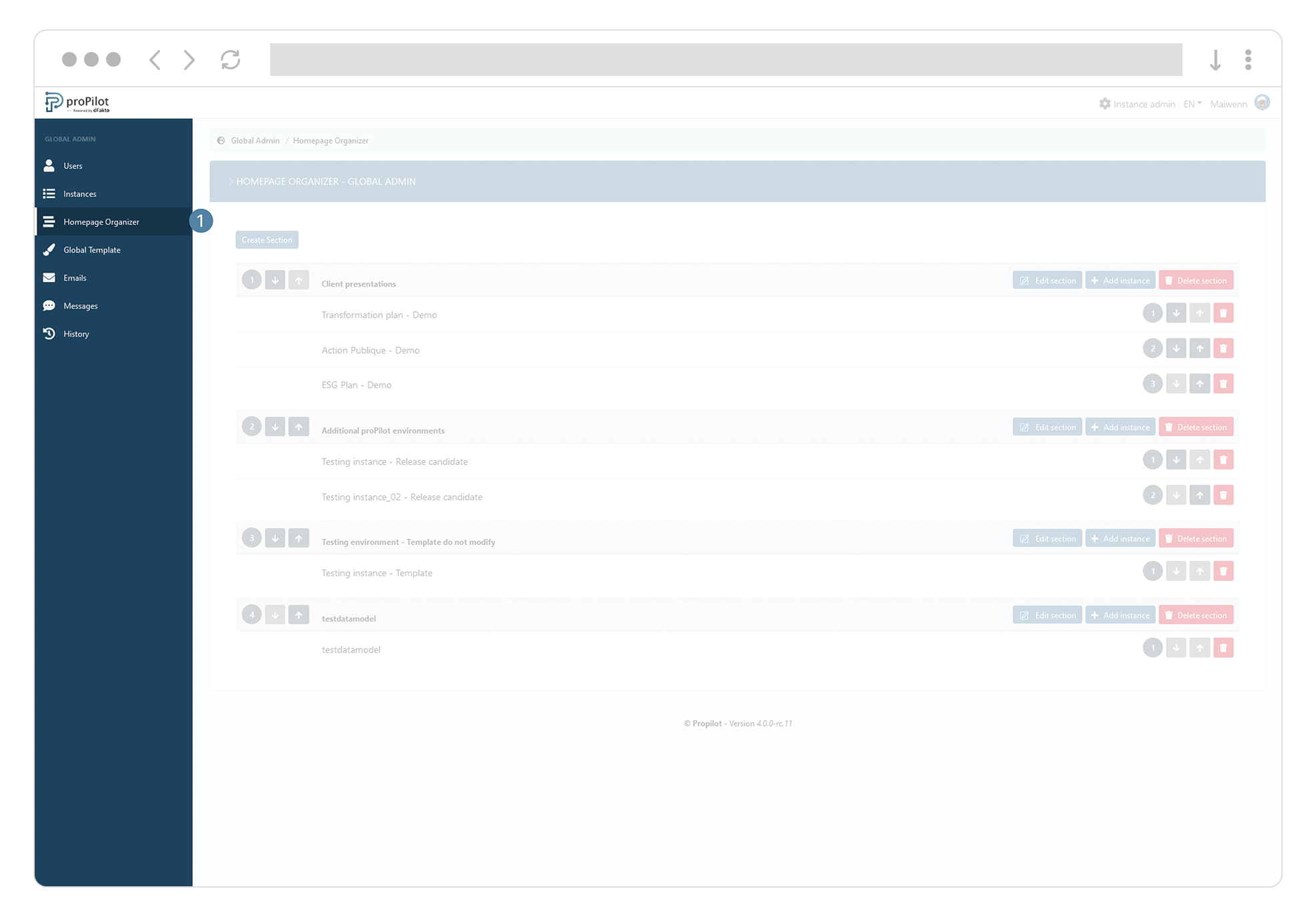
Select the instance you wish to add from the dropdown list, by clicking on the “Add instance” button.
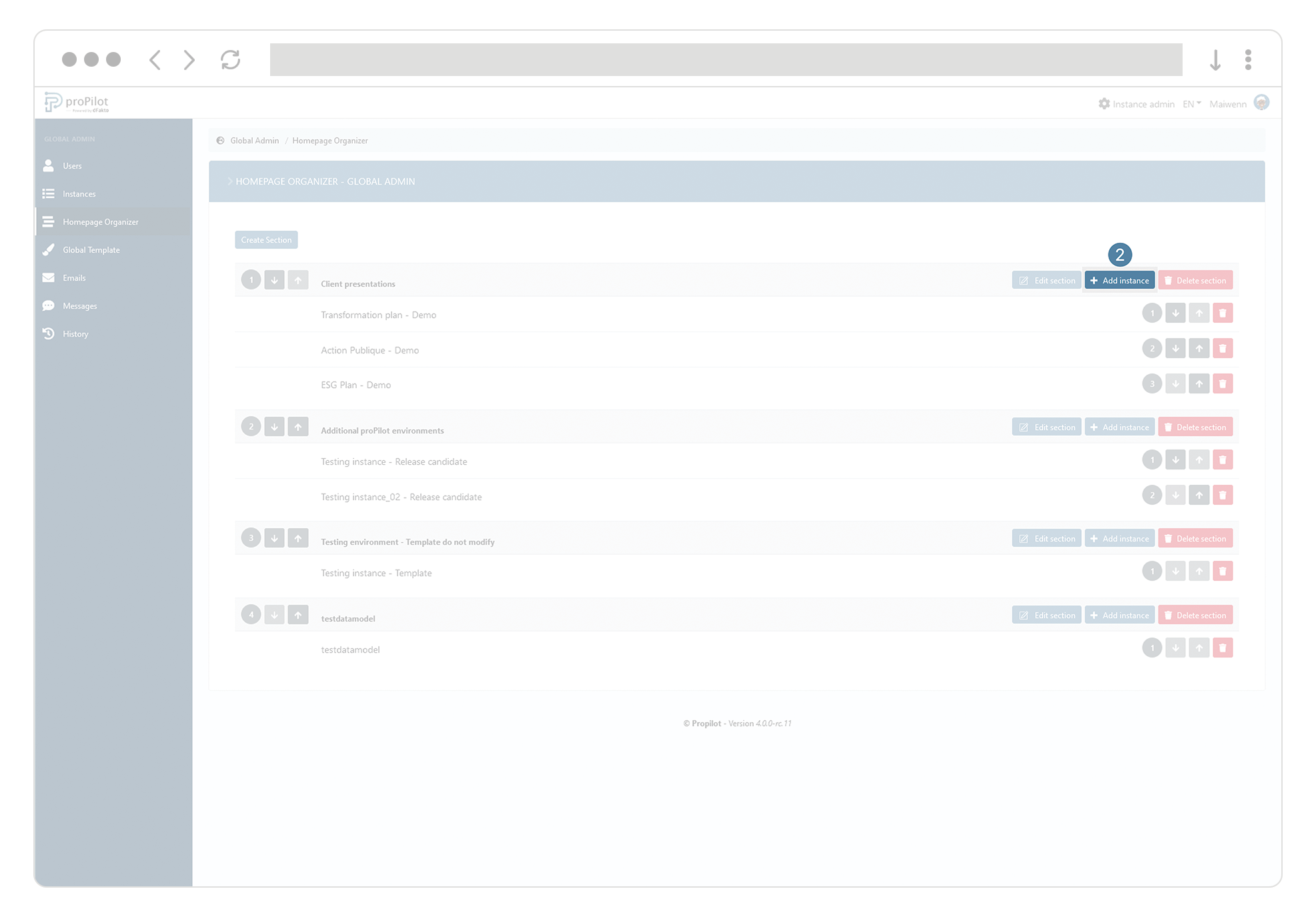
Click on “submit”.
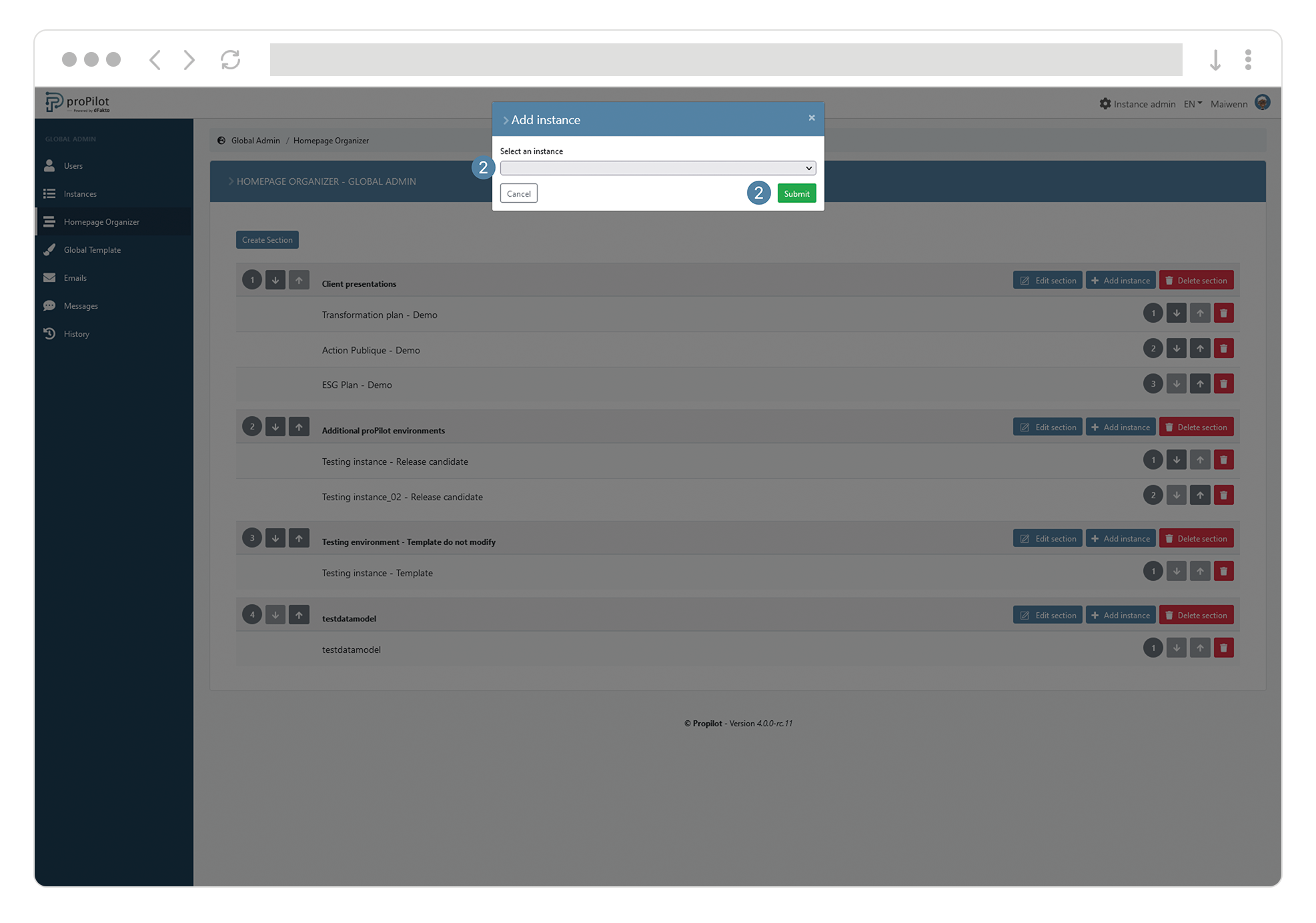
Remove an instance from a section
Open the tab “Homepage organizer” in the global admin of the tool to display the different available sections.
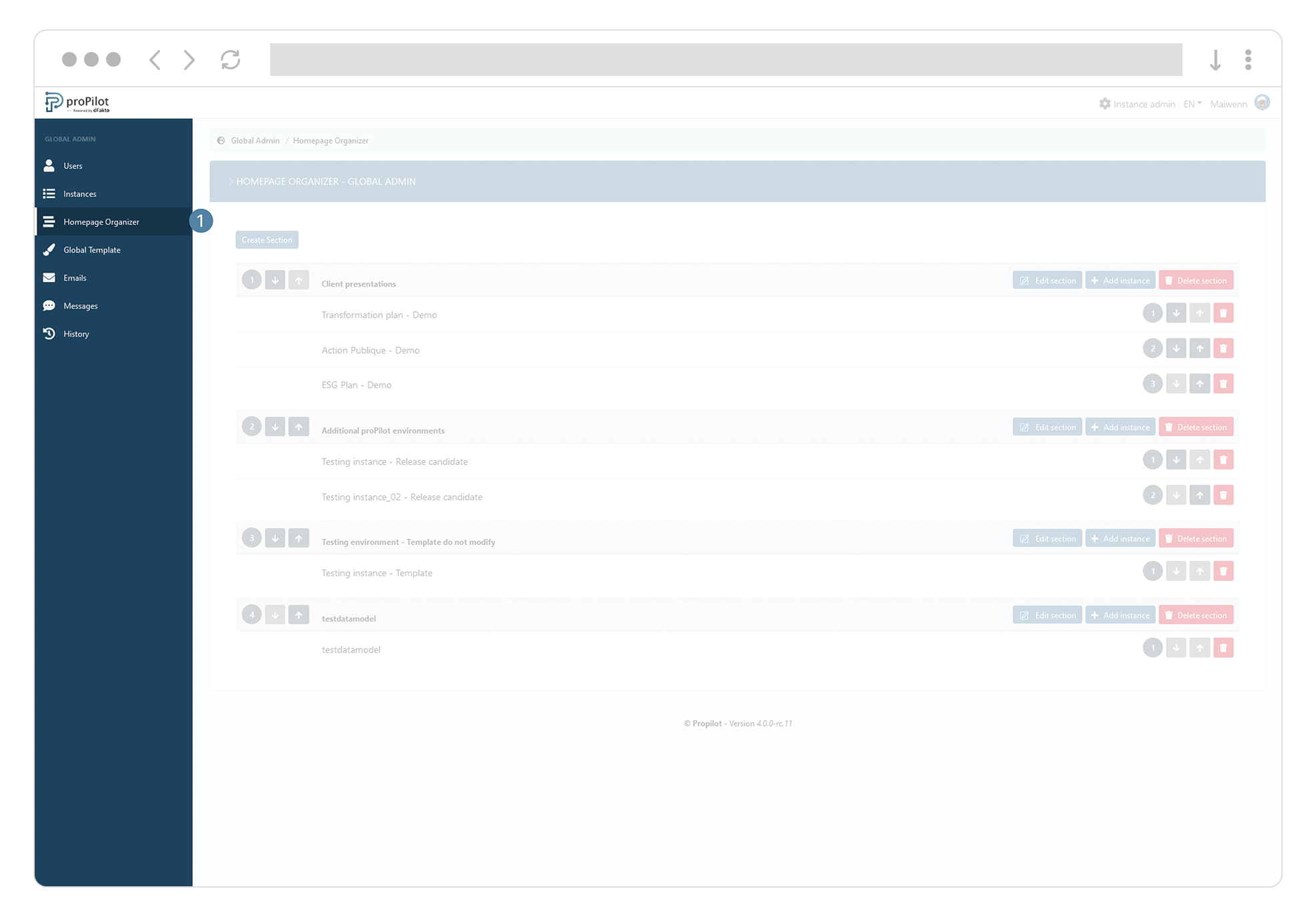
In the concerned section, click on the button “recycle bin” of the concerned instance.
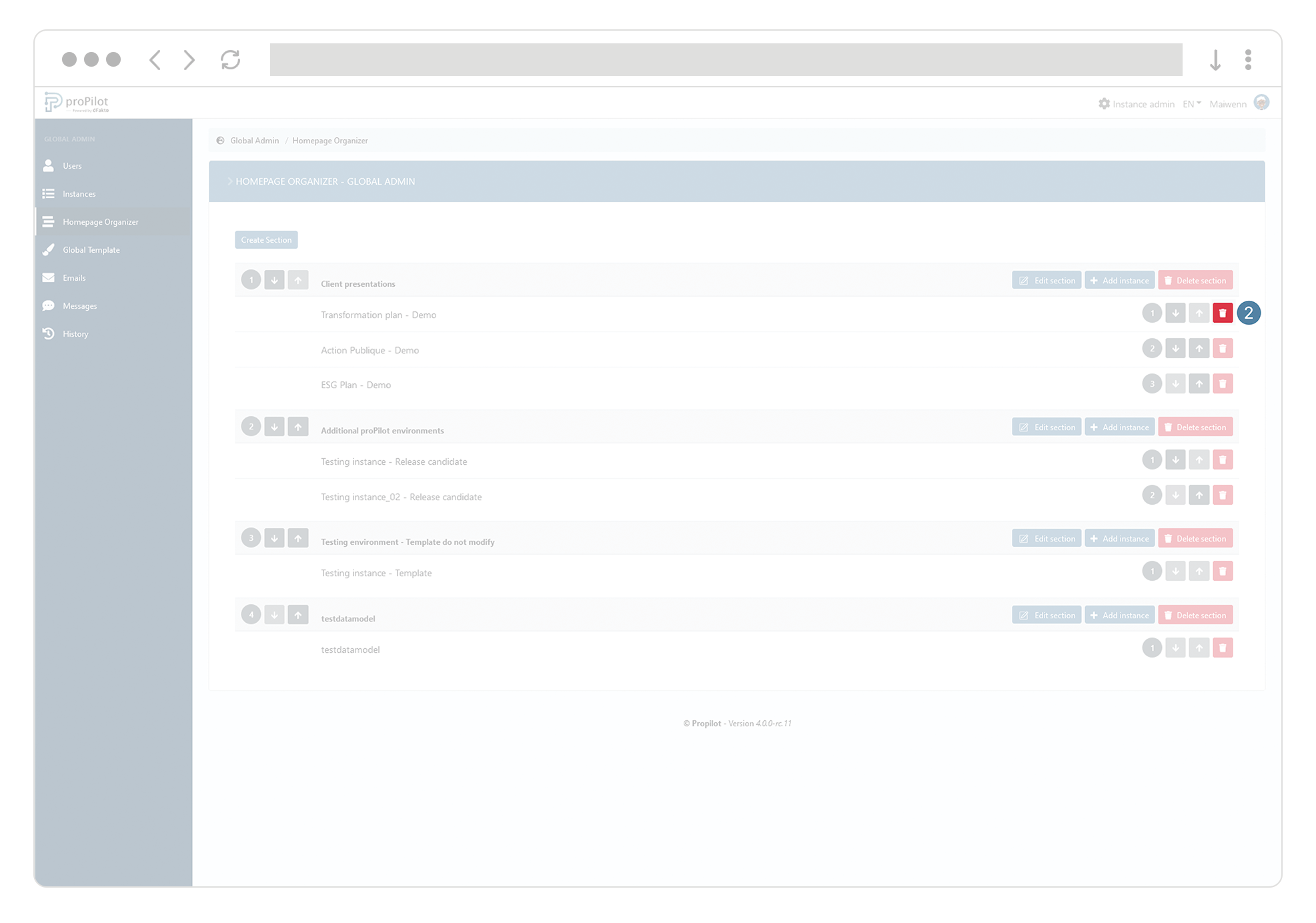
By default, workspaces which haven’t been included in a section can be found in the default section “other”.
