Home page: Drive data-driven strategy organisation-wide
Introduction
Discover your home page. Whenever you connect to proPilot, it will be the first page on display. From here, you will have an exhaustive view on your assignations within the (multiple) plan(s) of your organisation.
Workspaces organized by section
The workspace(s) you belong to is (are) regrouped by sections to ensure a smooth navigation in proPilot.
You can see from there specific information associated with your workspaces in just a glimpse of an eye.
Name and description of a workspace
Overview of your plans
Your plan’s name, including a corresponding image and a description, are induced in your workspace’s left tile. The description is meant to help you understand both the plan’s context and objectives.
You’ll be able to navigate to your workspace directly by either clicking on your workspace’s name or on the associated image.
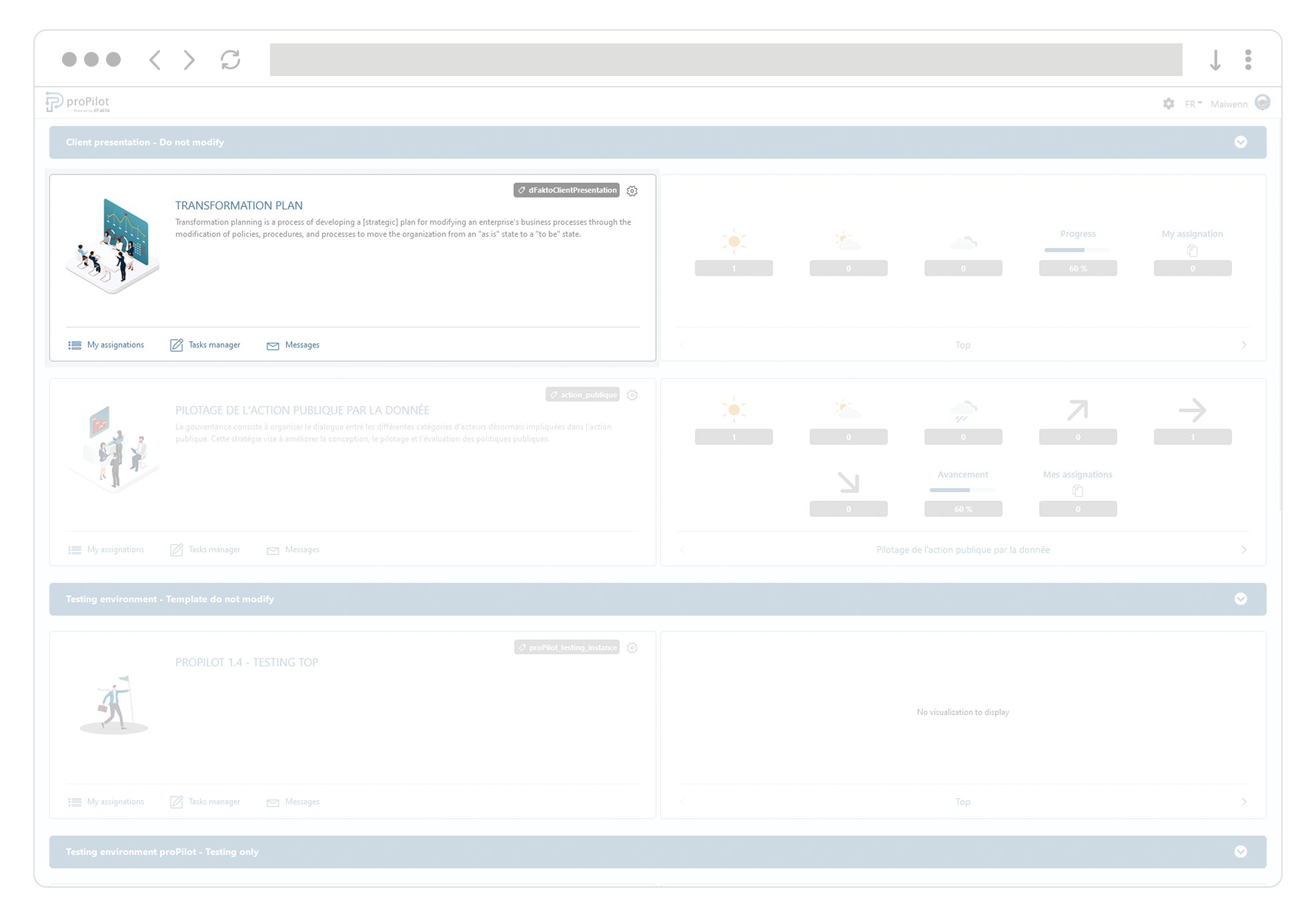
Home visualisation of a workspace
Your workspace’s consolidated information
You can watch the evolution of your plans through consolidated qualitative information, available in the workspace’s right tile. The information is consolidated by levels.
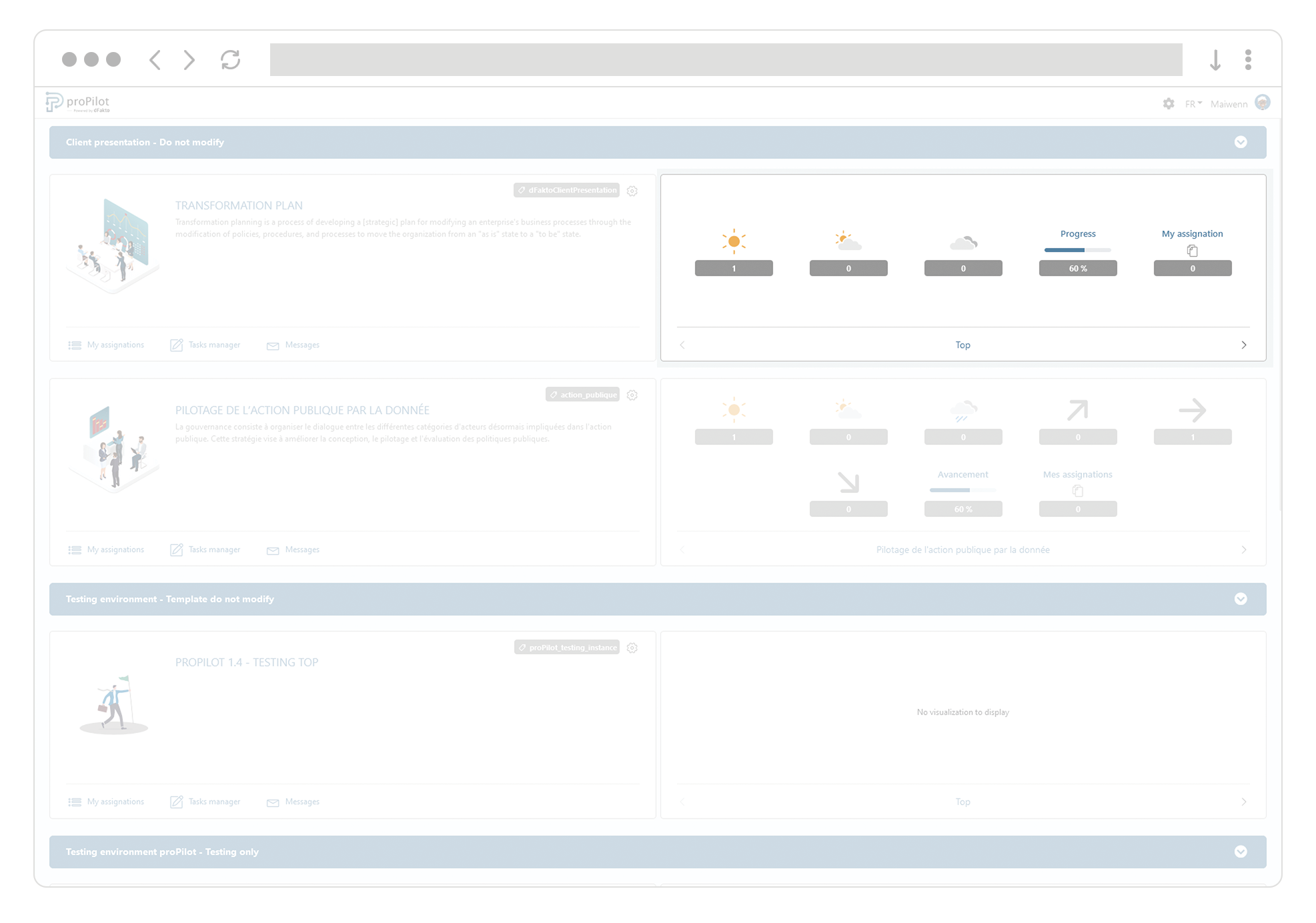
Use the arrows left and right of the tile (next to the level’s name) to go from one level to another.
My assignations available in the Home
Visualise your workspace’s structure
Get to your workspace’s structure as well as your assignations, all available in a structured way:
Click on “My assignation”
Unfold the treeview by clicking on “+” and get to the entities to which you’re assigned.
Toggle the “My assignations only” button to only display your assignations.
By clicking on one of your assigned entities, you can directly access it in the workspace.
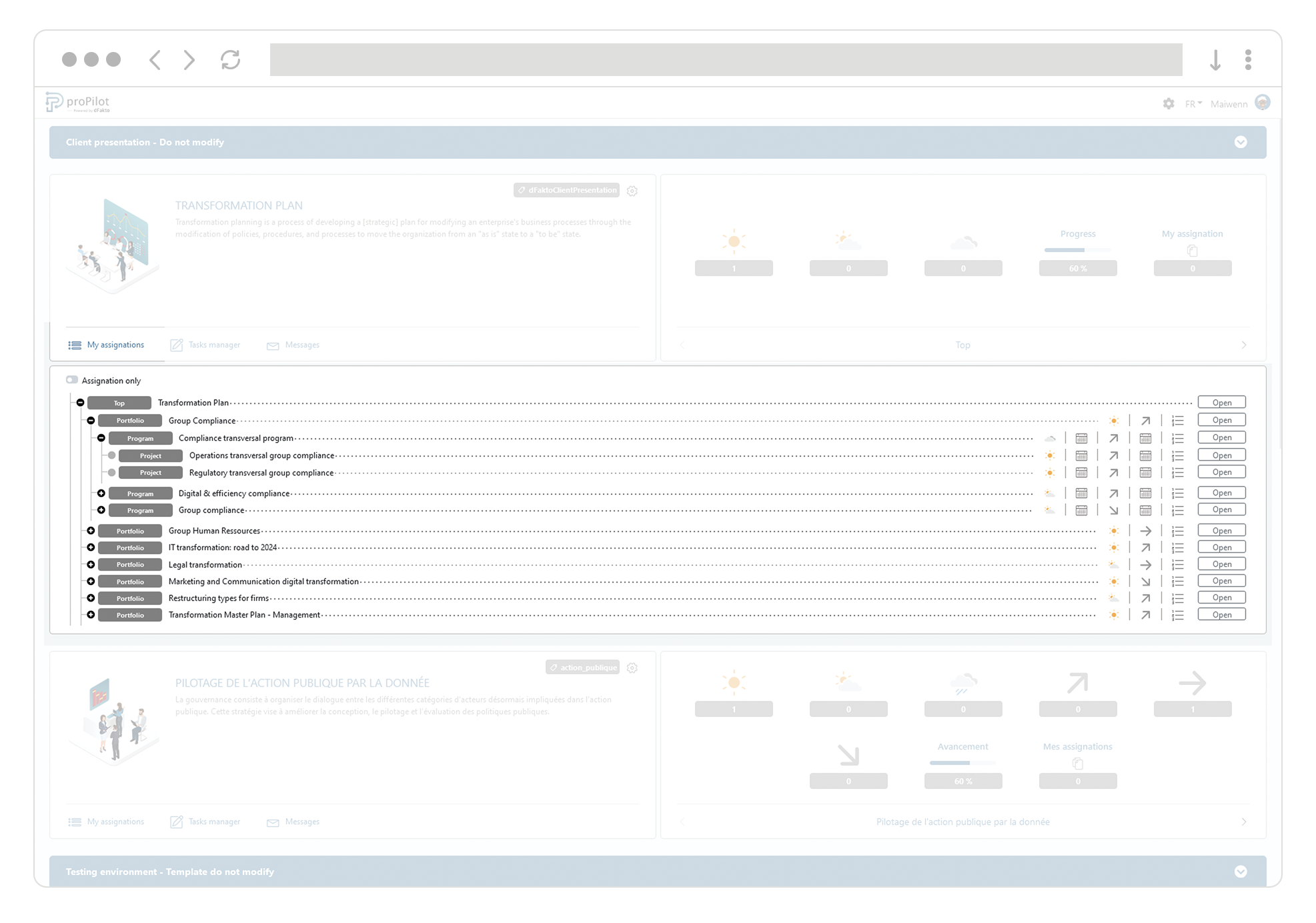
Task manager access
Take action on your assigned tasks
You can access your tasks in waiting and your to-do's by clicking on the task manager.
