Design: Create your visual identity
Introduction
The institutional or corporate visual identity is an integral part of your data-driven management.
Personalize the workspaces by integrating your colorimetric environment and your logo.
Your visual configurator integrates best practices to ensure a good readability, in line with any accessibility improvement framework.
Create your personalized visuals
Adapt your workspace’s colors to your organization
In the administration interface, select the relevant instance from the drop-down menu (top left of the screen).
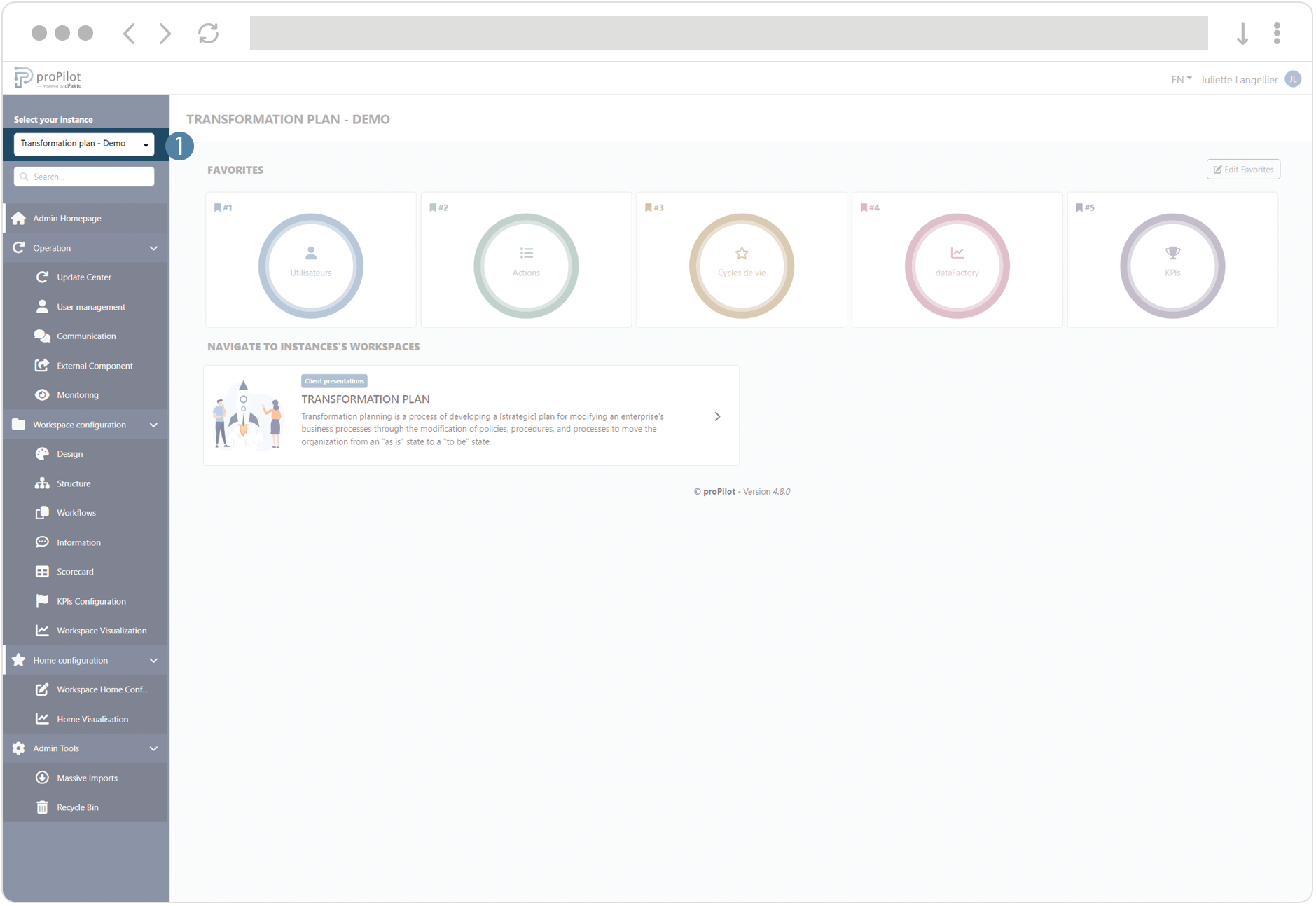
In the left menu, select "Workspace configuration" and then "Design".
This module allows you to make rendering changes to the entire instance.
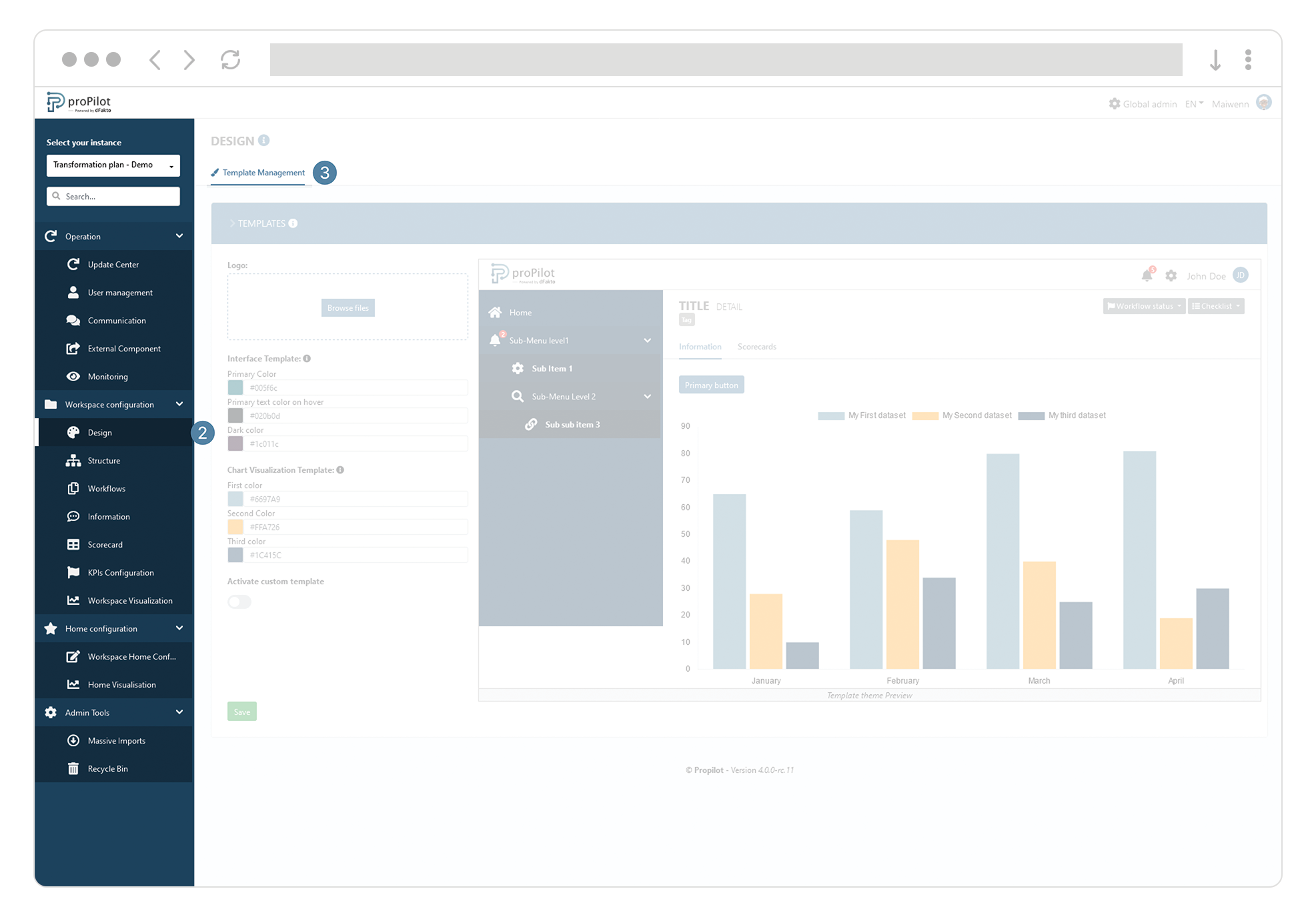
Click on “Activate custom template” to access the configuration of the different elements.
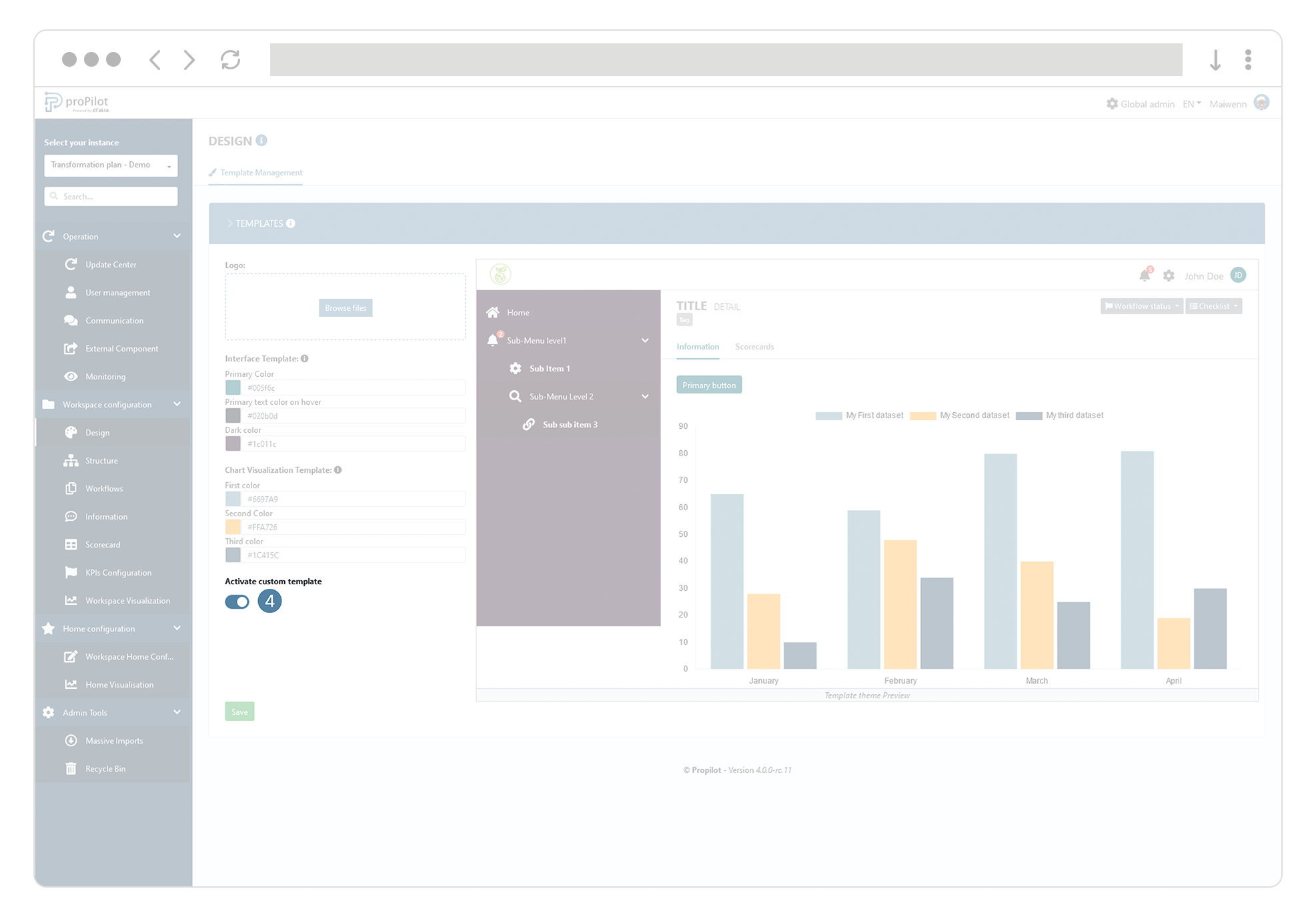
Select the main colors and visualize the rendering directly with the preview.
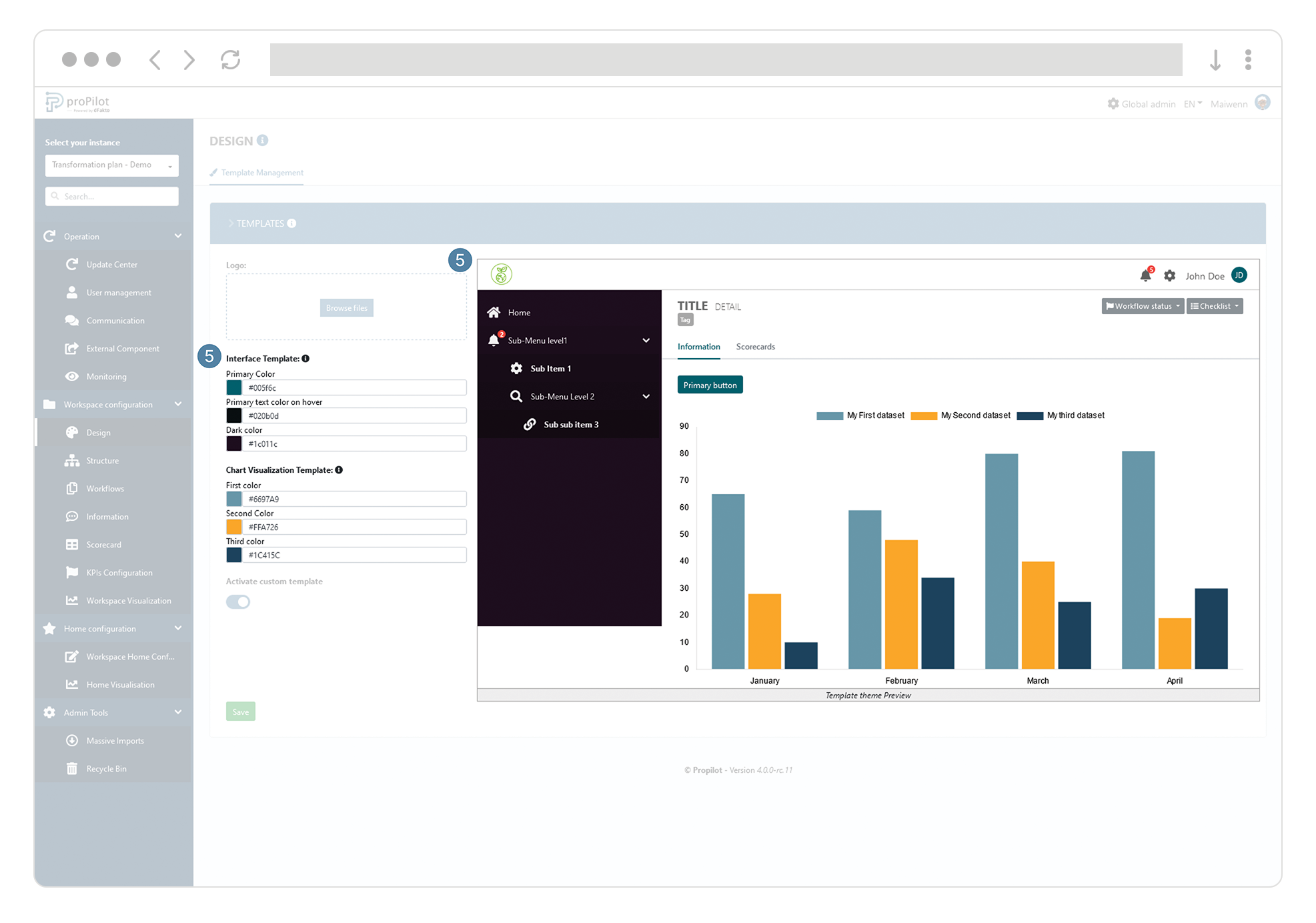
The visual rendering update impacts all the workspaces of the instance. In order to check which workspaces will be impacted, just go up one configuration level and click on the "workspace management" tile. You will then be able to see the list of workspaces affected by this change.
Change your workspace logo located in the top bar.
In the administration interface, select the relevant instance from the drop-down menu (top left of the screen).
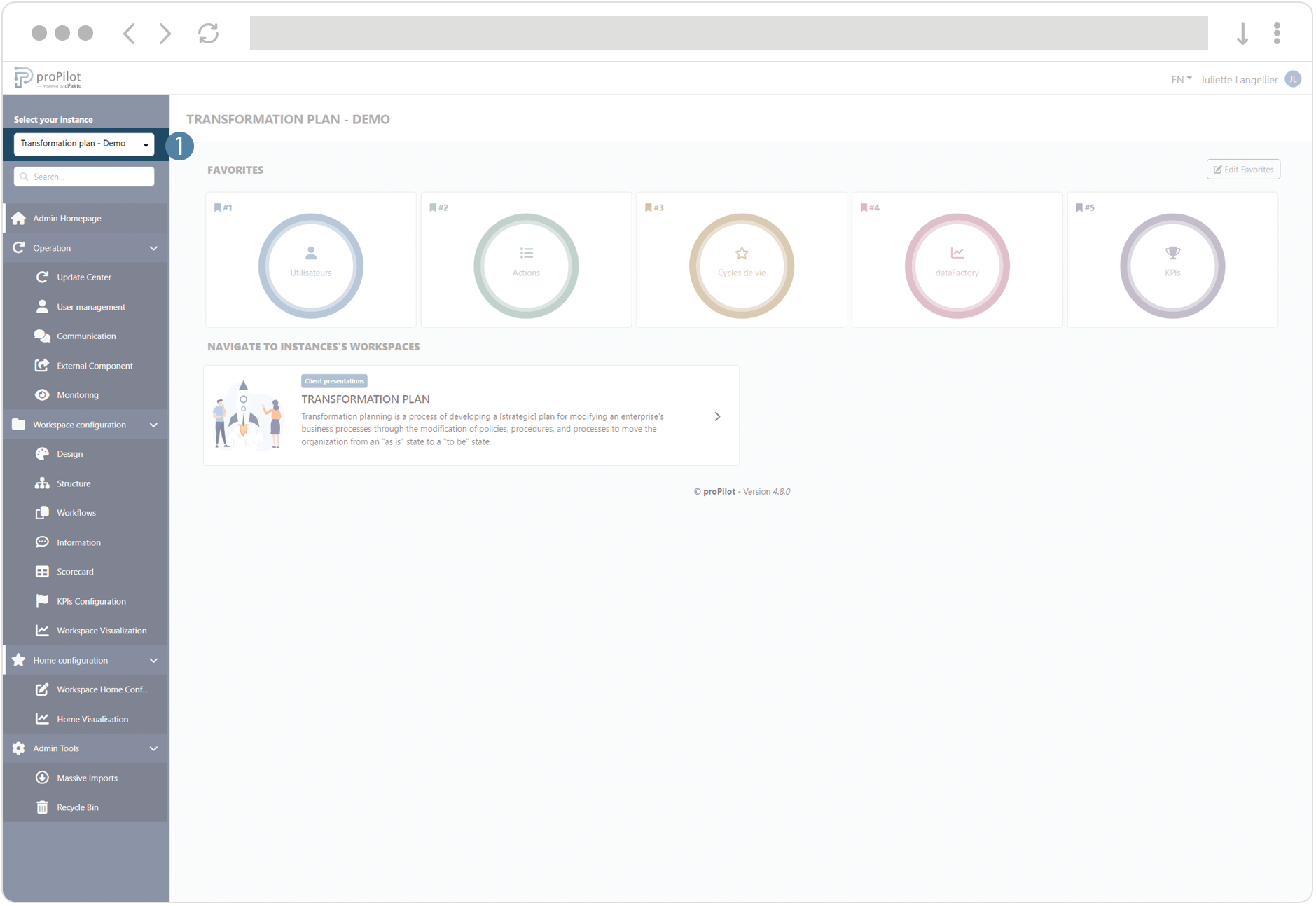
In the left menu, select "Workspace configuration" and then "Design".
This module allows you to make rendering changes to the entire instance.
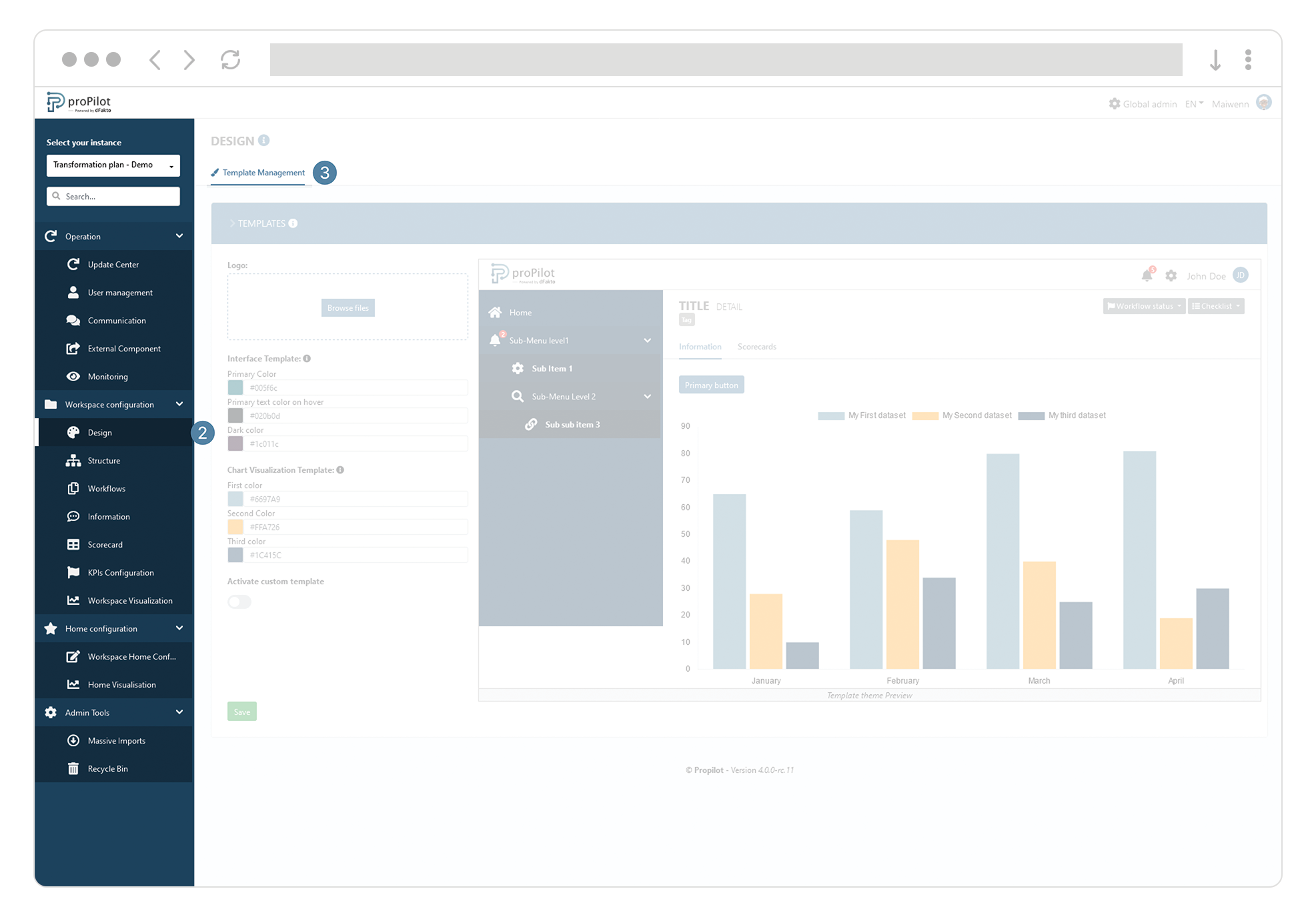
Click on “Activate custom template” to access the configuration of the different elements.
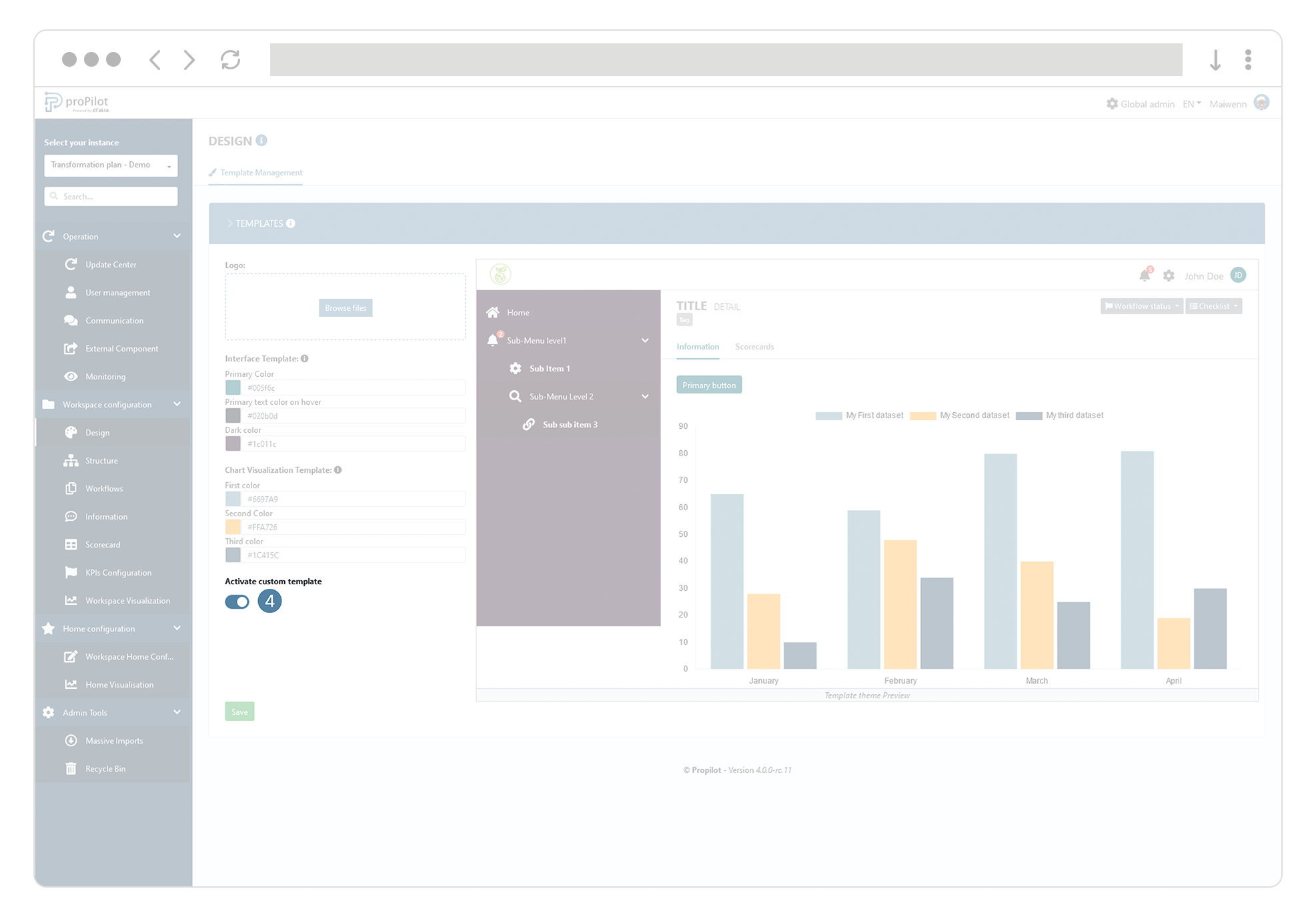
Click on the "browse files" button or drag and drop a logo among the files on your computer.
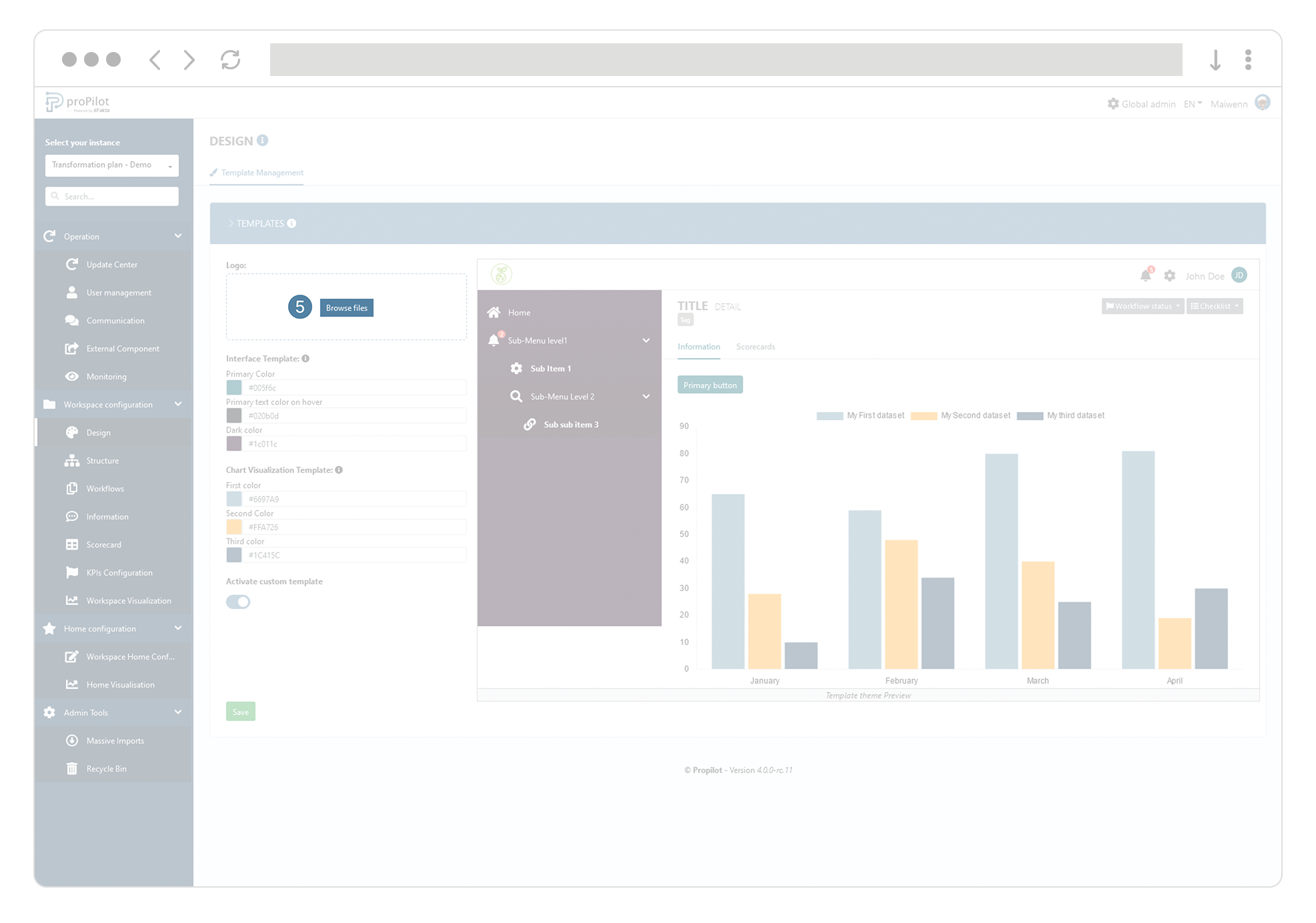
View the rendering directly with the preview.
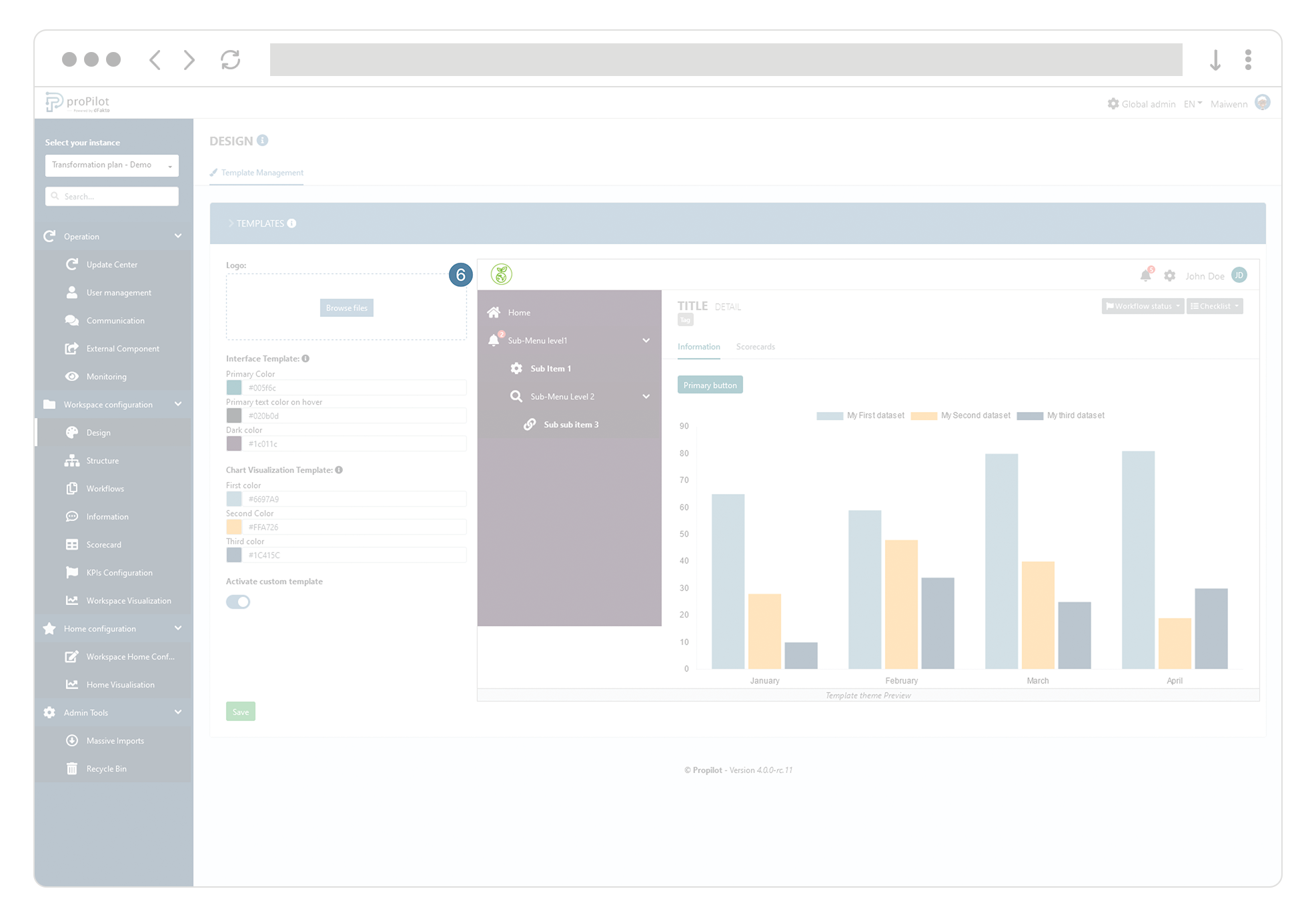
The update of the visual rendering impacts all the workspaces of the instance. In order to check which workspaces will be impacted, just click on the drop-down menu (top left of the screen). You will then be able to see the list of workspaces, related to the instance, affected by this change.
